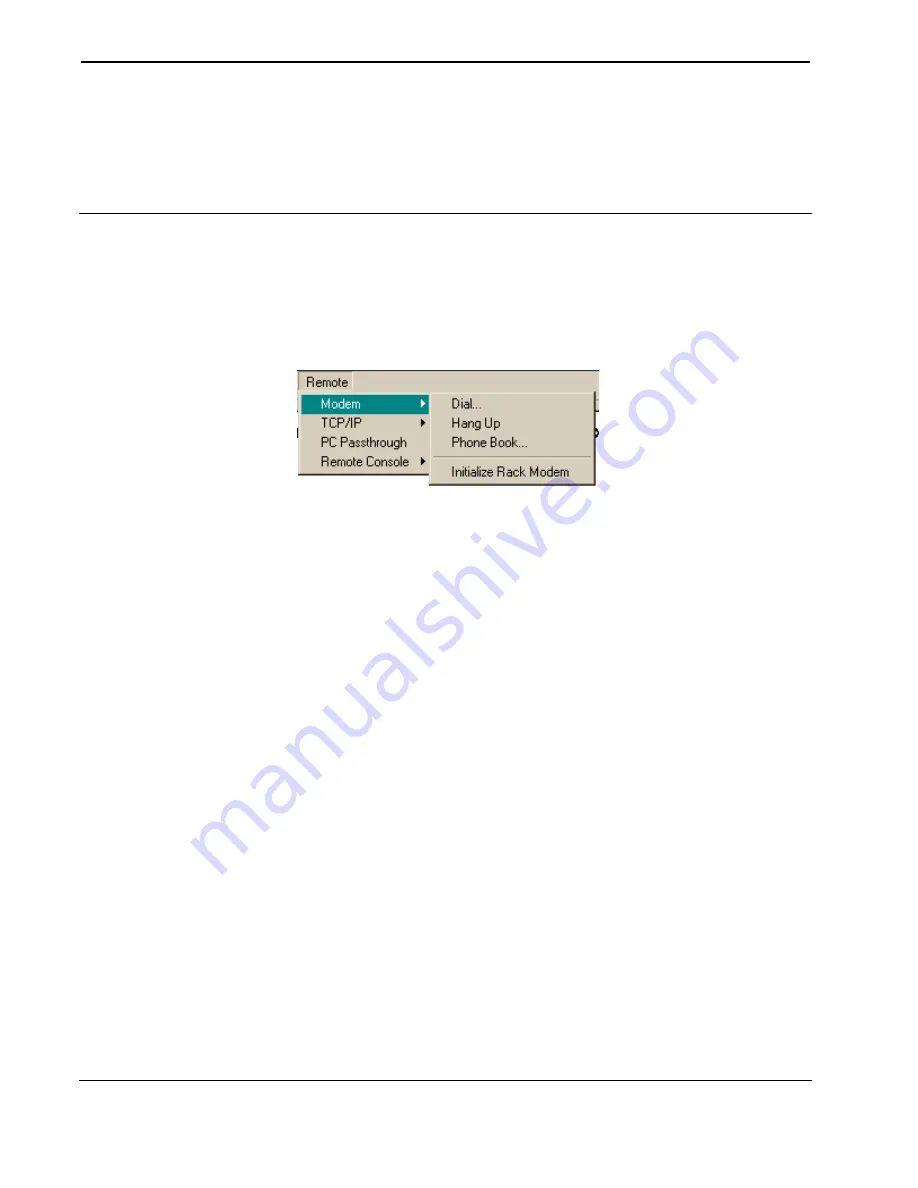
Software Crestron
SIMPL™
Windows
module translates the serial protocol used by the third party device into standard
Crestron digital, analog and serial signals.
Browse to the SIMPL+ directory containing the .csz file, select it and click
Open
to
begin the transfer.
Viewport: Remote Menu
The
Remote
menu provides options for communicating with remote systems via
modem, RS-232 or TCP/IP.
Modem
The
Modem
submenu provides options for connecting via modem to a computer or
control system.
The
Modem Settings
command on the Viewport
Setup
menu specifies the
initialization strings for a PC or control system modem, as well as for any modem
used in PC Passthrough mode. (An initialization string is sent to a modem in order to
configure and prepare it for use.) Viewport provides default initialization strings that
are standard for most modems. In addition,
Modem Settings
specifies the time to
wait for a connection to be established before hanging up.
To begin a dial-up connection, click
Dial
and enter the number to be dialed (hyphens
are permitted); to terminate the connection, click
Hang Up
.
Use
Phone Book
to store frequently dialed numbers. Click
Add
to enter a new
number in the phone book, enter the name and comments in the text fields and click
Save
to add the number to the list of entries. To change an entry, select it and click
Modify
; to remove an entry, select it and click
Delete
. Use the
Copy
command to
make minor modifications to an entry without need to re-type all the information. To
dial a number in the phone book, simply select it and click
Dial
.
Use the
Initialize Rack Modem
command to configure a control system modem
(the control system must be connected to a COM port on the PC). The modem will
be configured using the initialization string specified in
Setup | Modem Settings
.
TCP/IP
The
TCP/IP
submenu provides options for connecting to a computer or control
system via Ethernet. Simply click
Connect
and enter the IP address and port number
of the desired destination (if connecting to a control system, it may be necessary to
enter a password); to terminate communication, click
Disconnect
(this will restore
default TCP/IP settings).
Each time a new IP address is entered in the
IP Address
field, it is added to the
IP
Address
drop-down list. This makes it convenient to connect to frequently-used
addresses, as they can simply be selected from the list without need to retype. To
delete the list click
Clear Connect History
.
Use
AddressBook
to store frequently used IP addresses. Click
Add
to enter a new IP
address, enter the name and comments in the text fields and click
Save
to add the IP
124
•
Crestron SIMPL Windows
Installation & Operations Guide – DOC. 5728C






























