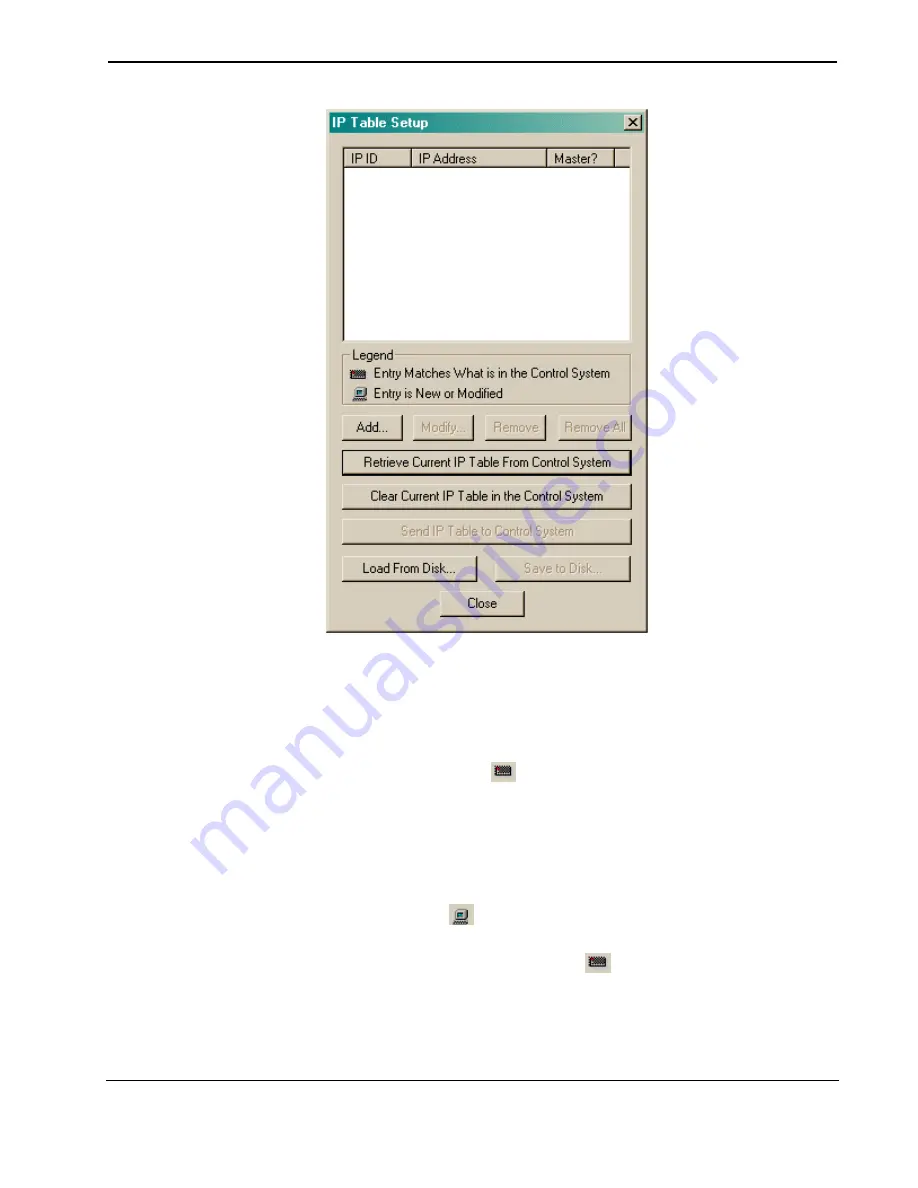
Crestron SIMPL™ Windows
Software
The IP ID of a device can only be changed in the
Device Settings
dialog box in
Configuration Manager. It cannot be changed in Viewport.
Once the IP Table has been uploaded to the control system its entries can be
modified or removed:
To view the IP Table that is currently loaded in the control system, click
Retrieve
Current IP Table from Control System
. All the entries will be displayed in the IP
Table editor, preceded by a
icon.
To remove an entry from the IP Table editor, select it and click
Remove
. To erase
the contents of the IP Table editor, click
Remove All
. Note that entries will not
actually be removed from the IP Table until the new IP Table is sent to the control
system.
To change an entry, select it and click
Modify
. Make the desired changes to the IP
ID or IP address and click
OK
. The modified entry will now appear in the IP Table
editor preceded by a
icon.
To add a new entry, click
Add
and enter the IP information. The new entry will
appear in the IP Table editor preceded by a
icon.
To erase the IP Table that is currently loaded in the control system, click
Clear
Current IP Table in the Control System
.
Installation & Operations Guide – DOC. 5728C
Crestron SIMPL Windows
•
115






























