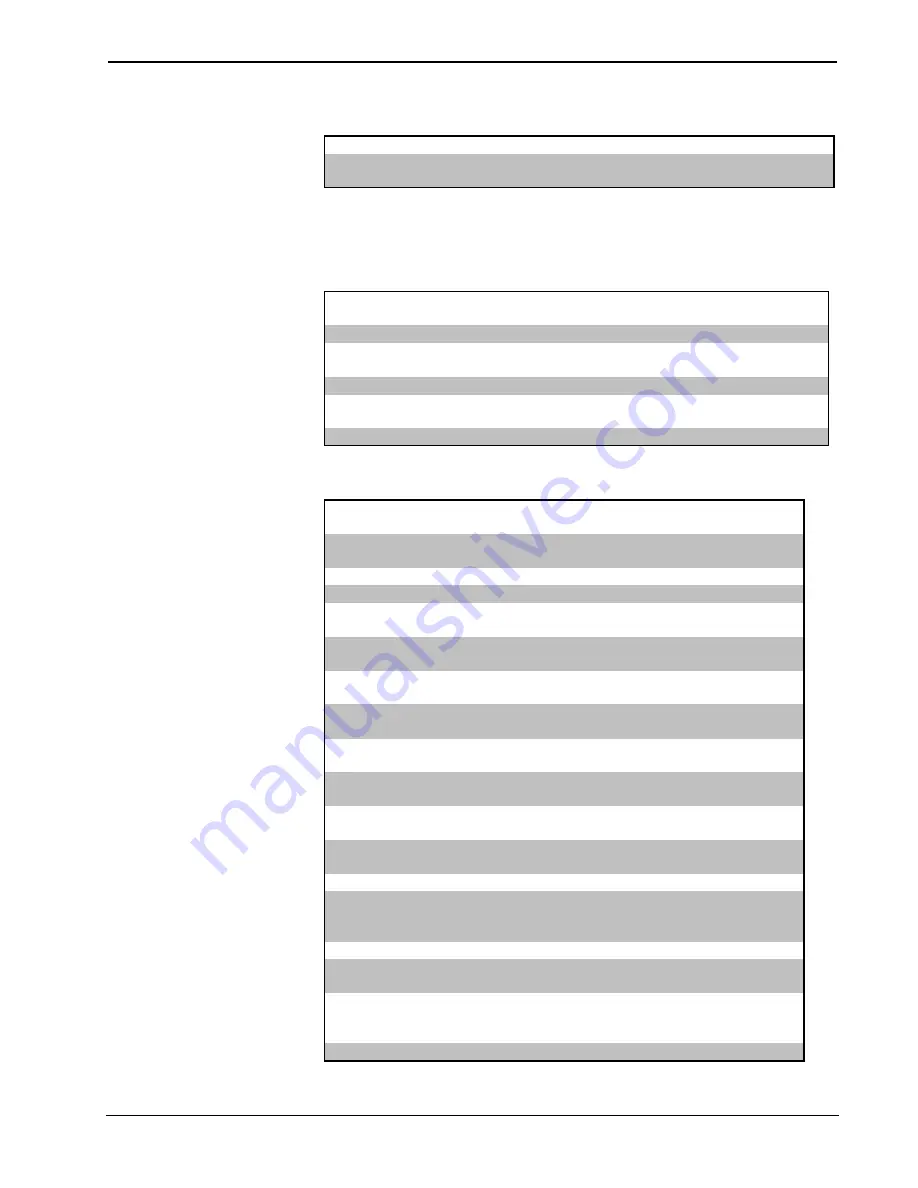
Crestron
SIMPL™ Windows
Software
Online Support
Crestron Online
Connect to the Crestron Website
What's New
See New Crestron Products and Check Out
Upcoming Events
Program Manager Right Mouse Click Menus
Symbol Library
Add to Program
Adds Selected Symbol to the End of the Logic
Folder Contents
Add to Subsystem
Adds Selected Symbol to a Subsystem
Find
Locate and Drag Symbol from Symbol Library to
Detail View
Edit
Edit selected user module
Import
Import selected Crestron module to edit and save
as a user module
Help
F1
Provides Help on the Selected Symbol
Program View
Insert Subsystem
Adds a Subsystem before the Selected
Symbol
View/Edit Symbol Comment
Ctrl+R
or Tab
Opens "Edit Symbol Comment" Dialog
Box
Show Detail
Ctrl+D Displays Selected Symbol in Detail View
Find Detail
Locates a Symbol in Detail View
Search and Replace
F9
Opens the "Replace Substrings" Dialog
Box
Comment Out
Alt+F1 Comments a Symbol Out of the Compile
Process
Delete Symbol
Prompts User to Verify Deletion of a
Symbol
Insert Signal/Parameter
Field
Alt+
Inserts Signal or Parameter (Depending
on Symbol Type)
Insert Multiple Signal
Parameter Fields
Alt+
Shift+
Inserts Multiple Signal or Parameter
Fields (Depending on Symbol Type)
Remove Signal/Parameter
Field
Alt-
Removes a Signal or Parameter Field
(Depending on Symbol Type)
Edit Parameter
Allows the Parameter Value to be
Changed
Change Signal
Allows the Signal Reference Name to be
Changed
Rename Signal Globally
Alt+R Allows the signal Reference Name to be
Set/Clear Watch
Sets a Watch on the Selected Signal for
Test Manager to View and Clears a
Watch if Set on the Selected Signal
Show Routings
F2
Displays the Routings of the Selected
Edit User Module
Brings up Macro or SIMPL+ Symbol to
Edit
Import Crestron Module
Edit a Crestron Macro or SIMPL+
Symbol by First Converting to a User
Module
Help
F1
Provides Help on the Selected Symbol
Installation & Operations Guide – DOC. 5728C
Crestron SIMPL Windows
•
163
















































