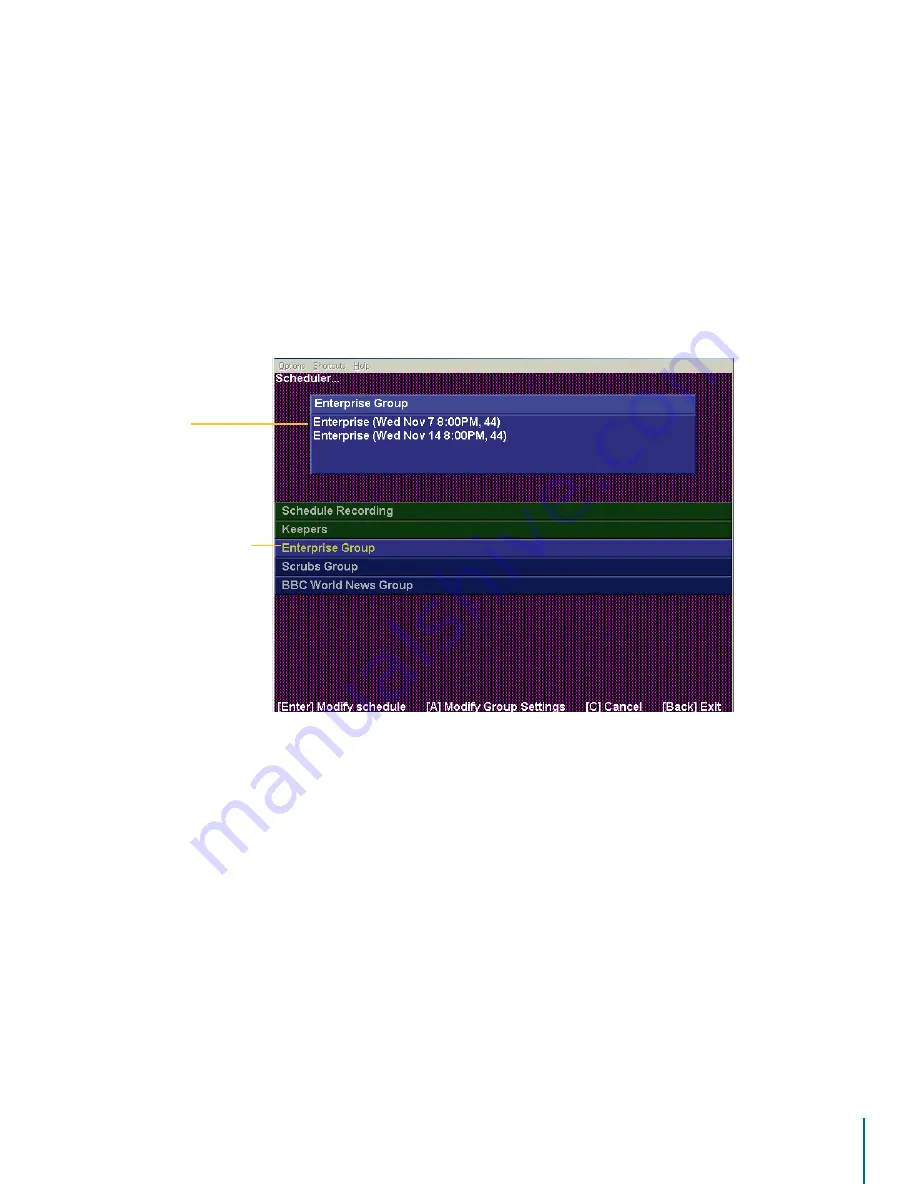
V
I D E O
B
L A S T E R
D
I G I T A L
VCR U
S E R
’
S
G
U I D E
The Main Menu: Scheduler
73
Scheduler
This page displays a list of all single shows and recording Groups that are scheduled to be
recorded, along with the descriptions you entered for each show. Shows without tiles and/or
descriptions appear as “Untitled”.
Shows on this page are sorted by category; individually scheduled shows are placed in the
Keepers folder while each Group recording appears as separate entry. When an item is
selected, information about the shows that will be recorded is displayed in the information box
at the top of the page.
The up/down arrow buttons can be used to select an entry in the list. The selection will be high-
lighted, indicated by a change of the text field’s background color and text color. Press the
(
17(5
button to open the Keepers folder or to modify the schedule for a Group recording.
The
&
button on the remote control can be used to cancel a recording and remove it from the
schedule. Scroll with the up/down arrows to choose a program name to be canceled. For
Group recordings, the cancel operation actually just disables the recording function. When
cancelling a Group recording, notice that after pressing the
&
button to cancel the Group
recording, the on-screen text for the
&
button will change to
5HHQDEOH
. This allows you to
return later and restart your Group recording with a single button press.
Some of the record settings can be modified after scheduling a program to be recorded.
“Modifying a Scheduled Recording” on page 65.
Press the
%
$&.
button to exit the window.
The Options Menu
The Options menu provides access to record and playback settings. Clicking on the
2SWLRQV
button in the Main Menu will open another menu where you can select the various record and
playback settings pages, as described below. To choose a page, scroll with the up/down
arrows to make a selection. Then, press
(
17(5
to open the page.
Selected Group
Shows to be
recorded in this
Group






























