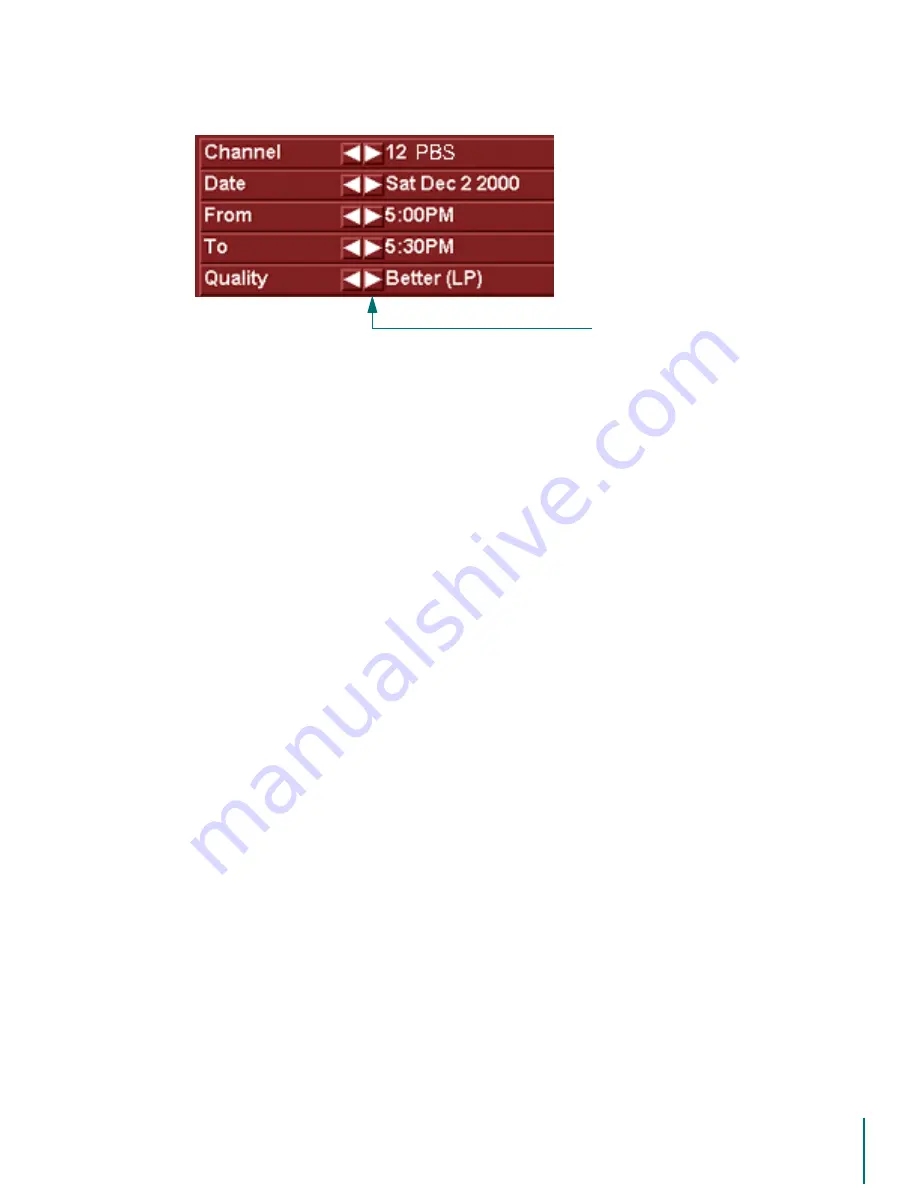
V
I D E O
B
L A S T E R
D
I G I T A L
VCR U
S E R
’
S
G
U I D E
Recording A Program: Alternate Data Entry Methods
58
7. Once the recording settings are fine tuned to your satisfaction, scroll down to
5HFRUG
2QFH
.
8. Press
(
17(5
.
9. The Title and Description page will open. Here you have the option of giving your record-
ing a title and adding a brief description.
10. Enter text into the Title and Description fields as needed.
11. Press
(
17(5
to save the changes.
After you press the
(
17(5
button, the Recording Setup screen is cleared. Your show is now
scheduled to be recorded.
The text entered into the Title and Description fields can be changed later from the Recorded
Shows page (part of the Main Menu).
See “Show Information” on page 71.
Alternate Data Entry Methods
Text entry for channel numbers and times can also be input from the PC keyboard using the
number keys or numeric keypad. When entering times using this method, you will have the
option of selecting a time as either AM or PM. After entering a time, press an
$
for AM, or a
%
for PM.
To exit the record dialog without scheduling the record operation, press the
%
$&.
button. You
will return to the previous page. Optionally, you can scroll down to
&DQFHO
UHFRUGLQJ
and then
press
(
17(5
.
Scheduled Recordings - Using Standby Mode
Once a show is scheduled to be recorded, you have the option of placing the Digital VCR into
Standby mode. The live TV picture does not have to be on screen in order for recording to take
place. The recording will be completed in the background, unattended. To go into Standby
mode, use one of these methods:
From the Task Bar, select the
'LJLWDO9&5
icon by right-clicking on it; then
select
6WDQGE\
from the pop-up menu.
From the Digital VCR Main Menu, select
6WDQGE\
from the list.
If you are viewing TV in a window, select the
6WDQGE\
item in the Options
menu of the TV window with the mouse.
If you are viewing TV in a window, use the key combination
$OW2
to open the
Options menu followed by typing letter “S” to access the Standby item in the
menu. (The Digital VCR window must be the front window in order for key-
board shortcuts to work.)
Press and hold the
3
2:(5
2
1
button on the Remote Control for about five sec-
onds.
Click here






























