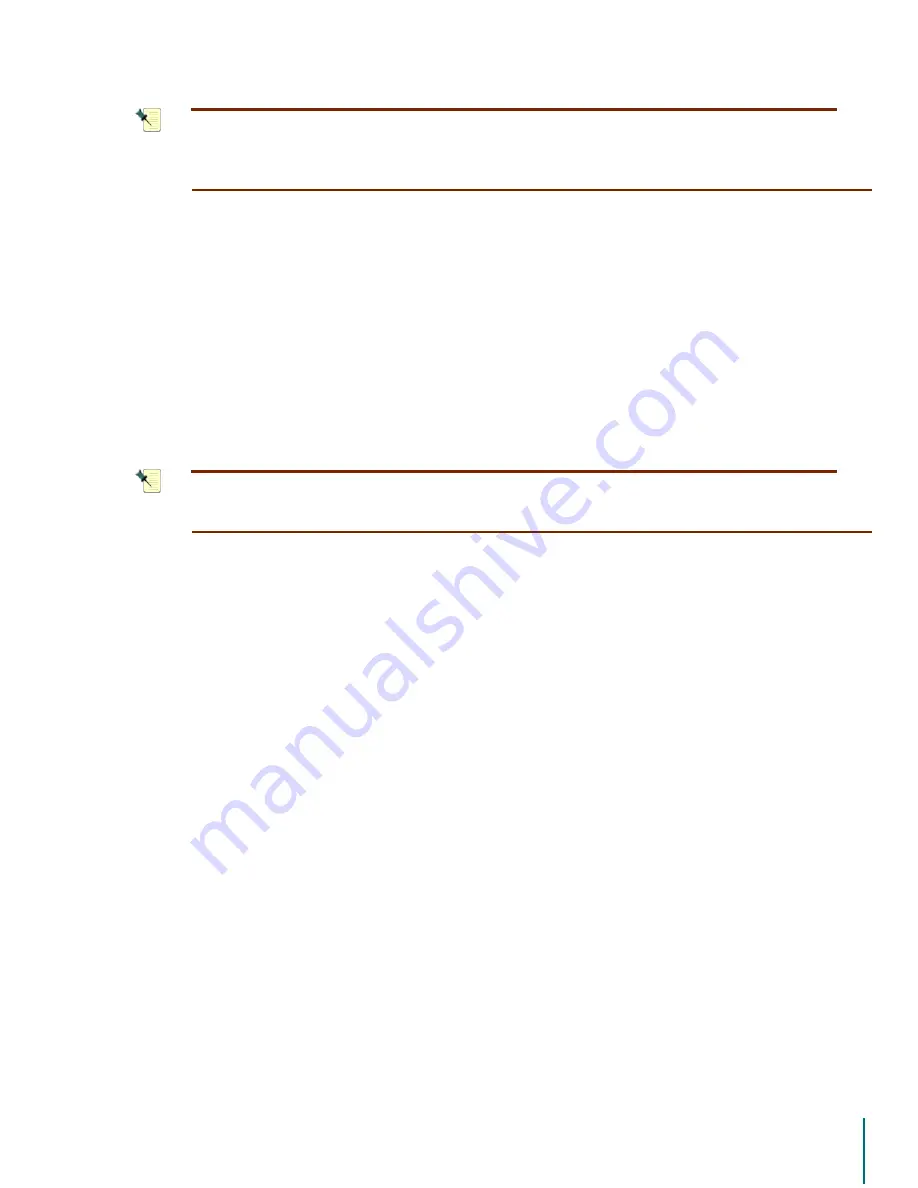
V
I D E O
B
L A S T E R
D
I G I T A L
VCR U
S E R
’
S
G
U I D E
Setup Wizard Options: Finish the Installation
32
1
27(
2QFH\RXKDYHVHOHFWHGDUHFRUGLQJVSDFHDPRXQWDQGD7LPH6KLIWEXIIHU
DPRXQW\RXZLOOQRWEHDEOHWRUHVHWWKHVHVL]HV<RXFDQFKDQJHWKHEXIIHUVL]H
IURPWKH0DLQ0HQXRIWKHDSSOLFDWLRQRQO\
Finish the Installation
The Finish page gives you one last opportunity to go back and make changes to your prefer-
ences before they are saved to disk. Use the
%DFN
button to review previous pages, or hit the
)LQLVK
button to store your preferences to disk and exit the Wizard.
You also have the option of hitting the
&DQFHO
button if you want to exit the Wizard without sav-
ing your changes.
After the installation has completed, you will be prompted to restart your computer. Once you
have restarted your computer, the Video Blaster Digital VCR is ready to use.
To Review or Change Settings Later
1
27(
1HZXVHUVVKRXOGVNLSWKLVVHFWLRQ3URFHHGWRWKHVHFWLRQHQWLWOHG³6HWXS
:L]DUG2SWLRQV´
After you have installed and set up your Video Blaster Digital VCR system initially, you can
reconfigure the user settings and preferences by running the Setup Wizard again. In addition,
many of the preferences can be changed from the Main Menu.
After the initial installation, the Wizard runs with a tabbed layout. This Advanced Setup mode
allows easy access to the different parameter settings without the need to proceed through
each page separately as you did during the first-time setup. Click any tab in the left column to
access a page.
A copy of the Setup Wizard utility was placed in the Video Blaster Digital VCR program direc-
tory by the installer. The file name is “dvsetup.exe”.
To run the Setup Wizard again:
1. Open the Video Blaster Digital VCR program directory. (The default location is C:\Program
Files\Creative\Video Blaster Digital VCR).
2. Double-click the
GYVHWXSH[H
application.
3. The Wizard’s Advanced Setup mode opens.
4. Select any window and make changes as needed.
5. The bottom of the page has a
6DYH6HWWLQJV
button.
6. Clicking the
6DYH6HWWLQJV
button will present you with a prompt asking if you want to
save the changes you have made.
7. Click
<HV
to save the changes or
1R
to return to the Wizard without saving your edits.






























