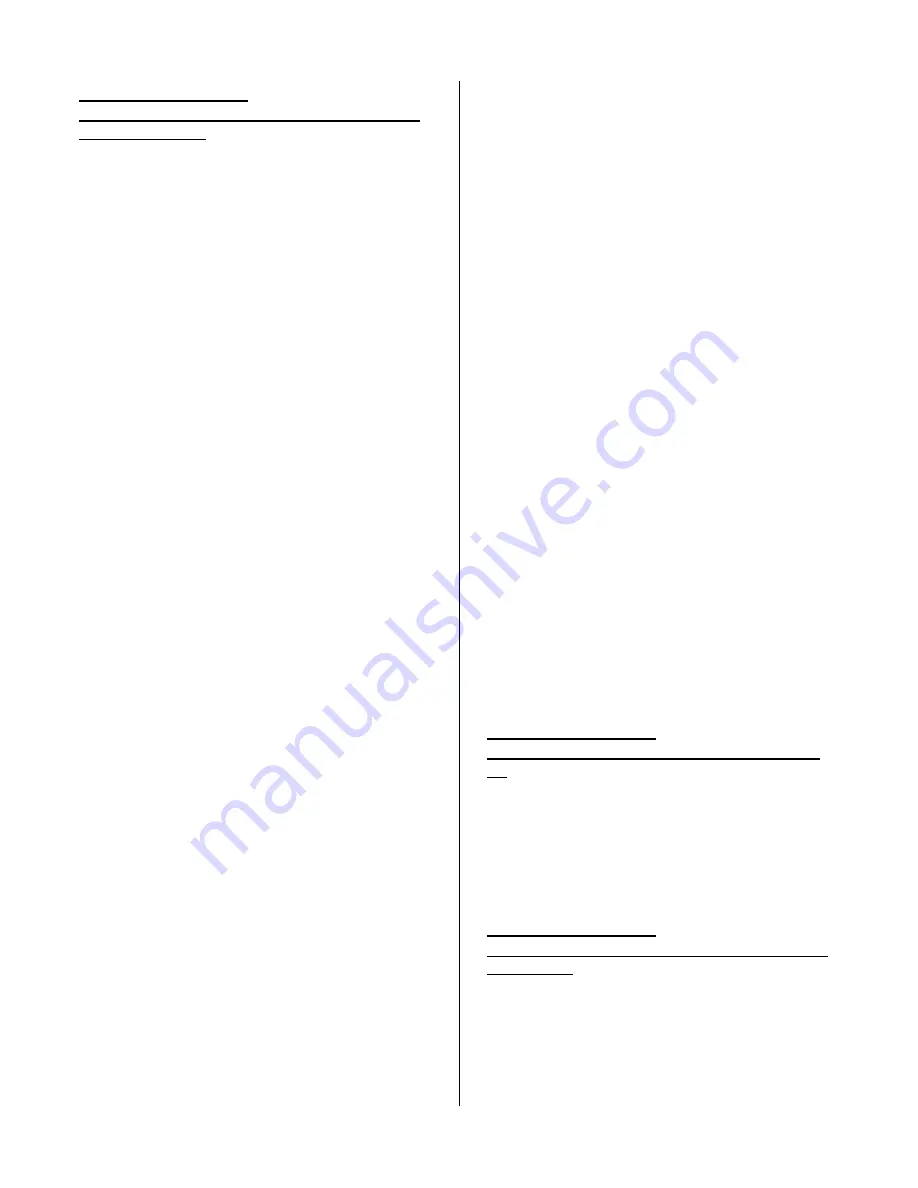
30 of 104
Coke Factory Setup
Update Software
–
Allows for manual software
loading as needed
:
This submenu allows the service technician to
manually load software if needed. New software
automatically loads on power up.
Caution
: If this
mode is entered with no EPROM installed in
controller, it will cause control board failure. The
following information describes how to update
software. All new software revisions will
automatically update the software revision in the
control board.
Important
: EPROM’s containing
software are sensitive to Electrostatic Discharge
(ESD). Failure to handle the Eprom carefully could
cause damage, which may result in a failed control
board.
ALWAYS KEEP THE EPROM IN THE ESD
TUBE. GROUND YOURSELF ON THE VENDER
CABINET BEFORE
REMOVING THE EPROM
FROM THE ESD TUBE OR CONTROL BOARD.
AN EPROM CAN BE USED TO PROGRAM MANY
VENDERS, AS LONG AS CARE IS TAKEN NOT
TO DAMAGE
THE EPROMS LEGS.
ALWAYS
TURN POWER OFF BEFORE
REMOVING OR
INSTALLING EPROMS IN THE CONTROL
BOARD.
Important Notes: Use the programming
section of the manual to program the vender.
1. EPROM
Removal:
a. Power down the Vender. Ground yourself
on the vender cabinet before removing the
EPROM from the ESD tube or control
board.
b. If an Eprom is present in the control board,
remove the existing Eprom.
i. Note; An Eprom does not need to be in
the control board after the control board
has been programmed. The Eprom can
be used to program other boards.
c. Verify the pins of the new Eprom are not
bent before installing in the Eprom socket.
d. Install the new Eprom in the Eprom socket.
Ensure the Eprom is oriented correctly with
its reference marker (locator) in the same
direction as the reference marker (locator)
of the Eprom socket. Do not rely on the
Eprom label for orientating the Eprom.
2. Automatic
Reprogramming:
a. Turn power on to Vender. When auto-
updating the display will show old version
for a few seconds while the red LED on the
control board blinks.
b.
Display will change to “EPROM
UPGRADE…” for approximately 10
seconds with the green LED rapidly
blinking.
c. Display will change to new version
software with red LED blinking at a steady
heart beat rate.
3. Manual Reprogramming (used if Eprom does
not automatically reprogram):
a. At power up, the current software version
will be displayed. To manually program
the control board with the new software,
press the service switch on the control
board to enter service menus. Advance to
“UPDATE SOFTWARE”.
b. Press the “4” Key. The Display will show
Continue? 4 = Y 1 = N.
c. Press the “4” key for yes to continue. The
Display will show one of the following
messages: “EPROM not installed, EPROM
is corrupt, EPROM mismatch, EPROM
version same, or EPROM version older”. If
Display shows EPROM version older
force? 8 = Y 1 = N. Press the 8 key to
force new eprom in memory.
IMPORTANT: for all other messages
(EPROM not installed, EPROM is corrupt,
EPROM mismatch, EPROM version same)
press 1 not to force (if you press 8 on
these the board will be locked and you will
need to replace it and return it to the
factory to be repaired).
d.
Display will show “Reprogramming
Vendor” while the yellow LED blinks. .
Display will show new software revision,
then return to stand by. This confirms
new software has been successfully
updated.
Note: to remove the Eprom after programming,
remove power to the vender, ground yourself on the
vender cabinet before removing the Eprom, remove
the Eprom, while still grounded install a label on the
microprocessor showing the revision of software that
is installed in the controller, power the vender back
on and test for proper operation.
Coke Factory Setup
Double Talk
–
Turns Double Talk feature On &
Off
The function is used to turn on or turn off the “Double
Talk” feature. Press the number “4” key and “Double
Talk” will show on display. Press the “4” Key and
display will show current state “On” or “Off”. Press
“2” to toggle from On to Off. With the display
showing the state you wish the mode to be in, press
the “4” key. Press key 1 to return “Double Talk”.
Coke Factory Setup
Build Number ###
–
Displays current software
build number
This sub menu will be used to show the current
software build number being used. Press key 4 and
the display will show “Build Number ####”. Where
#### is the software build number significant to
Dixie-Narco engineering. Press the “1” Key to return
to “BevMax Setup”.
Summary of Contents for BevMAX 4 Series
Page 52: ...51 of 104 INCORRECT CHANGE DISPENSED ...
Page 71: ...70 of 104 ...
Page 72: ...71 of 104 MACHINE FRONT VIEW 6A 9 11 13 14 5B 5A 7 3A 4B 19 18 6B 3C 4B 4A 2 4C 17 16 1 12 5C ...
Page 74: ...73 of 104 CABINET DETAIL PRODUCT AREA 3 2B 12 11 6 7 9 2A 8 5 14 11 ...
Page 76: ...75 of 104 CABINET DETAIL SERVICE DOOR AREA 1 16 10 4 7 11 5 17 11 4 5 14 12 2 10 15 8 ...
Page 86: ...85 of 104 GATE TRAY DETAIL 8 7 11 1 2 4 6 12 13 14 10 9 3 ...
Page 98: ...97 of 104 HARNESSES 6 8 2 7 1 4 5 9 22 16 15 10 19 14 21 17 18 13 23 24 20 3 ...
Page 100: ...99 of 104 ...






























