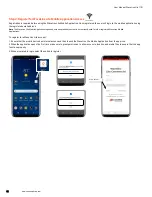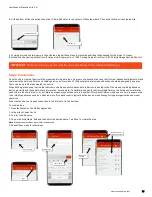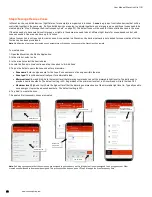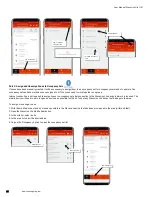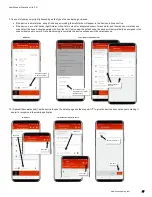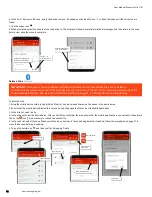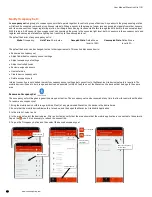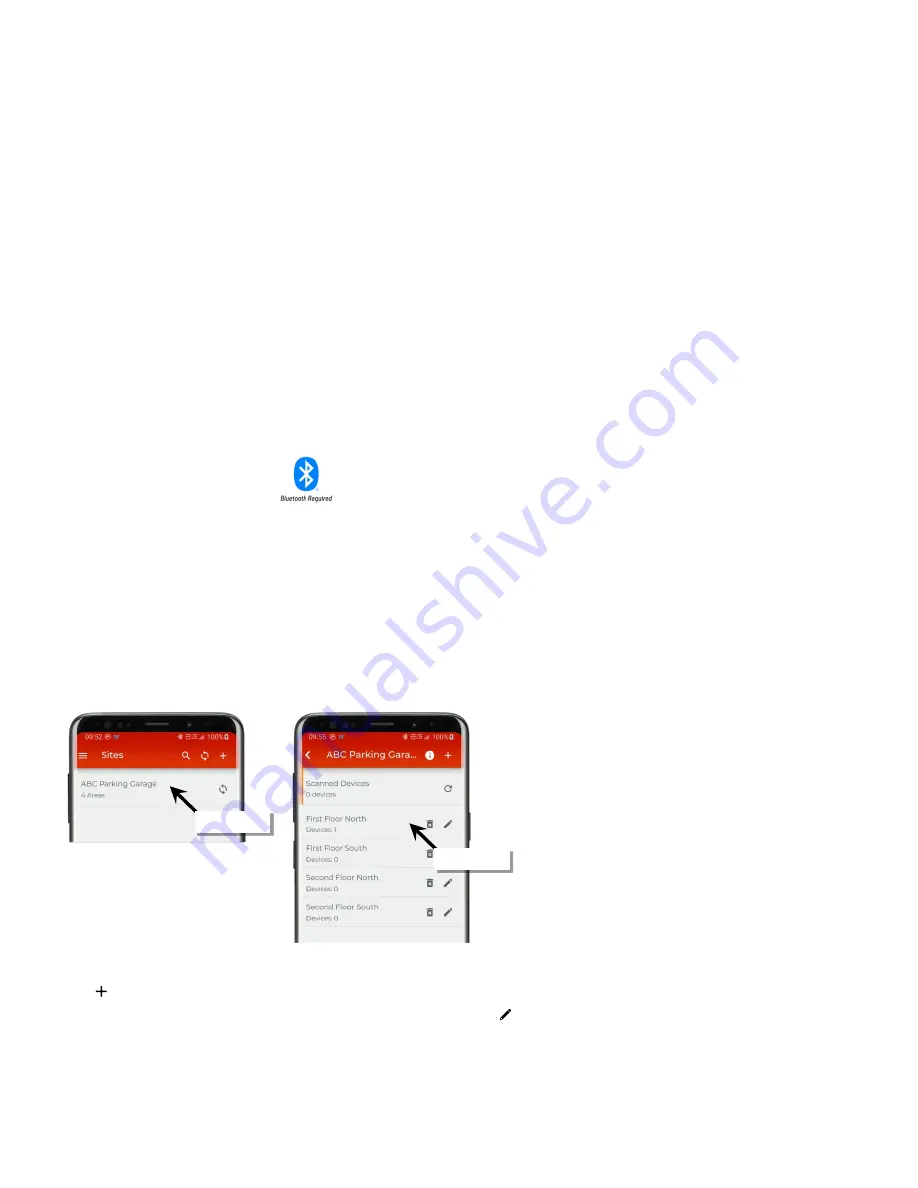
User Manual: WaveLinx Lite (1.5)
www.cooperlighting.com
23
Step 5: Manage the Area Occupancy Sets
An
occupancy set
is a group of occupancy sensors that operate together to control a group of devices. Any sensor in the group sensing motion
will refresh its occupied command at continuous intervals. When a sensor in the group no longer receives occupied signals from other sensors,
and its own sensor is no longer registering motion, it will begin transitioning its connected fixture through the hold time to the unoccupied level.
With this logic, ANY sensor in the occupancy set can command the group to the occupied light level, but ALL sensors in the occupancy set need
register an unoccupied state before lighting can transition to the unoccupied level.
The default behavior of any occupancy set is:
•
Mode
: Occupancy
•
Hold Time
: 20 minutes
•
Occupied State
: Default Zone level 100%
•
Unoccupied State
: Default Zone level 0%
When an area’s first device is provisioned, the mobile app will open access to the occupancy sets. Occupancy Set 1 is created by default and
will automatically have the default zone assigned to it. Up to 6 occupancy sets can be created in each area.
If the controlled devices in the entire area are going to operate in the default zone with no additional zones created, the default occupancy set is
the only occupancy set needed (skip to ”Part 2: Assign and Unassign Zones to Occupancy Sets” on page 24).
If additional zones have been added, follow the steps to create additional occupancy sets and assign the created zones to the occupancy sets.
Occupancy set behavior modification and renaming will be discussed in a later section. See “Modify Occupancy Sets” on page 36.
Part 1: Create New Occupancy Sets
It may be necessary to create additional occupancy sets if motion in one zone should not trigger lighting in another zone. In this case, each
zone would need an occupancy set to separate out the motion response. Up to 6 occupancy sets can be created in the area.
Internet connection is not needed to create a new occupancy set but connection to the WaveLinx Lite device/network is required. The mobile
device will need to be in range and as close as possible (within 60 feet) of any WaveLinx Lite device that belongs to the area.
To create a new occupancy set:
1: With the mobile device, stand as close as possible to the WaveLinx device that has been provisioned in the area (within 60 feet).
2: Open the WaveLinx Lite Mobile Application.
3: In the site list, select a site.
4: In the area list, select the desired area.
5: Tap on the ‘Occupancy’ option to open the occupancy set list.
6: Tap ‘ ’ to add an occupancy set.
7. (Optional) Tap the occupancy set to open the details page and then tap edit ‘ ’ to give the occupancy set a descriptive name making it
easier to recognize in the mobile application.
8. Repeat until all needed occupancy sets are created.
Select the site
Select the area