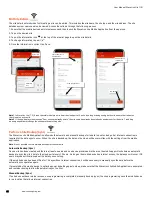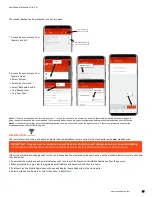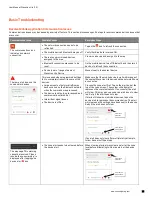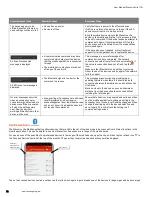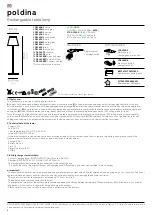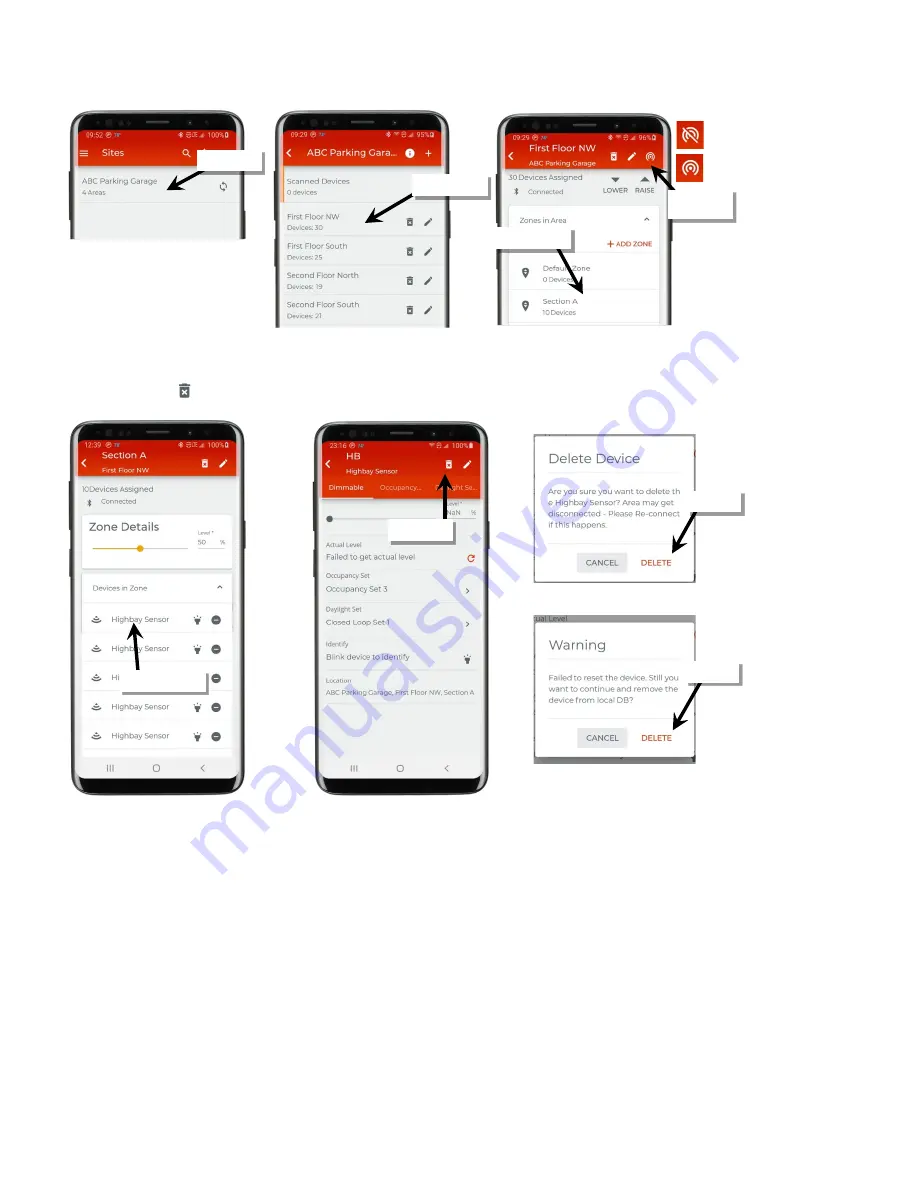
User Manual: WaveLinx Lite (1.5)
74
www.cooperlighting.com
6: In the list of devices in the zone, locate the malfunctioning device.
7: Tap the device to open the device details. The device may display ‘failure to communicate’ on the page.
8 Tap the delete icon ‘ ’ and then confirm the deletion with both messages that appear.
9: Once the old device is deleted, provision the new device and assign it to the same zone as the old device. Make sure to match any special
settings found in the device details pages. Refer to page 25 for information on provisioning devices.
Factory Reset a Device
If a device is not responding to the mobile application or is exhibiting provisioned device behavior but not able to be located in the mobile
application, the device may be manually factory reset.
A manual factory reset returns the device to its out-of-the-box behavior.
For specific details on performing the manual device factory reset, refer to that specific device’s reference sheet in the section starting on page
Select the area
Select the zone
Select the site
Verify network
connection
Connected
Not connected
Select delete
Tap the device
Tap ‘delete’
Tap ‘delete’