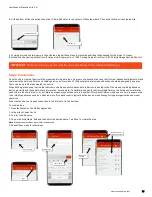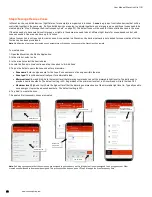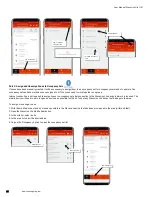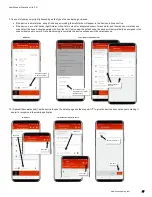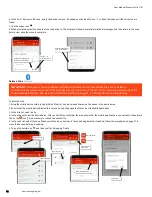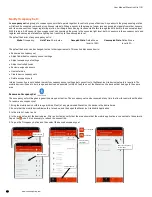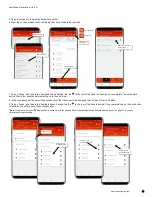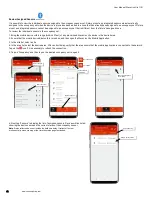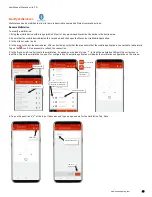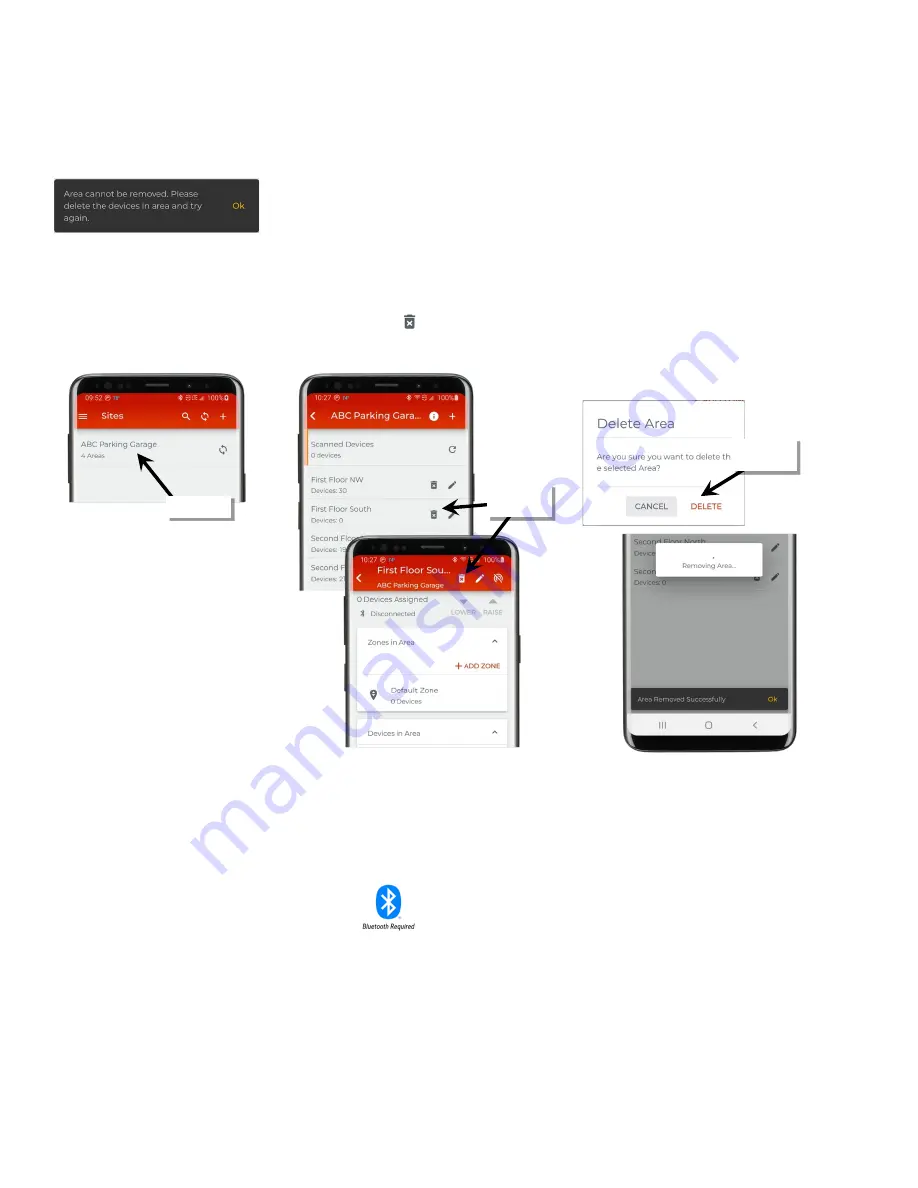
User Manual: WaveLinx Lite (1.5)
30
www.cooperlighting.com
Delete an Area
Internet connection or connection to the WaveLinx Lite device/network is not required to delete an area. An area can be deleted ONLY if there
are no provisioned devices in the area. The mobile application will block the deletion if the area still contains provisioned devices.
To delete an area:
1: Open the WaveLinx Lite Mobile Application.
2: In the site list, select a site.
3: In the area list or in an area’s screen, select the delete icon ‘ ’.
4: When prompted, tap ‘Delete’ again. The area will be removed.
Modify Zones
After zones are created it is possible to change the zone name and update zone operation parameters. Devices may also be moved between
zones and zones can be deleted.
Internet connection is not needed to modify zones but connection to the WaveLinx Lite device/network is required. The mobile device will need
to be in range and as close as possible (within 60 feet) to one of the WaveLinx Lite devices that belongs to the same area.
Rename Zones and Update Operation Parameters
The zone name and the operation parameters, i.e. minimum and maximum levels, can be changed after the initial setup with the exception of
the zone type.
•
Zone name
: A unique name for the zone. Zone names must be unique within the area.
•
Zone type
: This will be automatically set for a dimmable load.
•
Minimum level
(low end trim): Sets the lowest level that dimming commands can set the dimmable light level to. Typically used to
provide a desired aesthetic. The default setting is 0%. Regardless of the minimum level set, a 0% command will turn the load OFF.
•
Maximum level
(high end trim): Sets the highest level that the dimming command can set the dimmable light level to. Typically used to
save energy or to provide a desired aesthetic. The default setting is 90%.
Select the site
Select the
delete icon
Confirm
delete icon