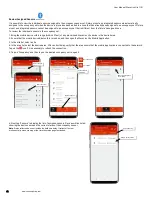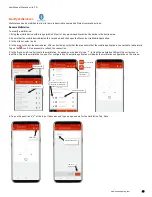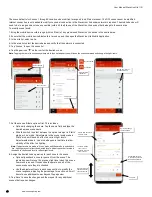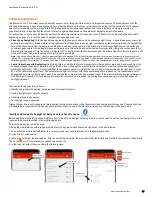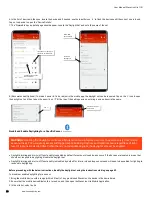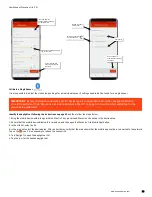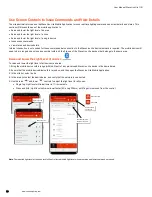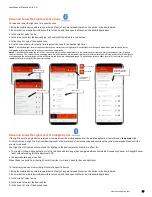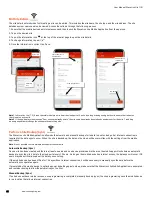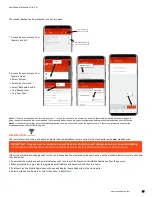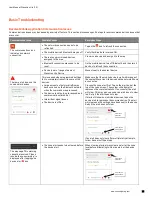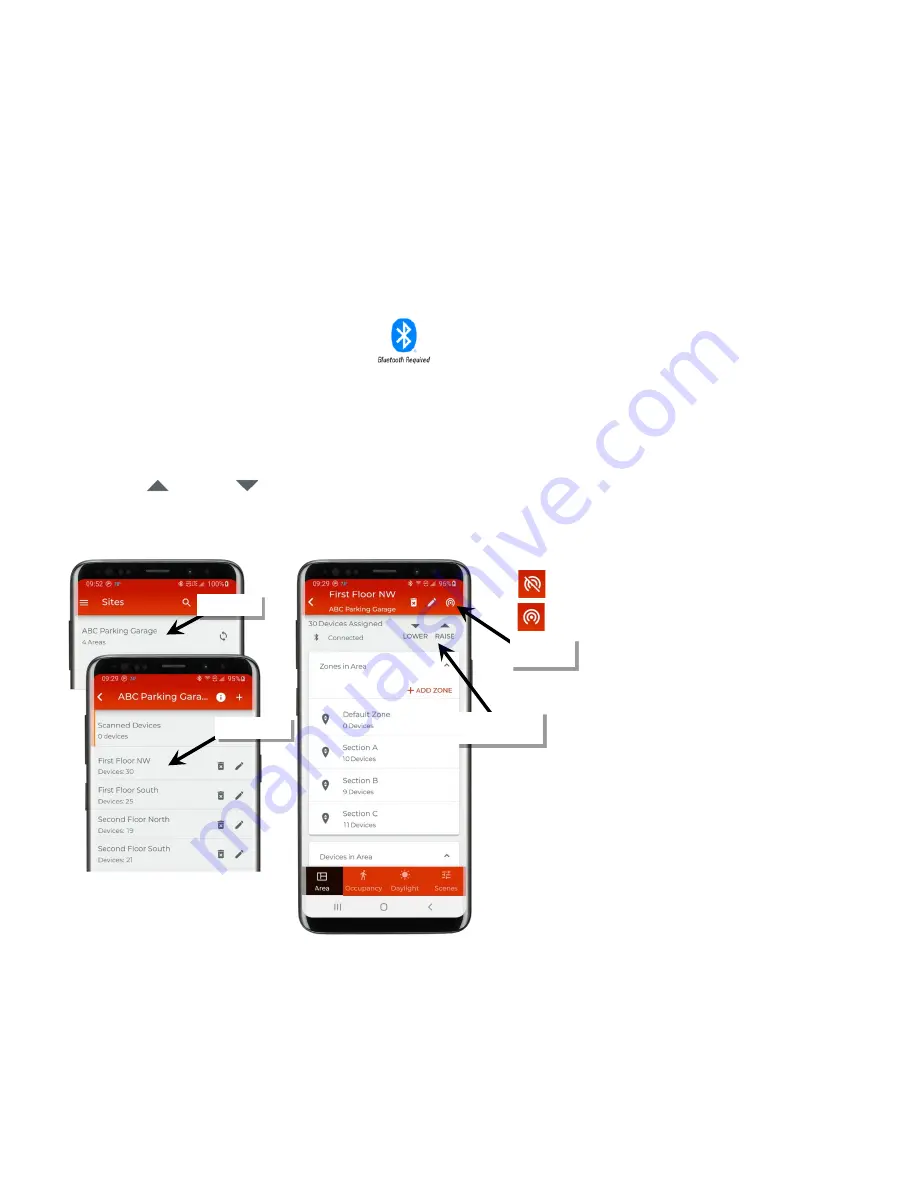
User Manual: WaveLinx Lite (1.5)
56
www.cooperlighting.com
Use Screen Controls to Issue Commands and View Details
The site administrator can use the WaveLinx Lite Mobile Application to issue real-time lighting commands and view details and status. This
section will discuss the use of the mobile application to:
•
Raise and lower the light level of an area
•
Raise and lower the light level of a zone
•
Raise and lower the light level of a single device
•
Issue scene commands
•
View status and device details
Internet connection is not needed for these commands but connection to the WaveLinx Lite device/network is required. The mobile device will
need to be in range and as close as possible (within 60 feet) to one of the WaveLinx Lite devices that belongs to the same area.
Raise and Lower the Light Level of an Area
To raise and lower the light level of all devices in an area:
1: Bring the mobile device within range (within 60 feet) of any provisioned WaveLinx Lite device in the desired area.
2: Ensure that the mobile device Bluetooth is turned on, and then open the WaveLinx Lite Mobile Application.
3: In the site list, select a site.
4: In the area list, select the desired area, and verify that the network is connected.
5: Use the raise ‘
’ and lower ‘
’ controls to adjust the light level for all zones:
•
Single tap: Light level will raise/lower in 1% increments.
•
Press and hold: Light level will raise/lower faster (4% every 250ms) until finger is removed from the control.
Note
: The reported light level at the zone level will not reflect adjusted light level when area raise and lower commands are used.
Select the site
Select the area
Use the area raise
and lower controls
Verify network
connection
Connected
Not connected