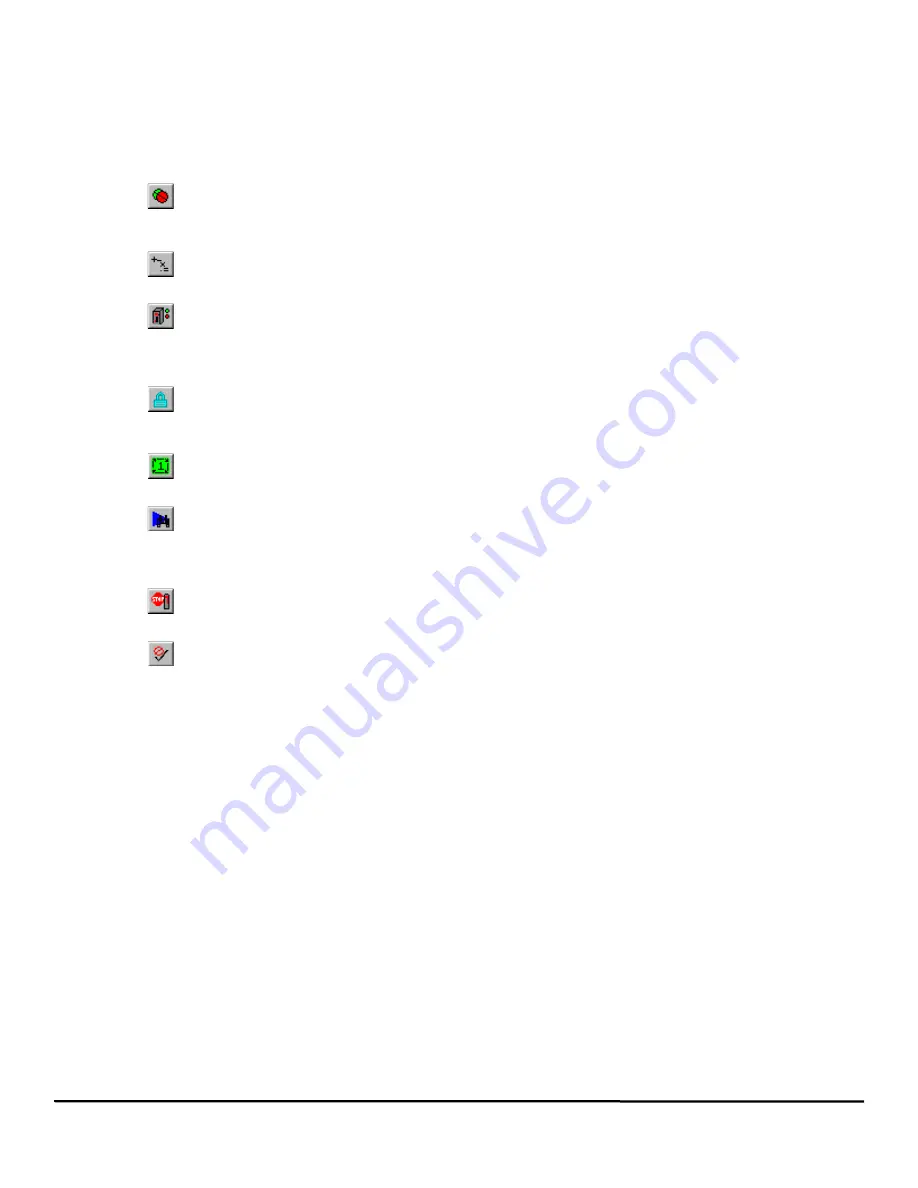
112
Epsilon EP-P Drive Reference Manual
www.controltechniques.com
Revision: A4
After clicking on the variable a yellow popup window displays information about the variable.
•
When online it will display the current values for the variable
•
A short description of the variable is displayed
•
It will display the initialization value set in the application by the view settings
•
It will display the range for numerical data, selection options for selections, Boolean options for Booleans
•
If the variable is read only
Drag In I/O
Clicking on this button will open the Select EPP Inputs/Outputs window. From this window, the user can drag Drive Input/Output
lines of text into the program. This feature can be used to minimize the need to type in program statements. The Input or Output
state (i.e. =On or =Off) can also be dragged into the program from this window.
Drag In Operands
This button will open the Select Math Operator window. From this window, the user can drag formula Operands (i.e. +, -, /, *)
into the program formula.
Drag In Variables
This button will open the Select Variables From Tree window. From this window, the user can find any variable they wish to use
in a program, and simply drag it into the program code. This list will easily allow you to find any of the available pre-defined
variables in the Epsilon EP-P drive. The available parameters shown in the window depends on the selected Program User
Level.
Lock Program
Toggling this button will lock and unlock the program for editing. When locked, the user is not able to modify the program code.
After downloading, the program automatically locks to prevent the user from inadvertently changing program statements. To
unlock the program, simply click the button.
Run This Program
Clicking on this button will automatically initiate the program that is currently being viewed. The drive must first be enabled in
order to run a program. Only available while online.
Program Where Am I?
Clicking on this button will show the line of the program that is currently being executed. A blue arrow will point to the line in the
program that was executing when the button was clicked. The arrow will not continue to follow program flow. If the program is
not currently running, then the arrow will point to the top of the program, or to the last line of the program that was processed
before it was stopped. Only available while online.
Stop All
This button is the same as the Stop destination found in the Assignments view. Clicking on this button will stop all programs
and motion. If in motion, the motor will decelerate to a stop using the StopDeceleration ramp value. Only available while online.
Disable Error Check
This button can be used to temporarily disable the program parser. The parser is what detects errors in a user program. When
user programs are very large, the parser can take an appreciable amount of time to check the entire program for errors. To
avoid this, the user can disable the program parser, enter all of the changes, and then re-enable the parser to check for errors.
Summary of Contents for Epsilon EP-P
Page 2: ......
Page 124: ...110 Epsilon EP P Drive Reference Manual www controltechniques com Revision A4...
Page 200: ...186 Epsilon EP P Drive Reference Manual www controltechniques com Revision A4...
Page 218: ...204 Epsilon EP P Drive Reference Manual www controltechniques com Revision A4...
Page 238: ...224 Epsilon EP P Drive Reference Manual www controltechniques com Revision A4...
Page 244: ...230 Epsilon EP P Drive Reference Manual www controltechniques com Revision A4...
Page 247: ......






























