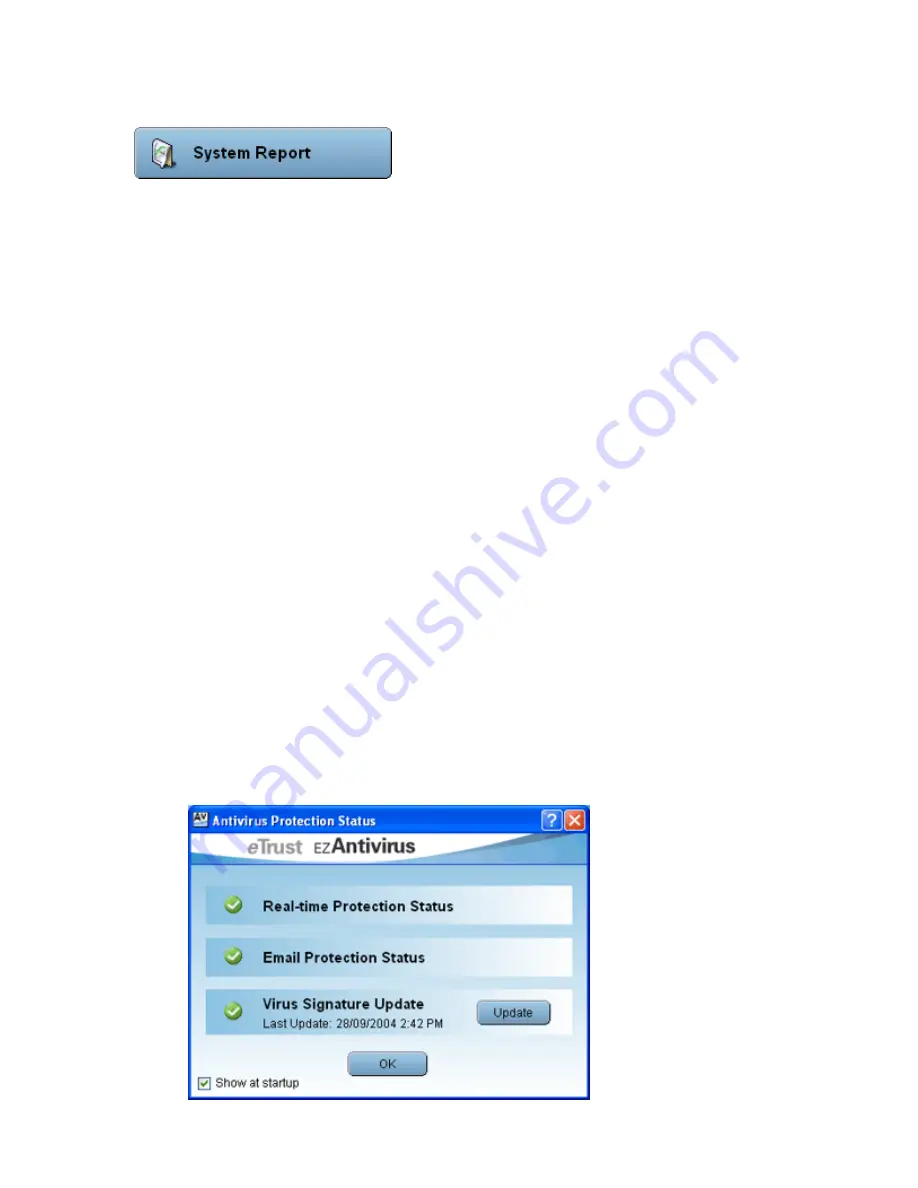
9
System Report
When the System Report button is clicked, an application will start allowing you to send a report
about your computer to my-eTrust Customer Support. This feature should only be used if you are
experiencing a problem with the software, and Customer Support have requested your report.
Antivirus Protection Status
When running EZ Antivirus, you will notice at all times, either a tick, cross, clock or exclamation
mark at the bottom of the main program window. This indicates the various states of your
antivirus protection (real-time protection, email protection and updated protection).
Next to the tick, cross, clock or exclamation mark, there is a ’Details’ button. When you click this
button, more information about the protection status is displayed. A window will appear showing
further information about the antivirus component.
Real-time protection status:
•
A tick indicates that the real-time file monitoring is enabled and running. All files will be
will be scanned when accessed.
•
An exclamation mark indicates that the real-time protection is disabled.
•
A cross indicates the real-time protection is not loaded.
•
A clock icon indicates that the protection is currently in Snooze mode.
Email protection status:
•
A tick indicates that the email monitor is enabled. All emails will be scanned prior to
arriving in your inbox.
•
An exclamation mark indicates that the email monitor is disabled.
•
A cross indicates the email protection is not loaded.
•
A clock icon indicates that the protection is currently in Snooze mode.
Virus Signature Update:
•
A tick indicates that the Virus Update that is currently installed is recent, and has been
installed successfully. The version and date of the update last installed will be displayed.
•
An exclamation mark indicates that your protection is becoming out of date.
•
A cross indicates that the Virus Update that is currently installed is out of date, and needs
to be updated immediately. It may also indicate that the signature update is not present.
























