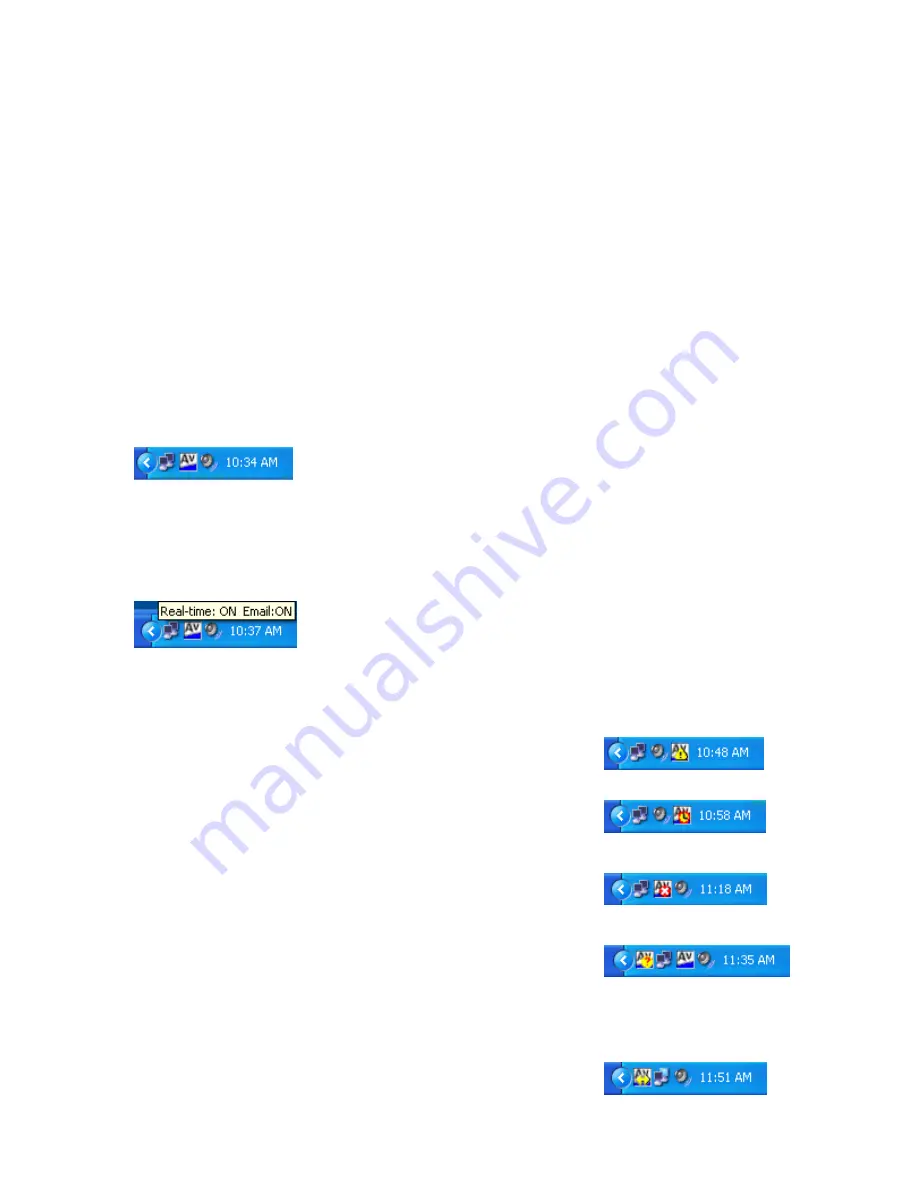
25
occurrence or any virus which you may believe to be associated with the problem can be entered.
Once the information has been entered in the above fields, you can view the report.
Use the
Display Report
button to view it. It will be displayed in your default text editor (eg:
Notepad).
Use the
Send Report
button to send the report to customer support. The status of the operation
will be displayed to the left of these buttons.
The EZ Antivirus Tray Icons
The EZ Antivirus tray icons are responsible for providing a visual representation of the state of EZ
Antivirus’ protection, and providing easy access to the common tasks that are performed when
using the program.
The tray icons are located at the bottom right hand side of the screen, in the same area as the
Windows clock.
The tray icon shown above will be automatically displayed when you start Windows. The icon has
a number of functions which become active from the right-click menu (when you right-click the
icon). These will be described in detail later.
If you hover your mouse over the tray icon, the status of the real-time protection will be displayed.
Tray Icon Modes
Real-time protection disabled:
If the email protection or the real-
time protection has been disabled from the Scan Settings window,
the tray icon will have a yellow exclamation mark through it.
Real-time protection Snooze mode:
If you have chosen to
temporarily disable the real-time protection using the Snooze mode,
the tray icon will appear with a red clock through it.
Virus protection not installed/not loaded:
If the antivirus
protection is not properly installed, or is not loaded, the icon will
appear with a red cross through it.
The flashing AV icon:
Occasionally, you may notice a flashing tray
icon with a question mark next to the standard tray icon. This
indicates that there has been an error with one or more components
of EZ Antivirus' functionality. Examples of such errors include the scheduled update failing, or a
problem with the update server. When you double-click the flashing tray icon, the error will be
summarized. EZ Antivirus will also record the full error in the appropriate log file.
Antivirus updating:
The update icon will be displayed when the
automatic update is running.
















