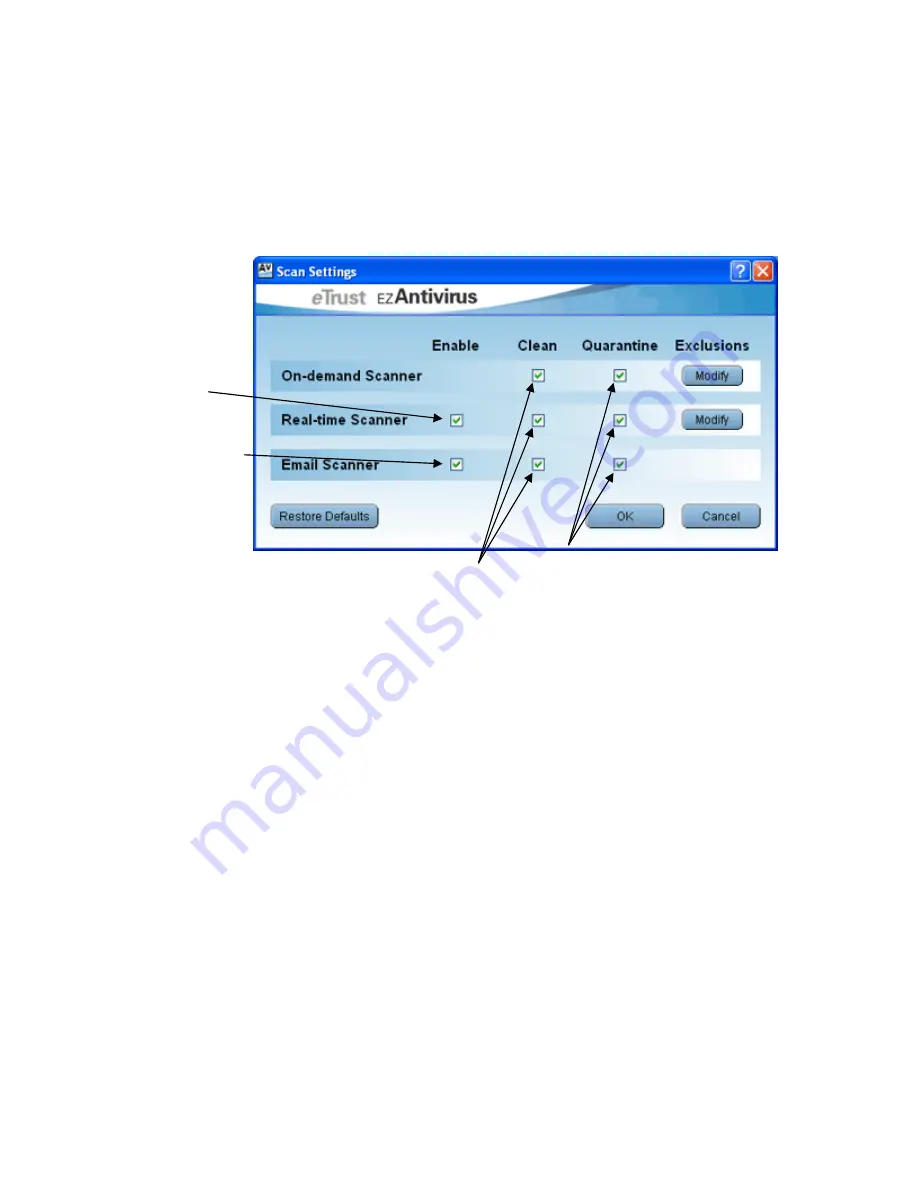
14
Scan Settings
The Scan Settings dialog box has three main functions. Firstly, it allows you to enable or disable
the real-time and email scanners. Secondly, it allows you to choose the actions you wish to occur
when dealing with infected items (cleaning and quarantining). The Scan Settings dialog box also
allows you to set up a list of items to be excluded from both the on-demand and real-time scans.
Enables or disables
the real-time
protection
Enables or disables
the email scanner
Enables or disables the cleaning
Enables or disables the
of infected items for the scanners
quarantining of infected
mentioned to the left
items for the scanners
mentioned
to
the
left
The checkboxes are used to make your selections. They operate on the basis that a tick indicates
the option is switched on, and no tick indicates the option is switched off. For example, to turn off
the email scanner, un-check the checkbox under the
Enable
column, in the
Email Scanner
row.
The
Restore Defaults
button can be used to change all the options to the default settings, which
are the same settings used in the initial or fresh installation.
Checkbox Selections
•
Enable -
Turns the relevant scanner on and off.
•
Clean -
Enables automatic cleaning of infected items.
•
Quarantine -
Enables infected items to be quarantined.
•
Exclusions -
See Below.


























