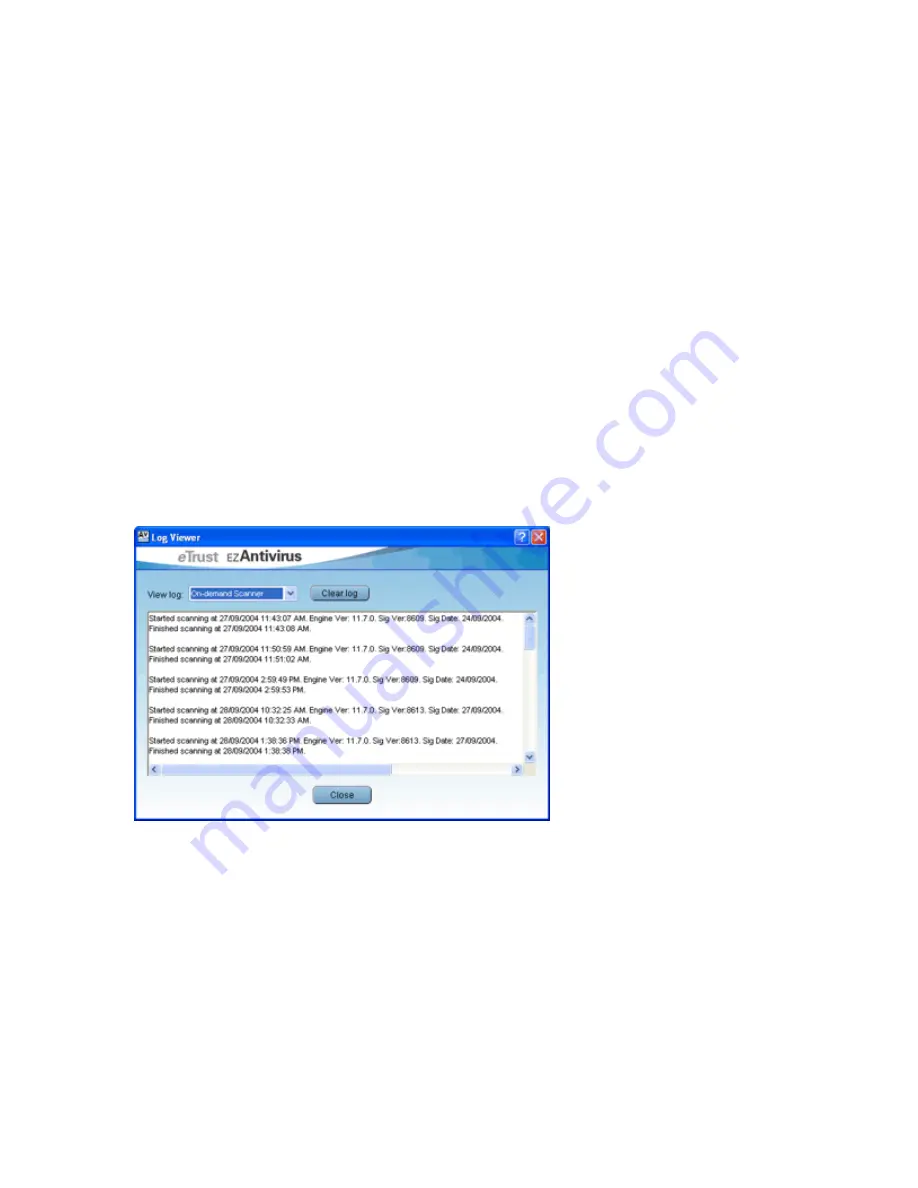
23
•
Restore
- Replaces the infection to it's original location without any attempt to clean it.
Note that the real-time protection, if enabled, may instantly redetect the infection upon
replacement.
•
Remove
- Removes the selected item from the quarantined items list.
•
Purge
- Remove all items from the list.
•
Help
- Displays a help topic offering more information about the quarantined items.
•
Close
- Closes the Quarantined Items window.
Log Files - The Log Viewer
To access the log viewer, open EZ Antivirus and select the
Tools
tab, then click the
Log Viewer
button. EZ Antivirus automatically creates log files for the following components:
•
The Real-time scanner
•
The On-demand scanner
•
The Email scanner
•
The Scheduled Scan
•
The Automatic Updates
The log files are stored in the EZ Antivirus installation folder. They will end in either a .log or .txt
file extension. The contents of each log file is displayed in the Log Viewer (see below).
Use the drop-down list located at the top of the window to select the log file you wish to view.
Once selected, it will be displayed in the main part of the log viewer. The information contained in
the log viewer can be copy and pasted into other applications and email clients for easy problem
solving.


















