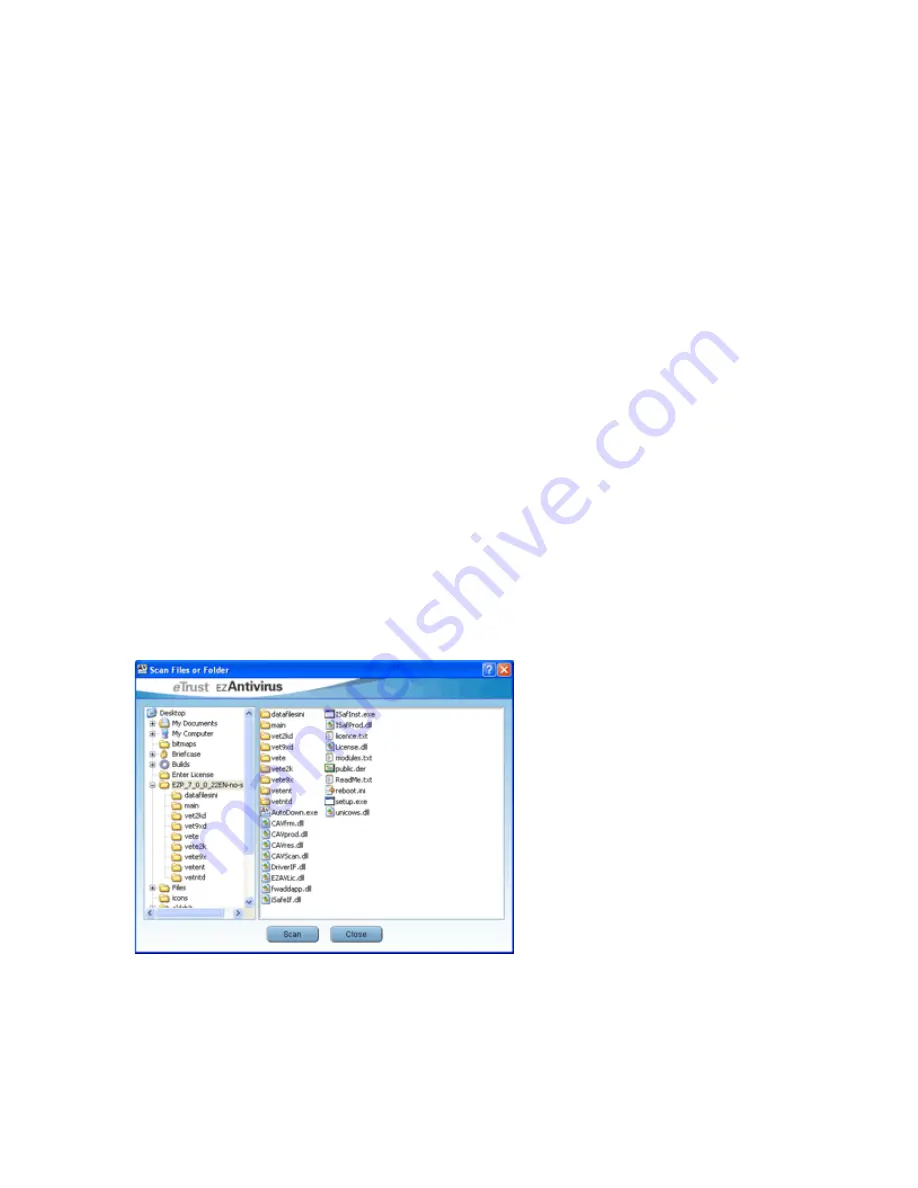
13
Selective Scanning
The on-demand scan can be ran easily, on all files and folders by using the
Scan My Computer
feature described above. If however, you wish to select certain files and folders to be scanned
individually, you can use the
Selective Scanning
feature.
Scan Files or Folders
To access selective scanning, click the
Selective Scanning
button located on the
Virus Scanning
tab. This will display the Scan Files and Folders dialog box. This window displays all items
located on the various drives and folders stored on your computer. The following scanning tasks
can be achieved from this dialog box:
Scan an individual file:
Use the
+
symbol or double-click the drive or folder that the file is
located in (on the right-hand side of the window). Click the file you wish to scan (located on the
left-hand side of the window). Click the
Scan
button.
Scan a group of files in the same folder:
Use the
+
symbol or double-click the drive or folder
that the files are located in. Hold the
Ctrl
button down while selecting the files to be scanned.
Once selected, release the
Ctrl
button. Click the
Scan
button.
Scan a group of files and/or folders:
Use the
+
symbol or double-click the drive or folder that
the files and/or folders are located in. Hold the
Ctrl
button down while selecting the files and/or
folders to be scanned. Once selected, release the
Ctrl
button. Click the
Scan
button.
Scan a whole drive:
Highlight the drive you wish to scan (located on the right-hand side of the
window). Click the
Scan
button.
Scan the entire computer:
Highlight the
My Computer
item (located on the right-hand side of the
window). Click the
Scan
button.


























