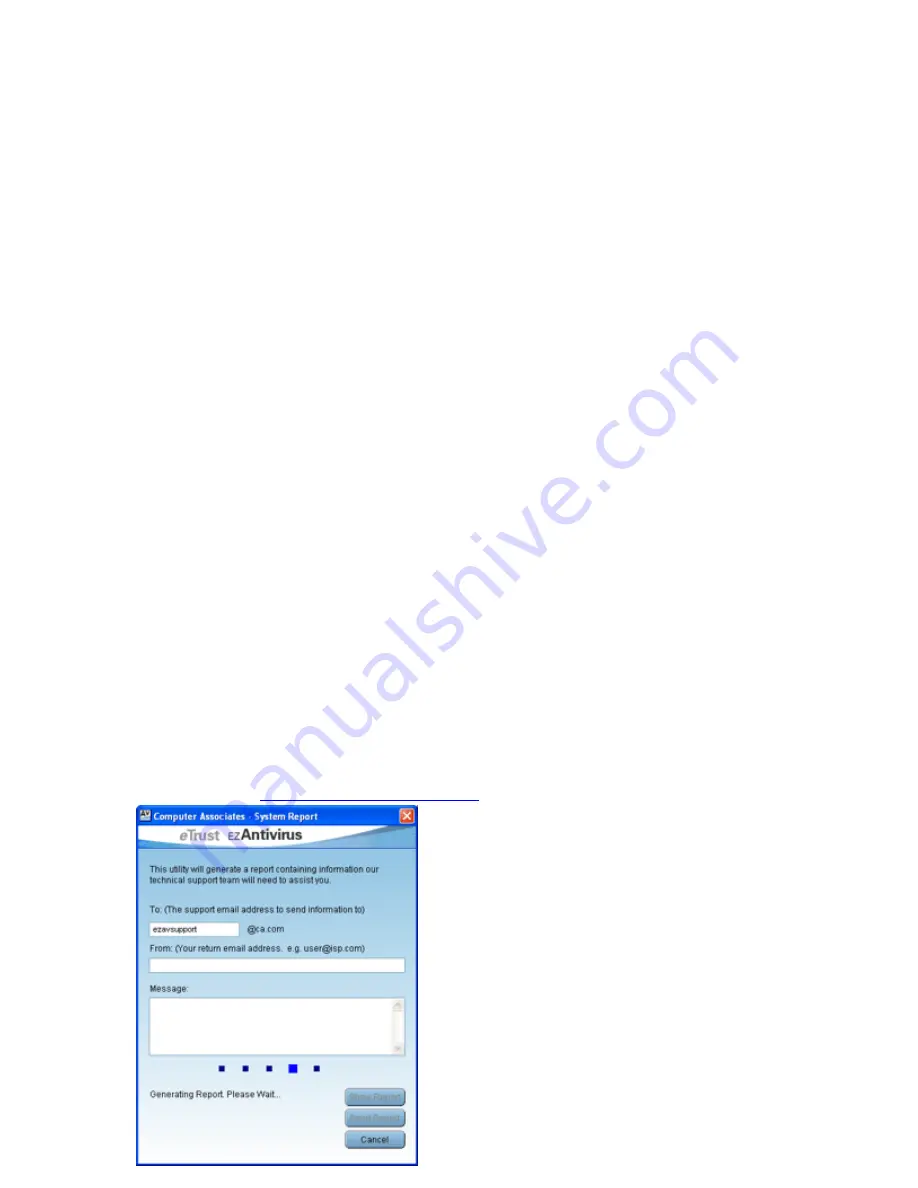
24
System Reports
To access the system report, open EZ Antivirus and click the Tools Tab, then click the
System
Report
button.
What is the report?
From time to time, customers may experience problems when using EZ Antivirus software.
System Report is a tool designed to create a report which contains information about the
customer’s PC. This information is automatically emailed to our customer support staff so they
can have better understanding of the PC to help diagnose the problem.
When should the System Report be used?
Generally, if there is a problem with a particular aspect of EZ Antivirus, an error message will be
displayed. If this error is persistent, the normal course of action is to contact customer support
and quote the message. At this stage, the customer may be asked to use the System Report.
What type of information is sent?
A wide range of technical information is generated by the System Report. The following list of
categories is collated in the report and sent to customer support:
•
System
Model
•
Operating
System
•
Processor
•
Physical
Memory
•
Drive
Information
•
Shared
Folders
•
Printers
•
Display
Adapters
•
Network
Adapters
•
Certain System DLL's
•
Computer Associates Registry Keys
•
Windows Startup and other relevant Registry Keys
•
Uninstall
Information
•
Services
•
Product Installation Path
•
Various files may also be sent with the report.
Privacy Information
CA ensures information will be subject to our privacy policy. To view CA's complete privacy
policy, please visit
http://www.ca.com/caprivacy.htm
How to use the System Report
There is one compulsory field which needs to be
filled out for the report to be successfully sent. This
is the
From:
field. A valid email address must be
entered in order for our technicians to return your
email. You should also enter some information in the
Message:
field. The System Report fields are
described in detail below:
From:
Type your email address in this field. This will
be used by customer support staff as a return
address.
Message:
Use this field to type any other
information you think may assist customer support in
dealing with the problem you are experiencing.
Things like error messages, the time of the

















