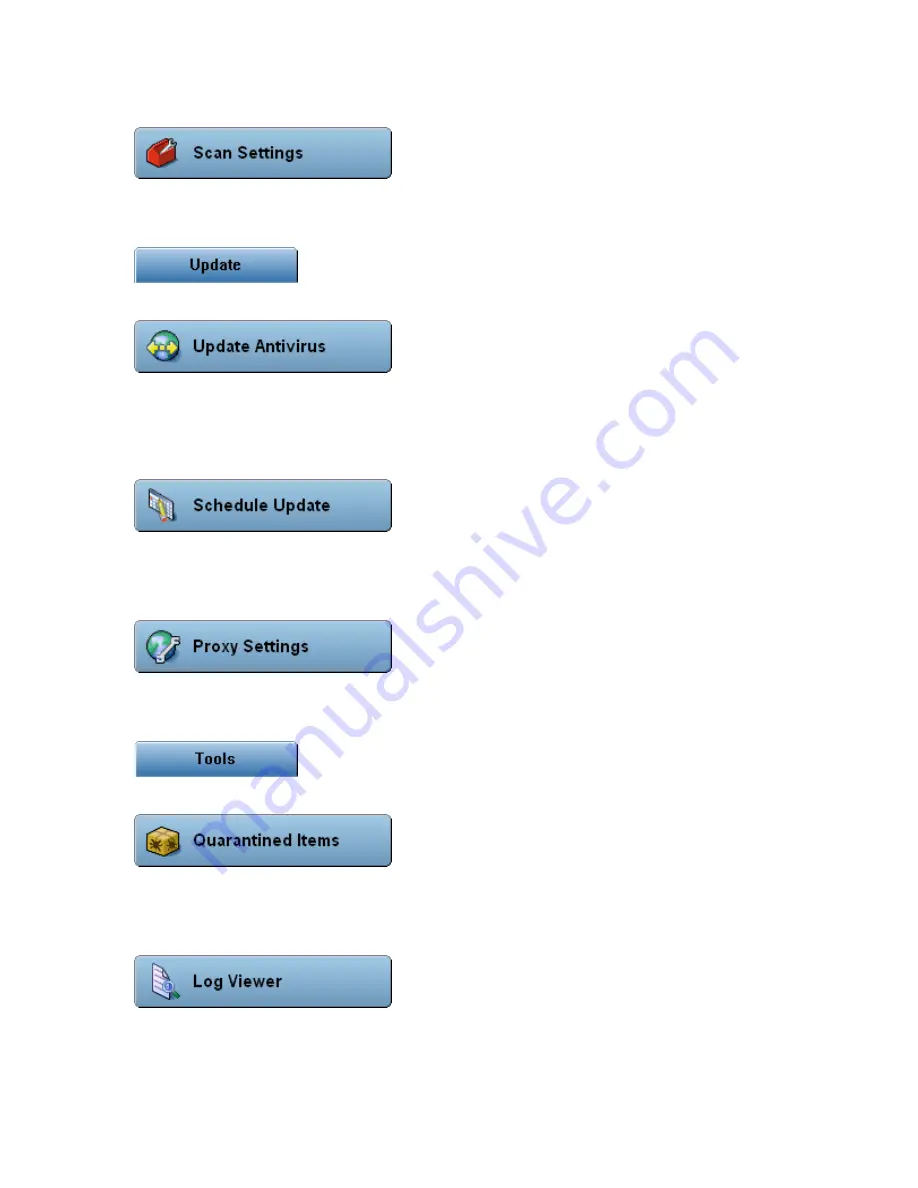
8
Scan Settings
When you click on the Scan Settings button, a dialog box will appear containing all the options for
configuring your virus scanning.
Update Antivirus
When you click the Update Antivirus button, EZ Antivirus will automatically connect to the
download web site, and proceed to download a Virus Update. If you use a modem to connect to
the Internet, you may be asked to establish your connection at this time. If your antivirus software
is up to date at the time you press this button, a simple message will be displayed stating this.
Schedule Update
EZ Antivirus is programmed to automatically perform updates on a regular basis. When you click
the Schedule Update button, a dialog box will appear containing all the options for customizing
your automatic updates.
Proxy Settings
Certain users may require a proxy server to make a connection to the Internet. When the Proxy
Settings button is clicked, a dialog box displaying all the options for configuring your proxy server
is displayed.
Quarantined Items
When you click the Quarantined Items button, a dialog box containing a list of infected items
which have been quarantined is displayed. Within this window, you have the option to review the
infected item, restore and clean it, or simply remove it.
Log Viewer
When the Log Viewer button is clicked, a dialog box is displayed containing log information. A
drop down list is presented allowing you to choose the log file you wish to view.























