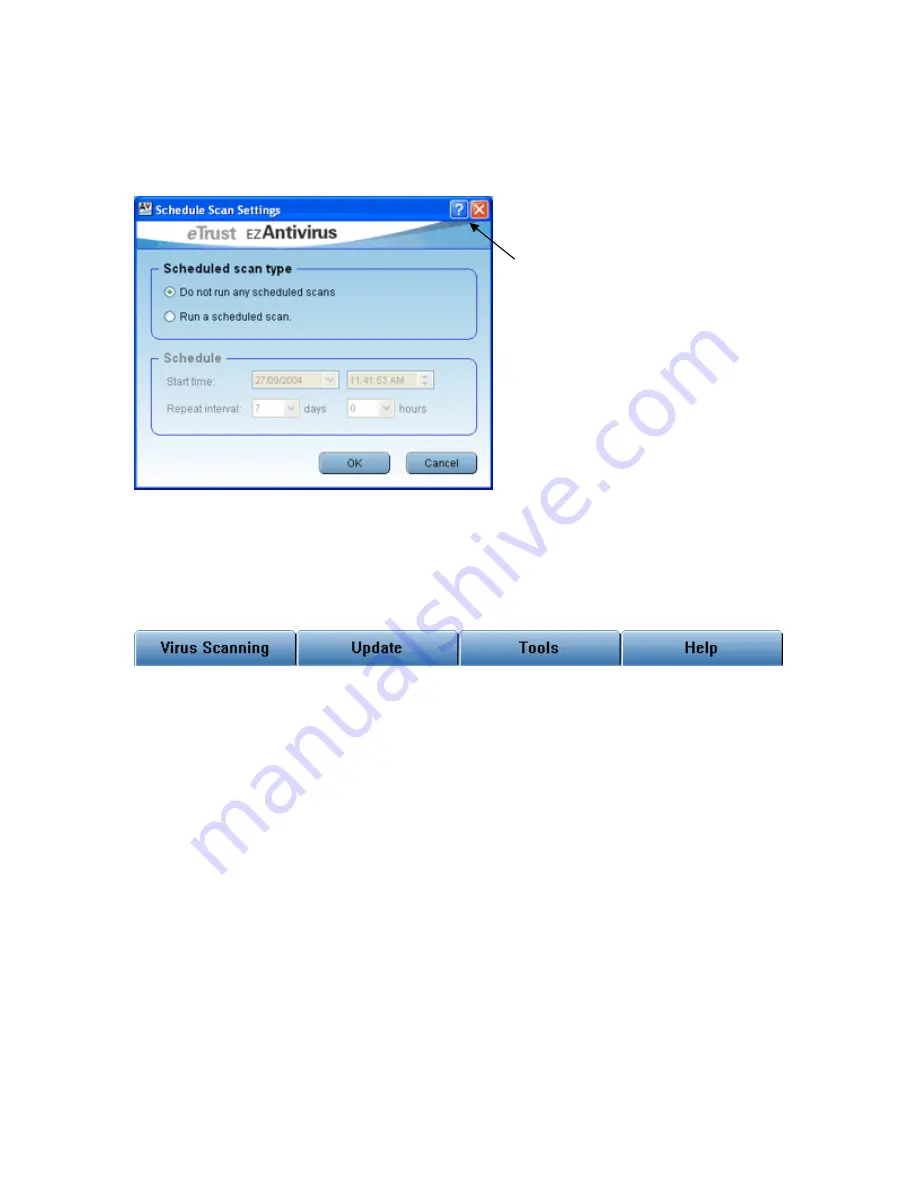
6
Popup Help
‘Popup’ context sensitive help on all aspects of the various program windows can be obtained by
clicking on the
?
symbol in the top right hand side of the dialog (when available), then clicking on
the field or item you wish to learn more about.
Popup
help
symbol
The Selection Tabs
The selection tabs are used to view the various components of EZ Antivirus. A set of buttons will
be displayed relating to the tab you select by clicking on each tab. The tabs are grouped from left
to right in the following order:
The Virus Scanning Tab
The Virus Scanning tab allows you to start a scan of the entire computer, or choose certain files
and folders to scan. It also lets you set up a scheduled scan, and configure your scanning
options. The Virus Scanning Tab Window contains the following buttons:
•
Scan My Computer
•
Schedule a Scan
•
Selective
Scanning
•
Scan
Settings
The functions of all buttons will be described later in this guide.
The Update Tab
The Update tab allows you to perform a virus update, schedule a time to run automatic updates,
and choose your proxy server settings. The Update Tab Window contains the following buttons:
•
Update
Antivirus
•
Schedule
Update
•
Proxy
Settings





















