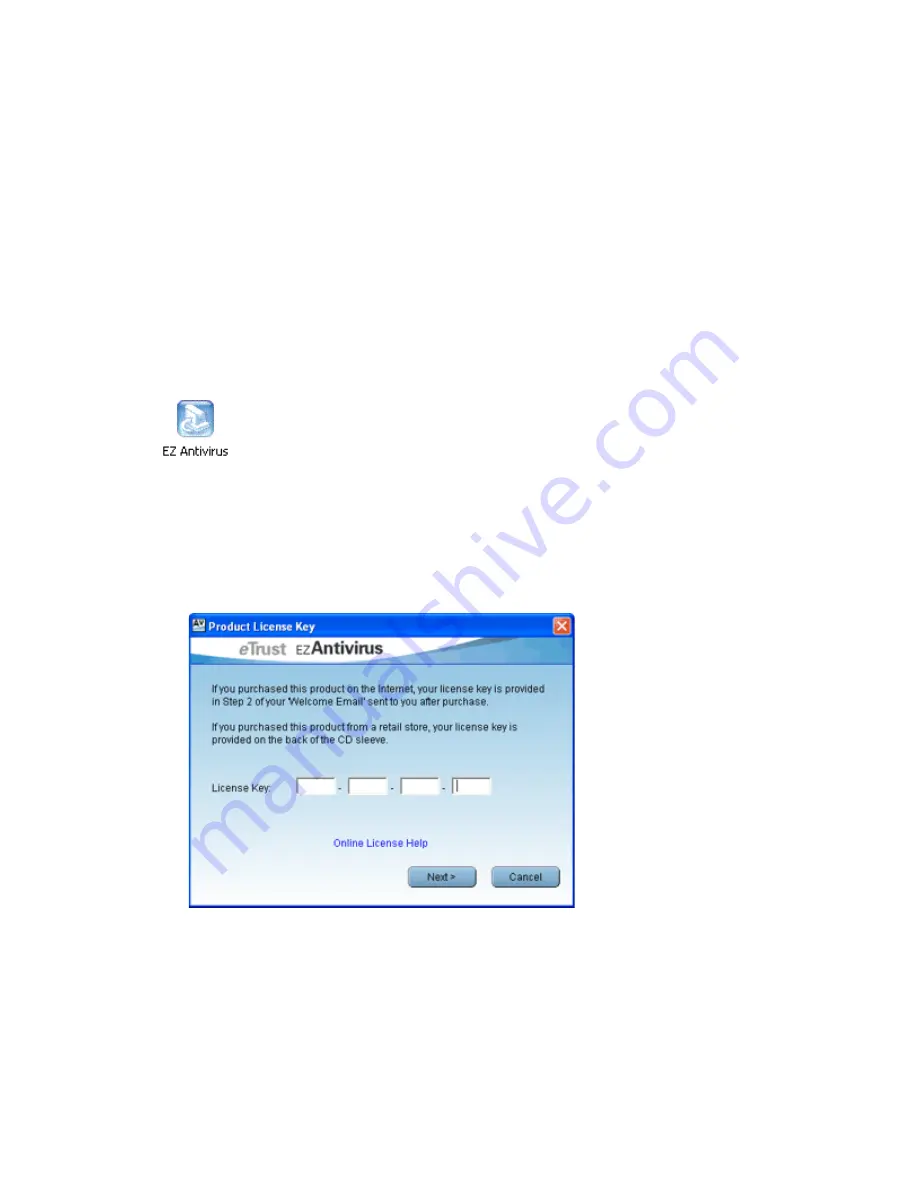
3
Installation
Please close all other Windows programs before installation as they may interfere with the
installation process. If you already have another antivirus product loaded you must disable its
real-time protection (background checking) before installation.
If you are not currently connected to the Internet, it is recommended that you do so at this time in
order to complete the installation. If you start the installation without a connection established, EZ
Antivirus will prompt you to connect during the installation.
•
Double-click on the EZ Antivirus installation file you have downloaded, or insert the
installation CD into your computer. The installation wizard will start.
•
The License Agreement will be displayed. Select
I Agree
to continue if you agree with the
license conditions.
•
The
Product License Key
screen will appear. Enter your license key in the field provided,
then click the
Next>
button.


















