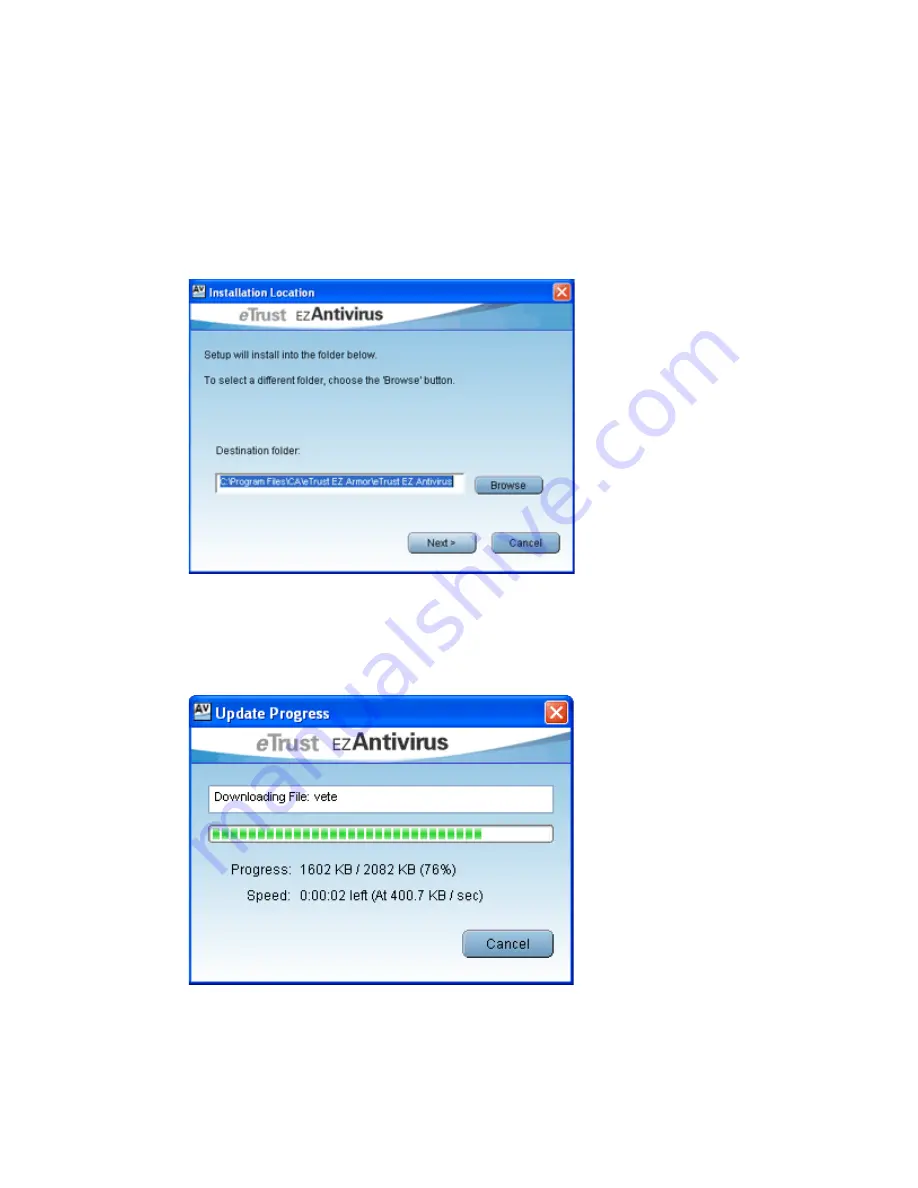
4
•
The
Installation Location
screen will appear. This screen will display the default
installation folder in which EZ Antivirus will be installed to. If you wish to change the
installation folder, enter the required folder in the field provided, or select the
Browse
button to choose a folder. Click the
Next>
button to begin installation to the chosen folder.
•
The setup program will begin to install files. During this time, EZ Antivirus will connect to
the my-eTrust.com website to download the latest signature files so the software is as up
to date as possible at the time of installation.
•
Once the download and installation have completed, the EZ Antivirus program window
will open and an initial scan will automatically take place.
•
When the scan has completed, you will be asked to restart your computer so that EZ



















