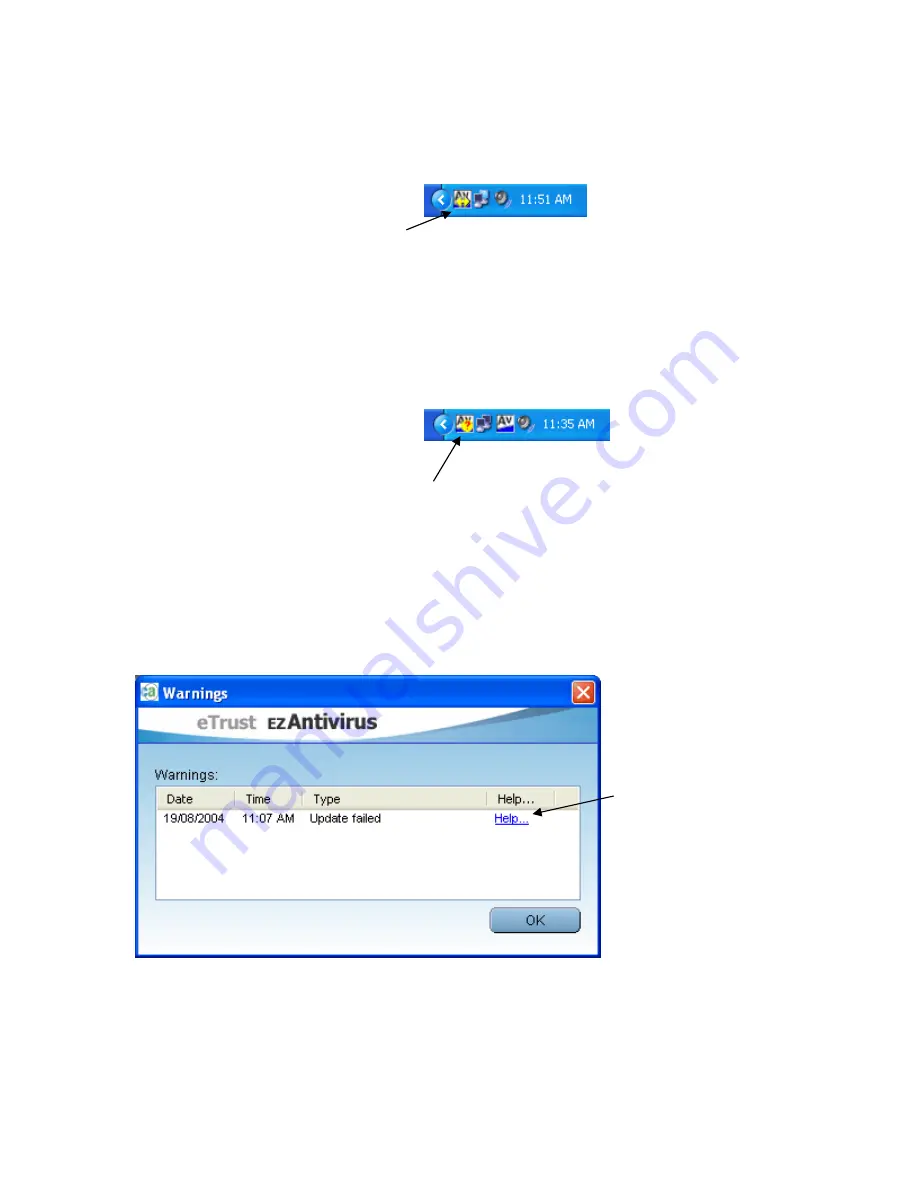
19
The Update Tray Icon
When the update is running, it will be represented by a small tray icon, at the bottom right-hand
side of the screen, next to the clock:
Tray Icon indicating update
is
currently
in
progress
If you hover your mouse over the icon, details about the update progress are displayed. If you
double-click the tray icon, the
Update Progress
window is displayed.
If the update fails, or cannot complete successfully, the
Update Alert
icon will appear in your
system tray:
The Update Alert icon is
displayed
when
there
is
a
problem
with
the
download
If you double-click or right click the Update Alert icon, the Warnings dialog box will be displayed.
Update Warnings
Detailed information about problems you may encounter when updating is displayed in the
Update Warnings
dialog box. The window lists the date and time of the failure, and lists the type
of failure. There is also a
Help
hyperlink which can be clicked to bring up a detailed help topic
describing the problem encountered.
Hyperlink can be clicked to
display
detailed
information
about
the
update
problem
Update Out of Date Notification
If EZ Antivirus has not successfully performed an update for a period of time, the EZ Antivirus tray
icon will appear with an exclamation mark through it. If the update has not been performed for a
long period of time, the icon will appear with a cross through it. If you hover your mouse over the
icon, a message will be displayed stating that the antivirus protection is out of date.






















