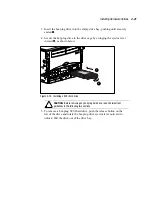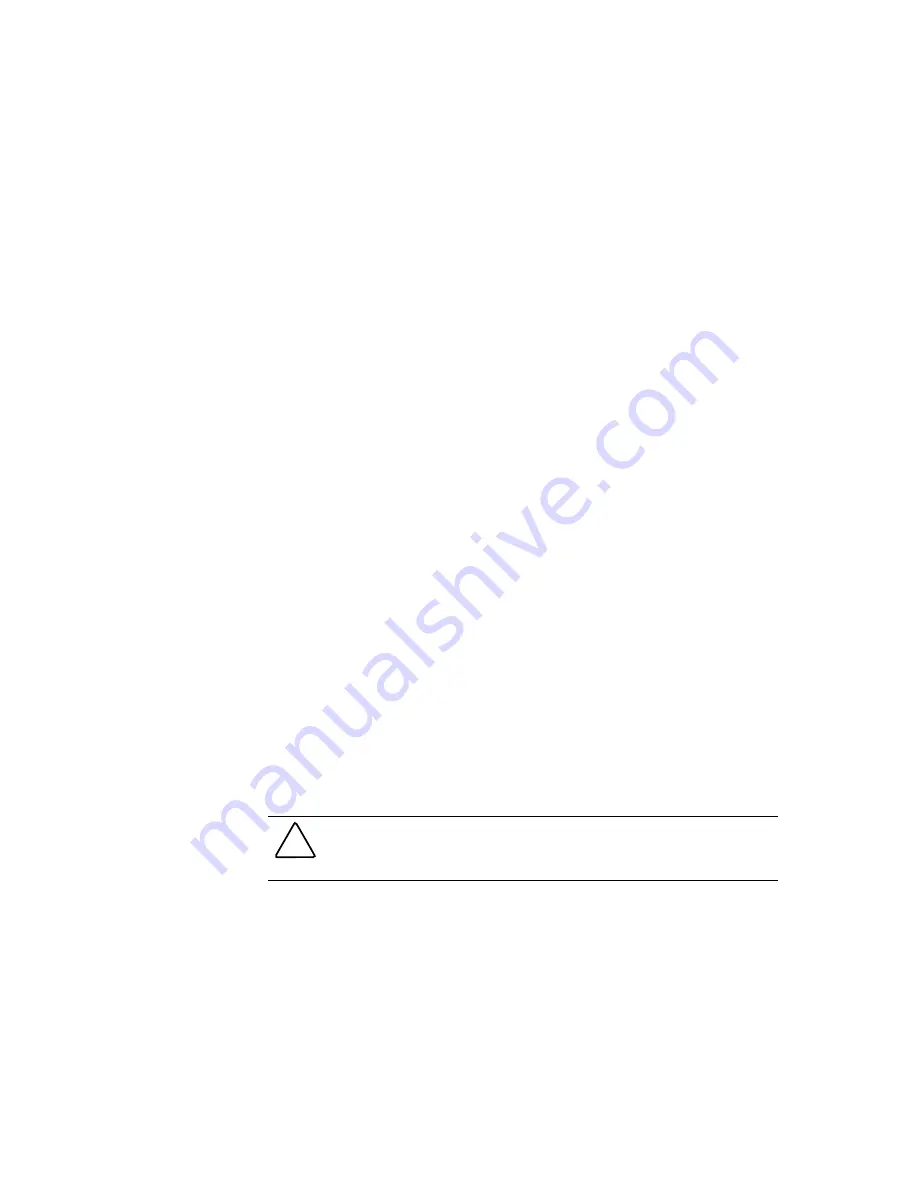
Installing Hardware Options
4-35
Compaq Confidential – Need to Know Required
Writer:
Rick Chew
Project:
Compaq ProLiant 8500 Servers Setup and Installation Guide
Comments:
Part Number:
323333-001
File Name:
e-ch4 Installing Hardware.doc
Last Saved On:
5/5/99 10:11 AM
3.
Power down the server.
4.
Slide the I/O Module out and open the top access door.
5.
Install the expansion board.
6.
Close the top access door and slide the I/O Module into the server.
7.
Power up the server.
8.
Run the System Configuration Utility as described in Chapter 6, “Server
Configuration.”
Hot Plug Expansion Boards
The PCI slots of the ProLiant 8500 I/O board are Hot Plug capable and support
a variety of industry-standard expansion boards. For details, see “Supported
I/O Expansion Boards” later in this chapter.
NOTE:
Under the current version of Windows NT 4.0, hot-addition is not possible. Empty
slots are powered up at boot and opening the slot release lever will cause the slot to be
powered off. If you add a board in this manner, you will not be able to power up the slot.
Use the following procedure to add a PCI expansion board into PCI Hot Plug
slots 1 through 11. See Figure 4-23, Figure 4-24, and Table 4-3 for definitions
of the PCI Hot Plug LEDs.
1.
Open the top access door.
2.
If the slot PCI Hot Plug green LED is on, power down the slot by using
the slot PCI Hot Plug Button or PCI Hot Plug software application. Wait
until green LED is off.
NOTE:
The PCI Hot Plug Button allows you to press the button again within five seconds
of the first press to cancel the action.
CAUTION:
DO NOT open the slot release lever unless the slot’s green PCI Hot
Plug LED indicator is off. System power down and subsequent data loss could
occur.