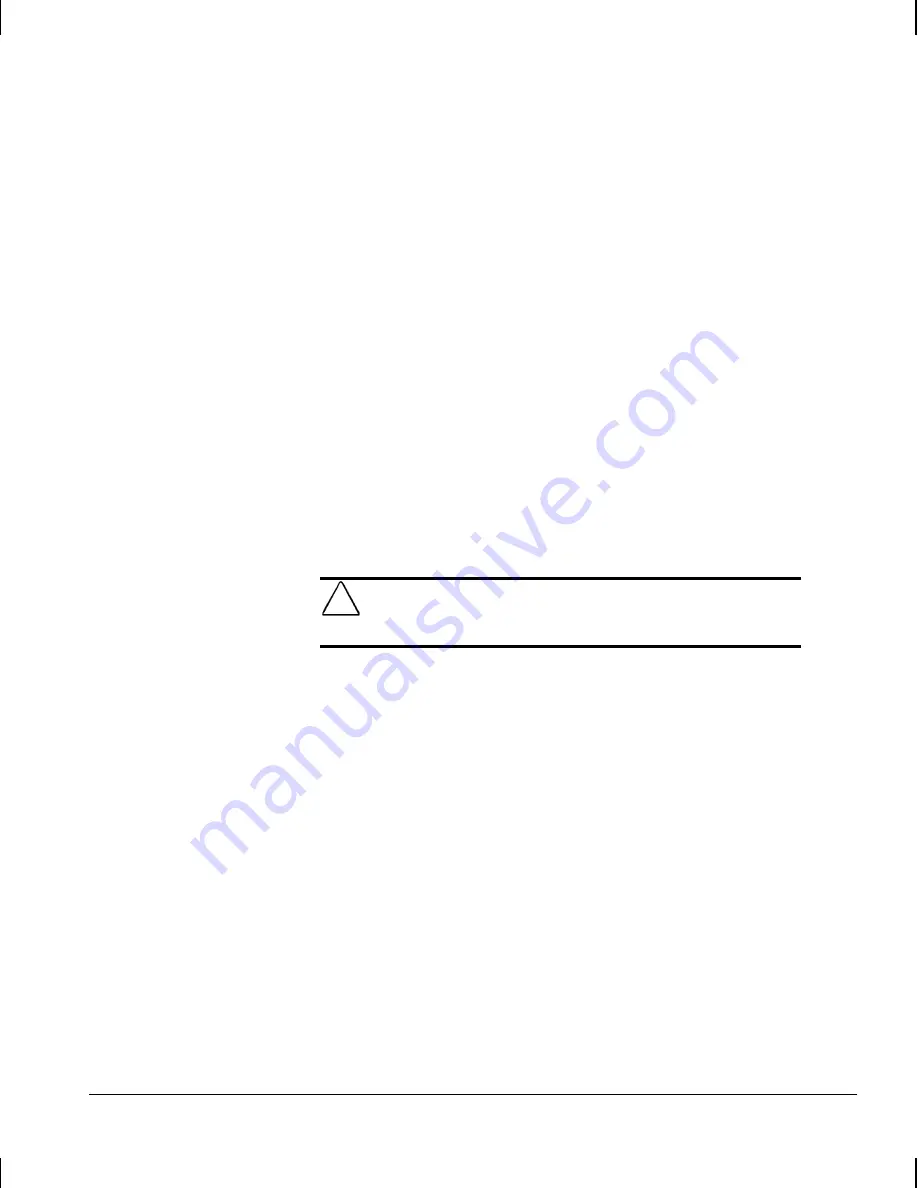
Reference Guide
5-3
Writer: Debbie Thomson Saved By: Lydia Sanchez Saved Date: 08/25/99 6:51 PM
Pages: 32 Words: 4087 Template: c:\msoffice\templates\comm.dot
File Name d-ch5.doc Part Number 158415-001
✎
The configuration label located inside the workstation
cover provides additional information, including
information about diagnosing workstation conditions
using the power and hard drive LEDs.
Tilting the Drive Cage
The tilt drive cage allows access to all drive bays for easy
installation of additional drives, requiring no drive rails or
brackets. With the drive cage tilted out from the chassis, you
can easily connect the drive power and signal cables.
✎
When installing optional drives, you must install guide
screws to ensure the drive will line up correctly in the
drive cage. Compaq has provided extra guide screws,
installed in the front of the workstation chassis, under the
front bezel.
!
WARNING:
Before removing the workstation cover, ensure that
the workstation is turned off and that the power cord is
disconnected from the electrical outlet.
1. If you have locked the Smart Cover Lock, use Computer
Setup to unlock the lock and disable the Smart Cover
Sensor.
2. Shut down the operating system properly, then turn off the
workstation and any external devices.
Summary of Contents for Deskpro AP240
Page 1: ...Reference Guide Compaq Deskpro Workstation AP240...
Page 216: ......
















































