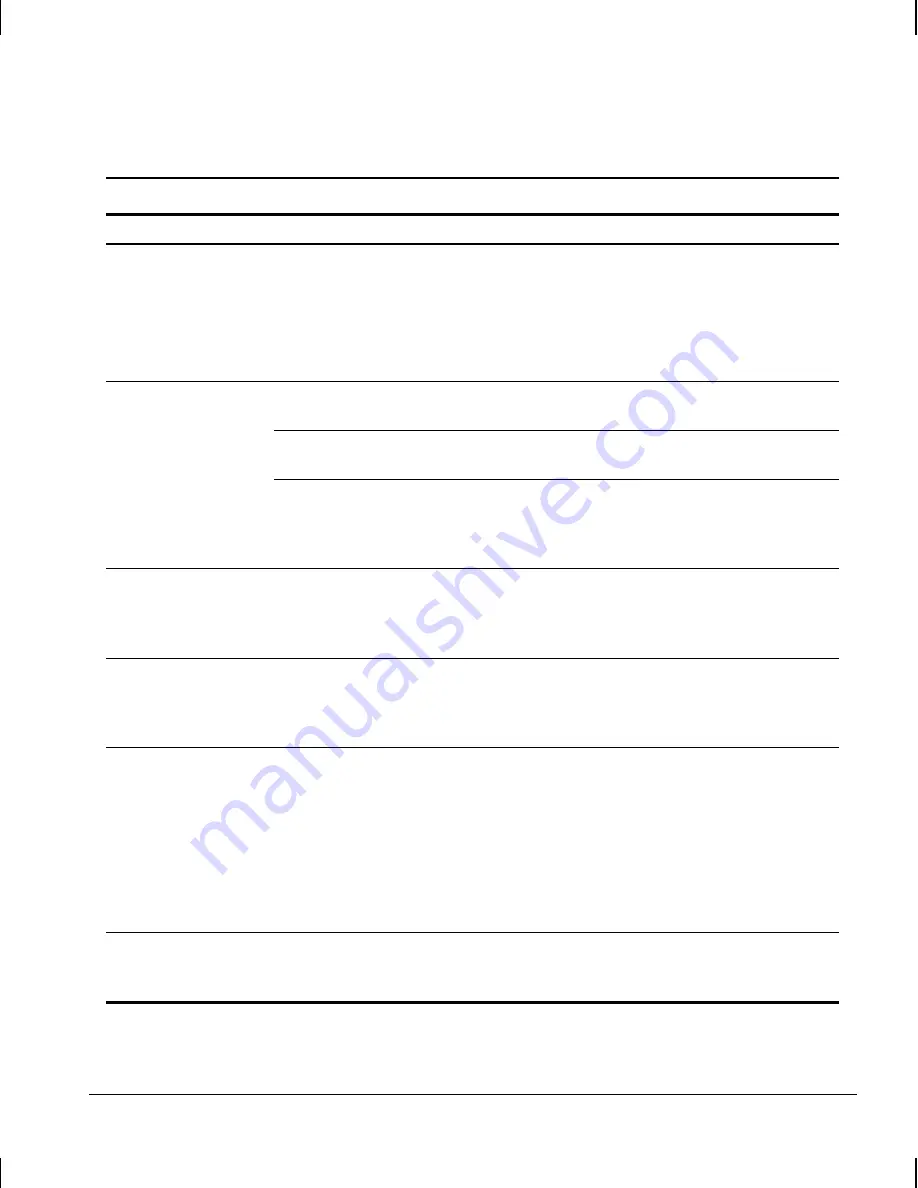
8-8
Troubleshooting
Writer: Elizabeth Hedstrom Saved by: Debbie L. Thomson Saved date: 07/30/99 2:39 PM
Pages: 17 Words: 3680 Template: c:\msoffice\templates\comm.dot
File Name d-ch8.doc Part Number 158415-001
Solving Graphics Problems
Continued
Problem
Cause
Solution
Graphics colors are
wrong
The cabling or monitor
impedance is incorrect.
1. If you are using BNC cables, be sure that the
Red, Green, and Blue BNC cables are
connected to the corresponding monitor
connectors.
2. Be sure your monitor’s RGB inputs are set to
75 ohms.
Dim characters
The brightness and contrast
controls are not set properly.
Adjust the monitor brightness and contrast
controls.
Cables are not properly
connected.
Check that the graphics cable is securely
connected to the graphics card and the monitor.
The RGB switch on the back
of the monitor is incorrectly
set.
Set the RGB switch (and sync options, if this
option is available) to 75 ohms, with the sync set
to external. Refer to the documentation included
with the monitor.
Blurry video or
requested resolution
cannot be set
If the graphics controller was
upgraded, the correct
graphics drivers may not be
loaded.
Install the video drivers on the diskette included
in the upgrade kit.
Screen goes blank
You may have a screen
blanking utility installed or
energy saver features are
enabled.
Press any key or type password.
The picture is broken
up, or it rolls, jitters, or
blinks
The monitor connections
may be incomplete or the
monitor may be incorrectly
adjusted.
1. Be sure the monitor cable is securely
connected to the workstation.
2. In a 2-monitor system or if another monitor is
in close proximity, be sure the monitors are
not interfering with each other’s
electromagnetic field by moving them apart.
3. Fluorescent lights or fans may be too close
to the monitor.
Monitor overheats
There is not enough
ventilation space for proper
airflow.
Leave at least 3 inches (7.6 cm) of ventilation
space. Be sure there is nothing sitting on top of
the monitor obstructing the air flow.
Summary of Contents for Deskpro AP240
Page 1: ...Reference Guide Compaq Deskpro Workstation AP240...
Page 216: ......
















































