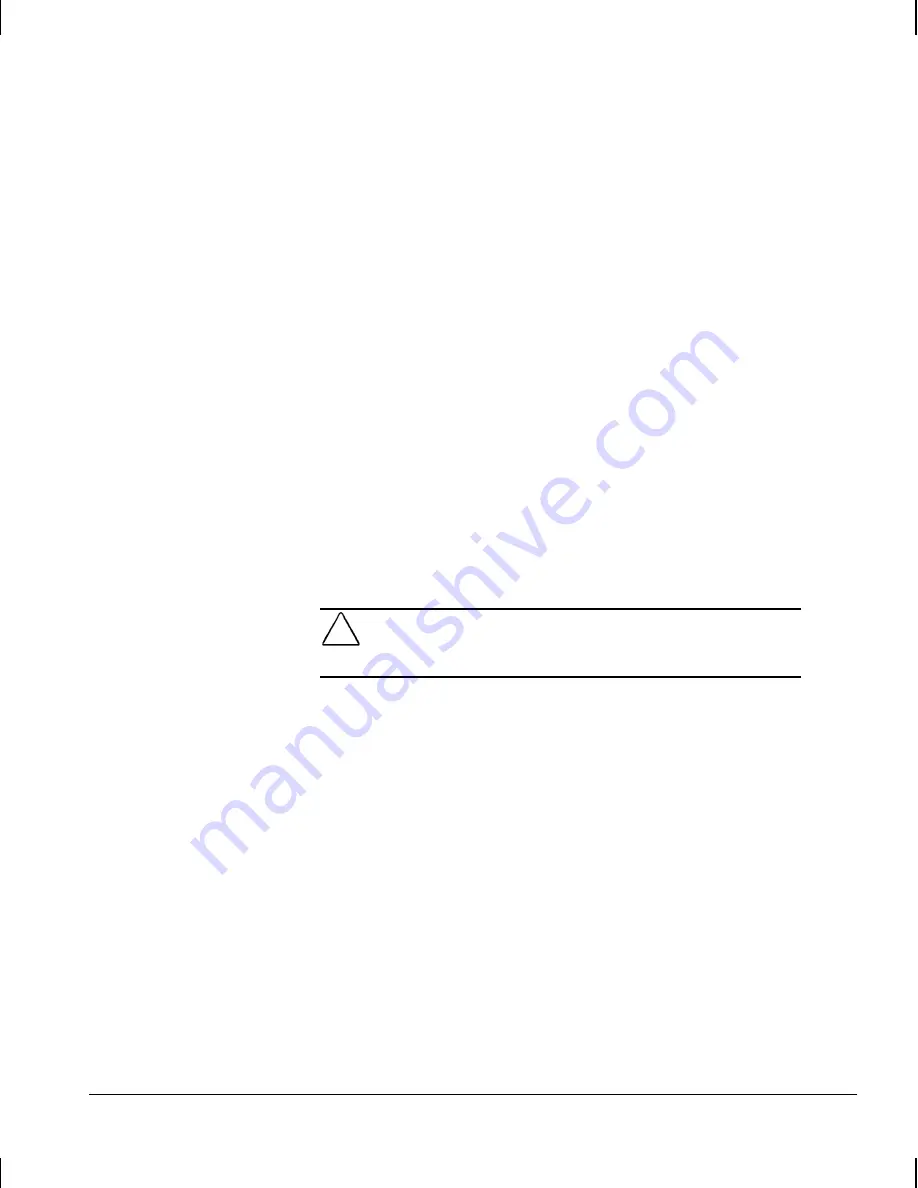
Reference Guide
3-13
Writer: Your Name Saved By: Lydia Sanchez Saved Date: 07/30/99 4:38 PM
Pages: 27 Words: 5894 Template: c:\word7\templates\comm.dot
File Name d-ch3.doc Part Number 158415-001
Unlocking the Smart Cover Lock
1. Turn on or restart the workstation. If you are in Windows,
click Start
!
Shut Down
!
Restart the Computer.
2. When the F10 Setup message appears in the lower-right
corner of the screen, press the F10 key. Press Enter to
bypass the title screen, if necessary.
✎
If you do not press the F10 key while the message is displayed,
you must turn the workstation off, then on again, to access the
utility.
3. Select Security, then select Smart Cover and the Unlocked option.
4. Before exiting, click File
!
Save Changes and Exit.
Using the Smart Cover FailSafe Key
■
If you enable the Smart Cover Lock and cannot enter your
password to disable the lock, you will need a Smart Cover
FailSafe Key to open the workstation cover.
CAUTION:
The Smart Cover FailSafe Key is a specialized tool
available from Compaq. Be prepared; order this Key before you
need one.
For more information about ordering and using the Smart Cover
FailSafe Key, see Chapter 5, “Upgrading the Desktop
Workstation,” or Chapter 6, “Upgrading the Minitower
Workstation.”
Security Lock
A physical security device for your workstation may also be
available. See Chapter 5, “Upgrading the Desktop
Workstation,” or Chapter 6, “Upgrading the Minitower
Workstation,” for more information on installing and using
security locks.
Summary of Contents for Deskpro AP240
Page 1: ...Reference Guide Compaq Deskpro Workstation AP240...
Page 216: ......






























