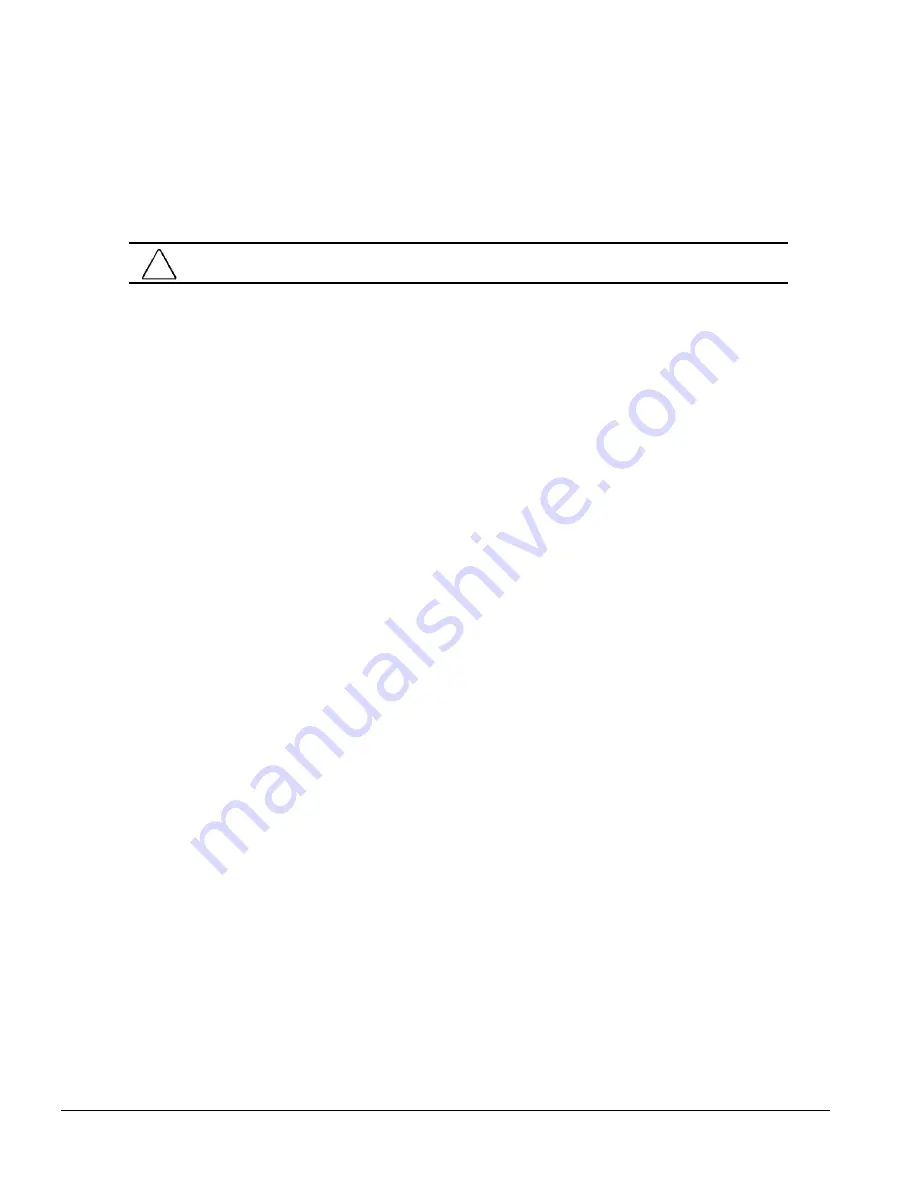
5-2
Removal and Replacement Procedures
5.2
Installing the Personal Computer
There are three different methods of mounting the computer in a work area: self-mounting, mounting
bracket, and the drawer install method.
5.2.1
Self-Mounting Method
CAUTION:
Do not mount the computer upside down or vertically when using this method.
To mount the computer directly to a work area, complete the following steps:
1. Prepare the computer for disassembly (Section 5.4).
2. Remove the system unit cover (Section 5.7).
3. Remove the removable expansion board cage (Section 5.9).
4. Disconnect the flat ribbon cables from the clip on the back of the drive cage and free the power
cables from the cable tie on the right side of the chassis.
5. Disconnect the cables from the system board.
6. Rotate the Easy Access Power Supply (Section 5.11) to an upright position.
7. Rotate the drive cage to an upright position.
8. Slide out the system board tray (Section 5.13).
9. Use a screwdriver to punch out the center portion of the rubber feet that are covering the screw
holes in the base of the chassis.
Summary of Contents for Deskpro 4000N - Desktop PC
Page 1: ...MAINTENANCE SERVICE GUIDE Compaq Deskpro 4000N and 4000S Network Personal Computers...
Page 2: ......
Page 4: ...CPS...
Page 22: ......
Page 46: ...3 2 Illustrated Parts Catalog 3 1 System Unit Figure 3 2 System Unit Spares...
Page 48: ...3 4 Illustrated Parts Catalog 3 2 Parts Kits Figure 3 3 Part Kits Components...
Page 50: ...3 6 Illustrated Parts Catalog 3 3 Miscellaneous Parts Figure 3 4 Miscellaneous Parts...
Page 52: ...3 8 Illustrated Parts Catalog 3 4 Mass Storage Devices Figure 3 5 Mass Storage Devices...
Page 54: ...3 10 Illustrated Parts Catalog 3 5 Cables Figure 3 6 Cables...
Page 58: ...3 14 Illustrated Parts Catalog 3 7 Keyboards Figure 3 8 Enhanced Keyboard...
Page 60: ...3 16 Illustrated Parts Catalog 3 8 Monitors Figure 3 9 Compaq Monitors...
Page 66: ......
Page 74: ......
Page 124: ...6 10 Connector Jumper and Switch Information...
Page 142: ......
Page 146: ......
Page 158: ......
Page 162: ......






























