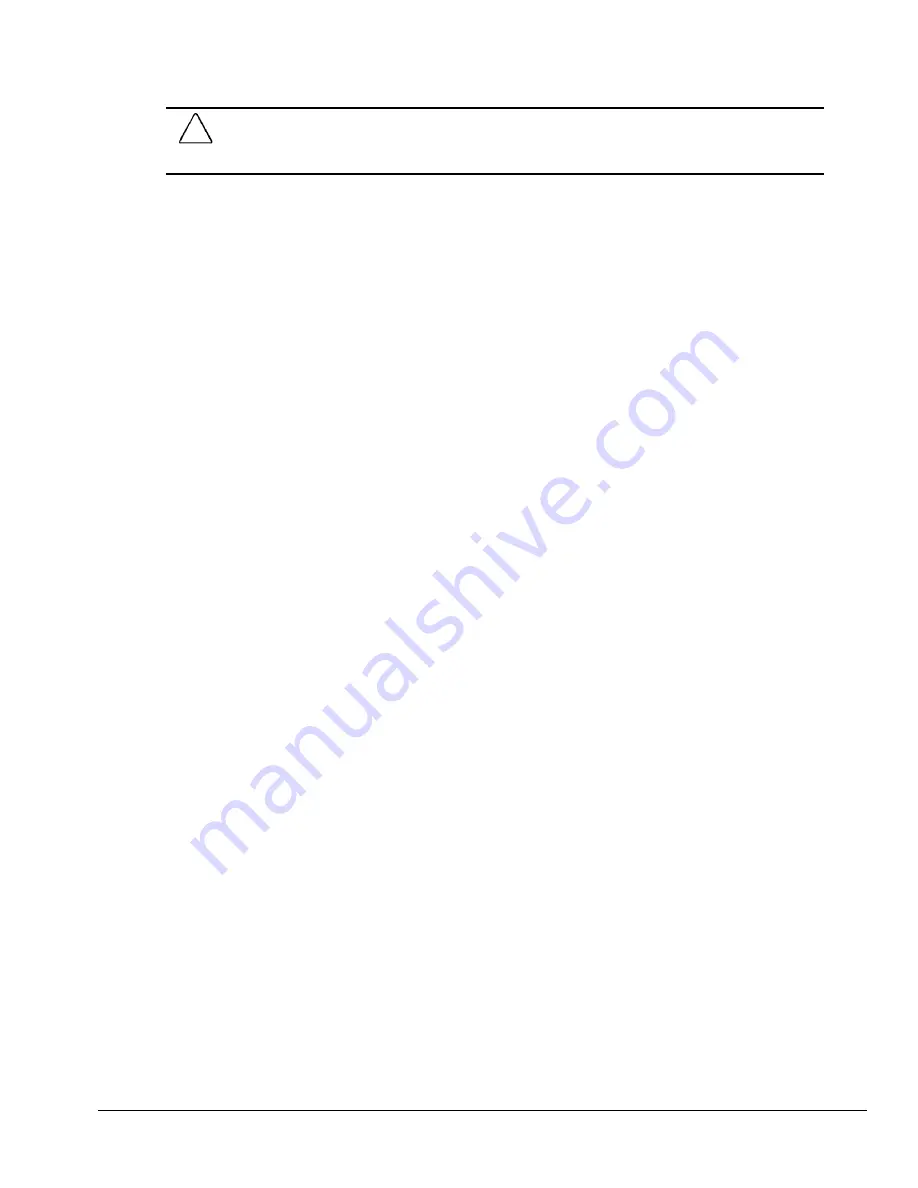
Compaq Deskpro 4000S and 4000N Personal Computers
2-5
CAUTION:
Creating a Diagnostics Partition involves performing a low-level format on the hard drive. This
is normally only done to add diagnostics to a new replacement hard drive. If the diagnostics software is
deleted, you will no longer be able to access the Configuration and Diagnostics menu.
Deskpro 4000N
If this is a Deskpro 4000N, refer to Section 2.1.3 for use of a diskette drive, then follow the
procedure above.
2.2
Computer Setup
Computer Setup is used to configure Compaq PCI- or ISA-based computers and is selected from the
Configuration and Diagnostics Menu. It is preinstalled on the hard drive and is also available on
diskette. Setup gives a snapshot of the computer's hardware configuration, aids in troubleshooting,
and allows you to set custom features. Computer Setup recognizes a newly installed internal or
external device and automatically updates the Computer Setup screen.
To run Setup, complete the following steps:
1. From the Configuration and Diagnostics menu, select the Computer Setup option.
A Setup screen is displayed. It may take a few minutes for the computer to generate this
information.
The screen lists the hardware that is configurable in the configuration memory and that is
currently used by the system with the exception of a tape drive. Alongside each option is a
summary of the current configuration.
You may display or reconfigure any of the detailed information provided.
2. Use the arrow keys to select menu items, the tab button to select buttons, and the Enter key to
select the desired items.
3. After making the desired change, select OK to save the change and return to the Computer Setup
menu.
Summary of Contents for Deskpro 4000N - Desktop PC
Page 1: ...MAINTENANCE SERVICE GUIDE Compaq Deskpro 4000N and 4000S Network Personal Computers...
Page 2: ......
Page 4: ...CPS...
Page 22: ......
Page 46: ...3 2 Illustrated Parts Catalog 3 1 System Unit Figure 3 2 System Unit Spares...
Page 48: ...3 4 Illustrated Parts Catalog 3 2 Parts Kits Figure 3 3 Part Kits Components...
Page 50: ...3 6 Illustrated Parts Catalog 3 3 Miscellaneous Parts Figure 3 4 Miscellaneous Parts...
Page 52: ...3 8 Illustrated Parts Catalog 3 4 Mass Storage Devices Figure 3 5 Mass Storage Devices...
Page 54: ...3 10 Illustrated Parts Catalog 3 5 Cables Figure 3 6 Cables...
Page 58: ...3 14 Illustrated Parts Catalog 3 7 Keyboards Figure 3 8 Enhanced Keyboard...
Page 60: ...3 16 Illustrated Parts Catalog 3 8 Monitors Figure 3 9 Compaq Monitors...
Page 66: ......
Page 74: ......
Page 124: ...6 10 Connector Jumper and Switch Information...
Page 142: ......
Page 146: ......
Page 158: ......
Page 162: ......
















































