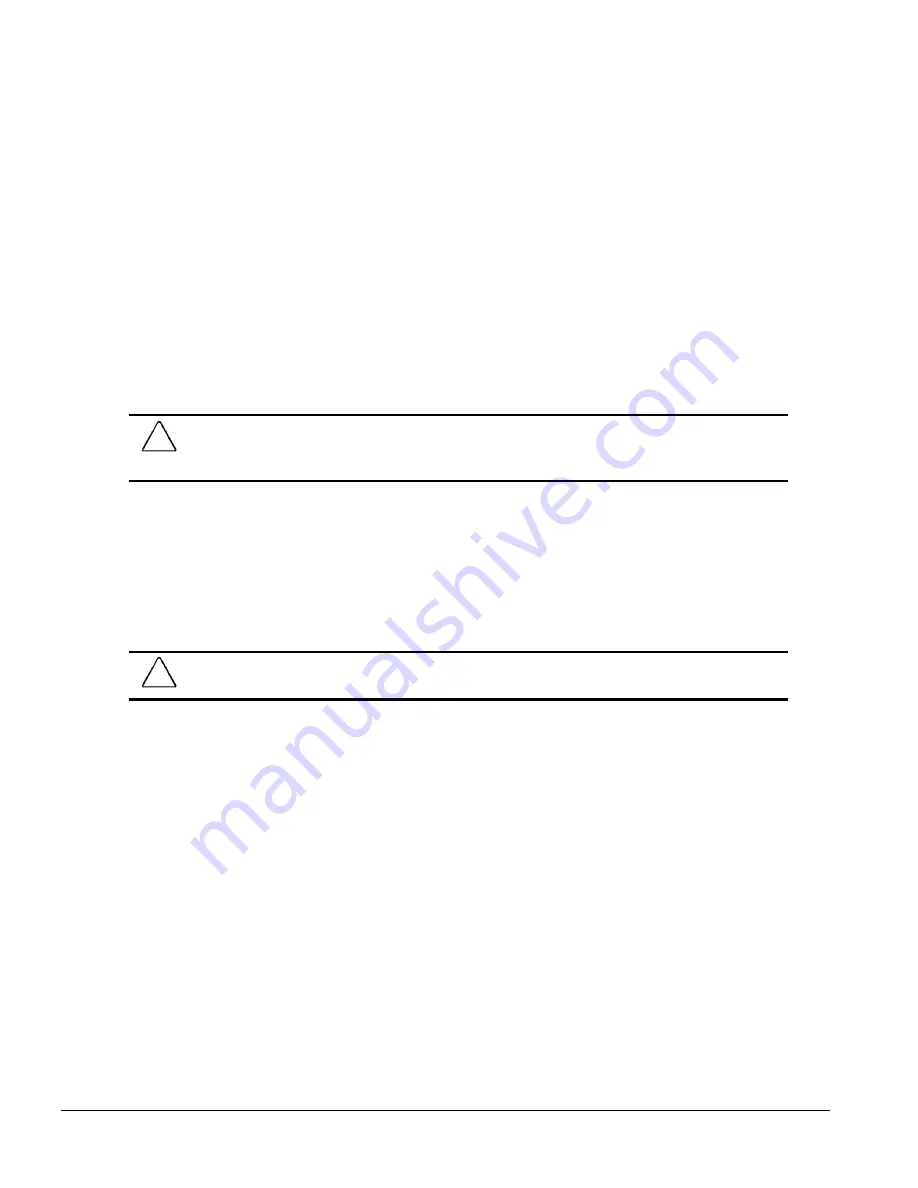
2-16
Configuration and Diagnostic Utilities
2.8
ROMPaq
The Compaq Deskpro 4000S and 4000N Personal Computers come with reprogrammable Flash
ROM (Read Only Memory). Flash ROM Lock, set to its default setting of OFF, protects the Flash
ROM from being upgraded and the System BIOS from being updated.
To update the ROM, order the ROMPaq diskette from Compaq or download it from the Compaq
World Wide Web site.
2.8.1
Deskpro 4000S
To upgrade the ROM, complete the following steps:
1. Insert the ROMPaq diskette into the diskette drive.
2. Turn on the computer.
CAUTION:
If the computer does not have a setup password enabled, then the ROM is not write-
protected and unauthorized updates can occur. The setup password is disabled when the computer is
shipped from the factory.
3. If prompted, enter the setup password.
4. If the setup password is entered correctly, the ROMPaq utility takes over and runs the flash ROM
upgrade.
✎
If the setup password is entered incorrectly, the procedure terminates and no changes are made
to the ROM.
CAUTION:
Do not turn the power off during a firmware upgrade. A loss of power during upgrade will
corrupt the upgrade and will require recovery using the FailSafe Boot Block ROM.
5. When the utility has finished upgrading the ROM, remove the diskette from the diskette drive
and reboot the computer.
Summary of Contents for Deskpro 4000N - Desktop PC
Page 1: ...MAINTENANCE SERVICE GUIDE Compaq Deskpro 4000N and 4000S Network Personal Computers...
Page 2: ......
Page 4: ...CPS...
Page 22: ......
Page 46: ...3 2 Illustrated Parts Catalog 3 1 System Unit Figure 3 2 System Unit Spares...
Page 48: ...3 4 Illustrated Parts Catalog 3 2 Parts Kits Figure 3 3 Part Kits Components...
Page 50: ...3 6 Illustrated Parts Catalog 3 3 Miscellaneous Parts Figure 3 4 Miscellaneous Parts...
Page 52: ...3 8 Illustrated Parts Catalog 3 4 Mass Storage Devices Figure 3 5 Mass Storage Devices...
Page 54: ...3 10 Illustrated Parts Catalog 3 5 Cables Figure 3 6 Cables...
Page 58: ...3 14 Illustrated Parts Catalog 3 7 Keyboards Figure 3 8 Enhanced Keyboard...
Page 60: ...3 16 Illustrated Parts Catalog 3 8 Monitors Figure 3 9 Compaq Monitors...
Page 66: ......
Page 74: ......
Page 124: ...6 10 Connector Jumper and Switch Information...
Page 142: ......
Page 146: ......
Page 158: ......
Page 162: ......






























