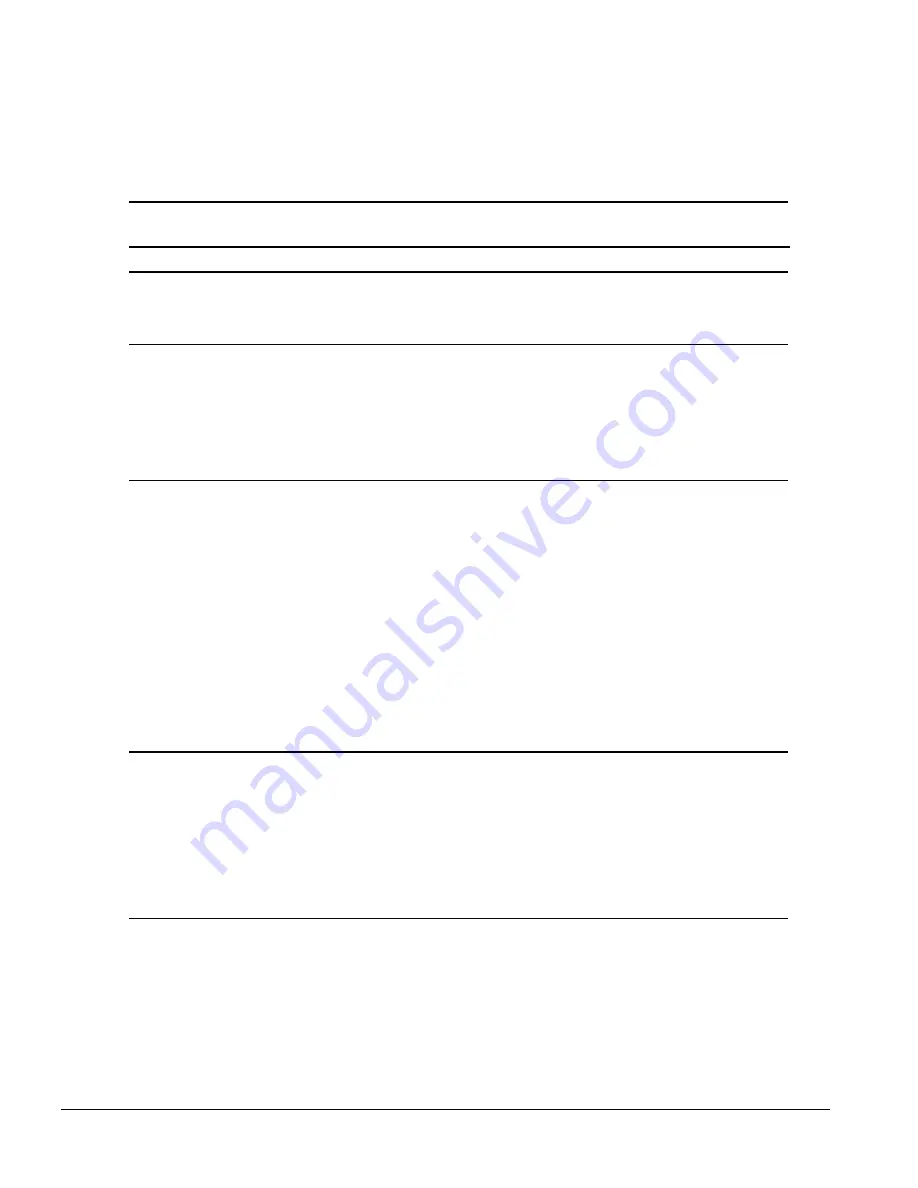
F-10
Troubleshooting Without Diagnostics
Network Problems
Some common causes and solutions for network problems are listed in the following table. These
guidelines do not discuss the process of debugging network cabling.
Table F-10
Network Problems
Problem
Cause
Solution
System does not detect a
network controller.
Possible I/O address conflict
with another expansion board.
Factory default is 300h to 30Fh for Ethernet. Either remove and
reconfigure the conflicting expansion board, or reconfigure the
network controller. If the address is changed, ensure that the drive
parameters match the new I/O address for the network controller.
System Setup utility reports
unprogrammed EPROM.
1. Possible I/O address conflict
with another expansion
board.
2. The network controller is
defective.
3. Network drivers are not
loaded.
1. Factory default is 300h to 30Fh for Ethernet. Either remove and
reconfigure the conflicting expansion board, or reconfigure the
network controller. If the address is changed, ensure that the
drive parameters match the new I/O address for the network
controller.
2. Replace the controller or the system board.
3. Boot the computer without the network drivers, using a system
boot diskette, and reconfigure the network controller.
Diagnostics reports a failure. 1. Possible I/O address conflict
with another expansion
board.
2. The cable is not securely
connected.
3. The cable is attached to the
incorrect connector.
4. There is a problem with the
cable or a device at the other
end of the cable.
5. The network controller is
defective.
6. Network controller interrupt
or memory overlaps the
interrupt or memory of an
expansion board.
1. Factory default is 300h to 30Fh for Ethernet. Either remove and
reconfigure the conflicting expansion board, or reconfigure the
network controller. If the address is changed, ensure that the
drive parameters match the new I/O address for the network
controller.
2. Ensure that the cable is securely attached to the network
connector and that the other end of the cable is securely
attached to the correct device.
3. Ensure that the cable is attached to the correct connector.
4. Ensure that the cable and device at the other end are operating
correctly.
5. Replace the controller or the system board.
6. Run Computer Setup and modify the network controller memory
value.
Diagnostics passes, but
the computer does not
communicate with the
network.
1. Network drivers are not
loaded, or driver parameters
do not match current
configuration.
2. The network controller is not
configured for this computer.
3. The network controller
interrupt or memory overlaps
the interrupt or memory of an
expansion board.
1. Make sure the network drivers are loaded and that the driver
parameters match the configuration of the network controller.
2. In Windows 95 or Windows NT, select the Network icon at the
Control Panel.
Reconfigure the driver if necessary, using the Network Setup
found in the Control Center.
3. Run Computer Setup and modify the network controller memory
value.
Continued
Summary of Contents for Deskpro 4000N - Desktop PC
Page 1: ...MAINTENANCE SERVICE GUIDE Compaq Deskpro 4000N and 4000S Network Personal Computers...
Page 2: ......
Page 4: ...CPS...
Page 22: ......
Page 46: ...3 2 Illustrated Parts Catalog 3 1 System Unit Figure 3 2 System Unit Spares...
Page 48: ...3 4 Illustrated Parts Catalog 3 2 Parts Kits Figure 3 3 Part Kits Components...
Page 50: ...3 6 Illustrated Parts Catalog 3 3 Miscellaneous Parts Figure 3 4 Miscellaneous Parts...
Page 52: ...3 8 Illustrated Parts Catalog 3 4 Mass Storage Devices Figure 3 5 Mass Storage Devices...
Page 54: ...3 10 Illustrated Parts Catalog 3 5 Cables Figure 3 6 Cables...
Page 58: ...3 14 Illustrated Parts Catalog 3 7 Keyboards Figure 3 8 Enhanced Keyboard...
Page 60: ...3 16 Illustrated Parts Catalog 3 8 Monitors Figure 3 9 Compaq Monitors...
Page 66: ......
Page 74: ......
Page 124: ...6 10 Connector Jumper and Switch Information...
Page 142: ......
Page 146: ......
Page 158: ......
Page 162: ......



































