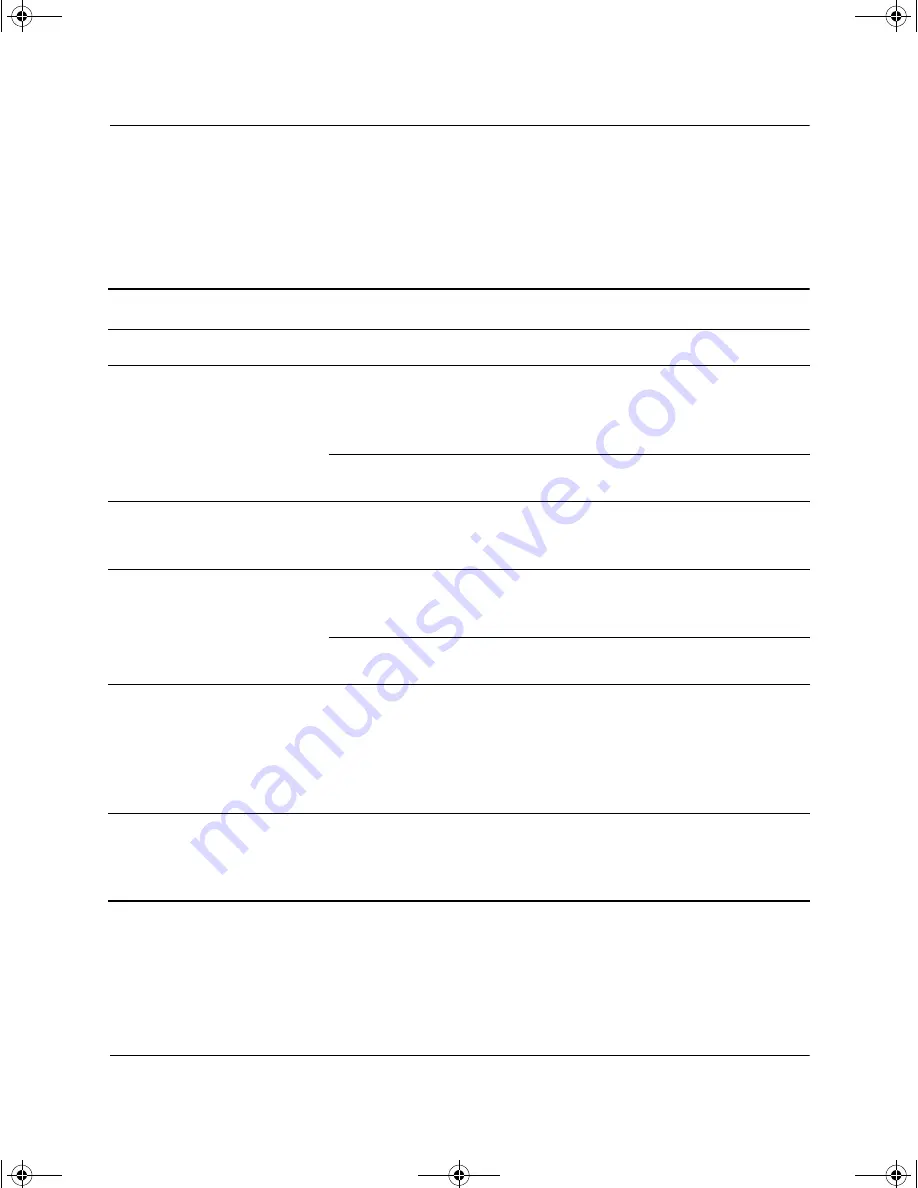
Troubleshooting Guide
2–29
Troubleshooting Without Diagnostics
Solving CD-ROM and DVD Problems
If you encounter CD-ROM or DVD problems, see the common
causes and solutions listed in the following table or to the
documentation that came with the optional device.
Solving CD-ROM and DVD Problems
Problem
Cause
Solution
System will not boot from
CD-ROM or DVD drive.
The CD-ROM or DVD
boot is not enabled
through the Computer
Setup utility.
Run the Computer Setup utility and
enable booting to removable media
and verify boot order settings.
Non-bootable CD in
drive.
Try a bootable CD in the drive.
CD-ROM or DVD devices
are not detected or driver
is not loaded.
Drive is not connected
properly or not properly
configured.
See the documentation that came
with the optional device.
Movie will not play in the
DVD drive.
Movie may be
regionalized for a
different country.
See the documentation that came
with the DVD drive.
Decoder software is
not installed.
Install decoder software.
Cannot eject compact disc
(tray-load unit).
Disc not properly
seated in the drive.
Turn off computer and insert a thin
metal rod into the emergency eject
hole and push firmly. Slowly pull
the tray out from the drive until the
tray is fully extended, then remove
the disc.
CD-ROM, CD-RW,
DVD-ROM, or DVD-R/RW
drive cannot read a disc or
takes too long to start.
CD has been inserted
upside down.
Re-insert the CD with the label
facing up.
292974-002.book Page 29 Tuesday, July 9, 2002 5:46 PM
















































