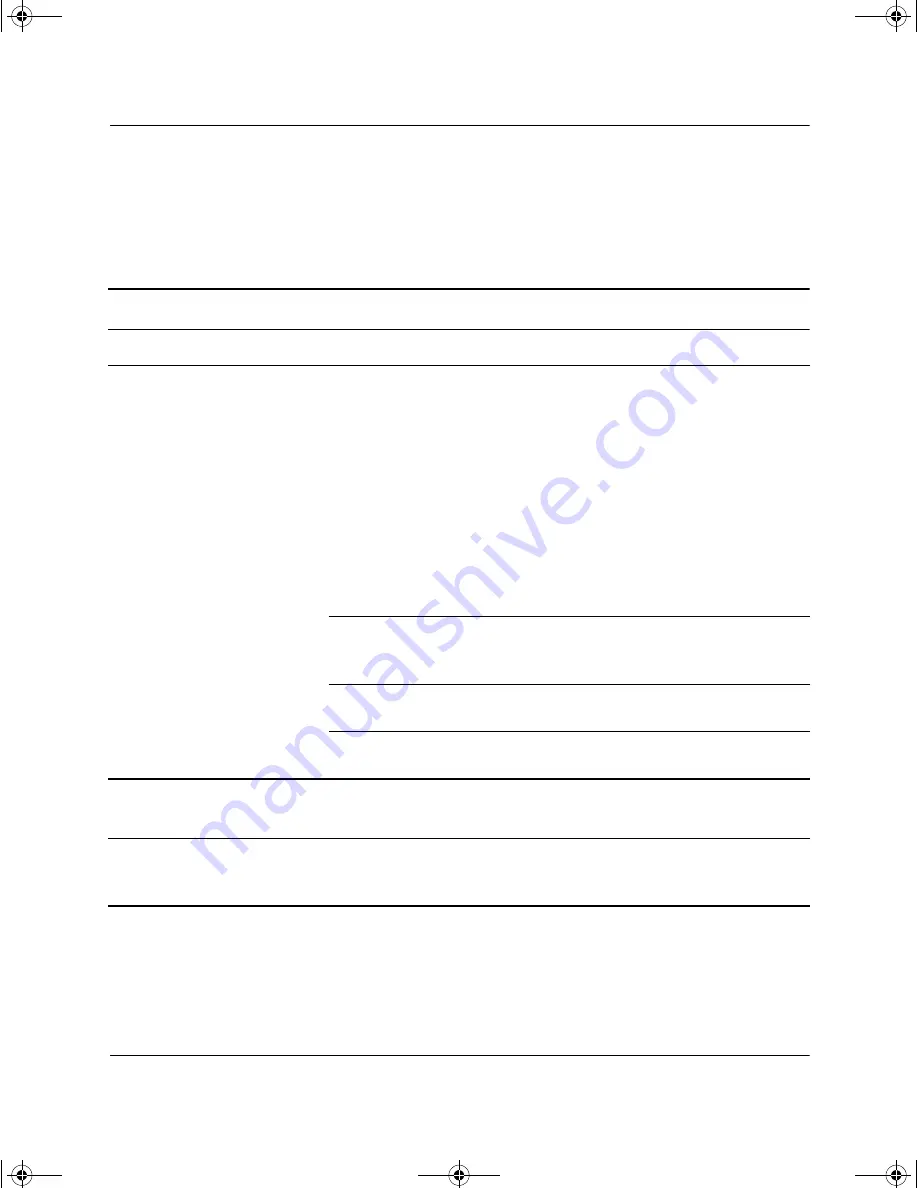
2–20
Troubleshooting Guide
Troubleshooting Without Diagnostics
Solving Keyboard and Mouse Problems
If you encounter keyboard or mouse problems, see the documentation
that came with your equipment and to the common causes and
solutions listed in the following table.
Solving Keyboard Problems
Problem
Cause
Solution
Keyboard commands and
typing are not recognized
by the computer.
Keyboard connector
is not properly
connected.
1. On the Windows desktop,
click
Start.
2. Click
Shut Down
or
Turn Off
Computer.
The
Turn Off
Computer
dialog box is
displayed.
3. Select
Shut Down
or
Turn Off.
4. After the shutdown is complete,
reconnect the keyboard to the
back of your computer and
restart the computer.
Program in use has
stopped responding
to commands.
Shut down your computer using
the mouse and then restart the
computer.
Keyboard needs
repairs.
See your Worldwide Limited
Warranty for details.
Computer is in
Stand
By
mode.
Press the power button to resume
from
Stand By
mode.
Ä
CAUTION
:
When attempting to resume from
Stand By
mode, do not hold down the
power button for more than four seconds. Otherwise,
Stand By
mode is lost, and you
will lose your data.
Cursor will not move using
the arrow keys on the
keypad.
The
Num Lock
key
may be on.
Press the
Num Lock
key. The
Num Lock light should not be on if
you want to use the arrow keys.
292974-002.book Page 20 Tuesday, July 9, 2002 5:46 PM






























