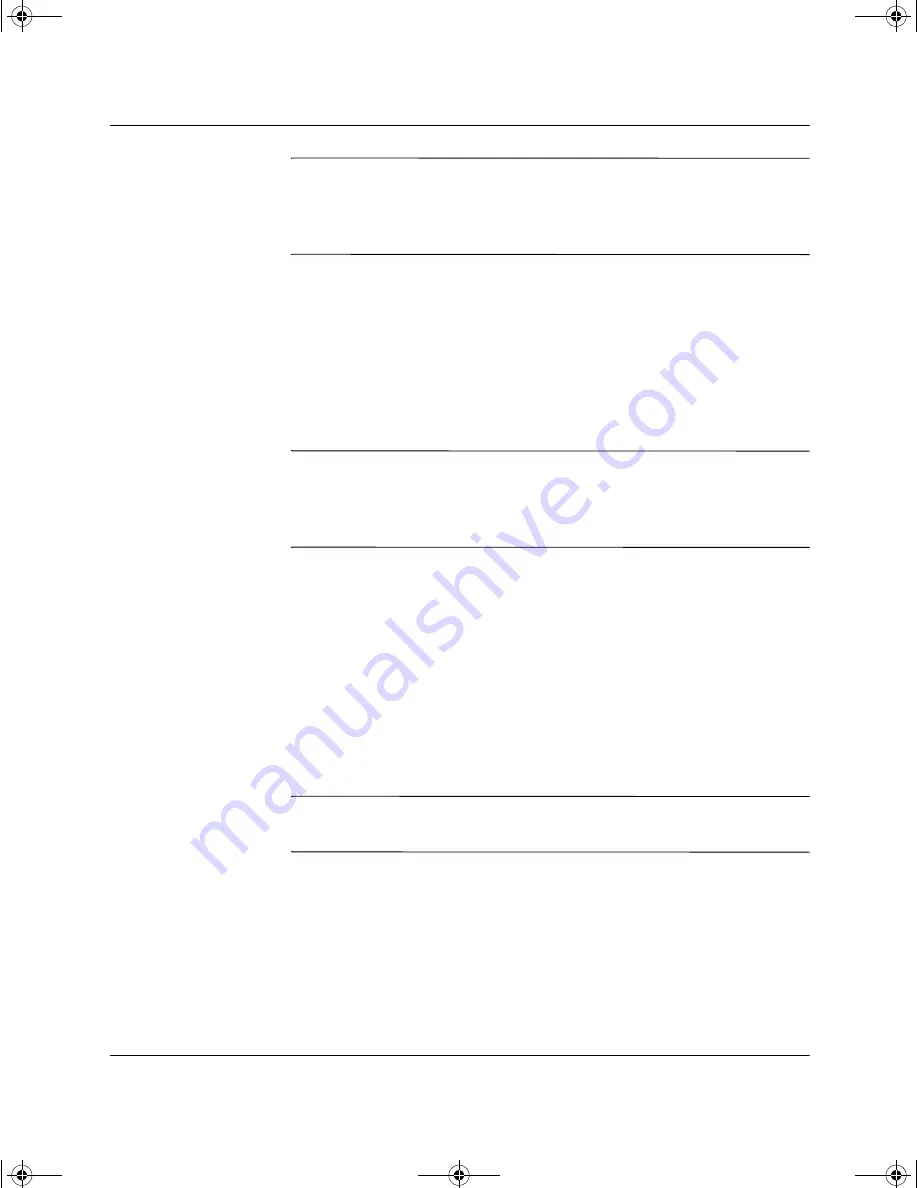
1–8
Troubleshooting Guide
Computer Diagnostic Features
✎
The Compaq Configuration Record Utility is part of Compaq
Diagnostics for Windows. Whenever you upgrade Compaq
Diagnostics for Windows, the Compaq Configuration Record Utility
is also upgraded.
2. The default view is
Show Changed Items Only.
To view all the
information gathered by Compaq Configuration Record, click
View
at the top of the window and select
Show All,
or click the
Show All Items
icon.
3. To save the information in the left or right window, select
File >
Save Window File
and then select
Left Window File
or
Right
Window File.
✎
Saving the configuration of the computer periodically allows the user
to keep a history of the configuration. This history may be useful to
your service provider if the system ever encounters a problem that
needs debugging.
4. To exit Compaq Configuration Record, click
File,
then click
Exit.
Compaq Remote Diagnostics Enabling Agent
This utility was developed to allow faster resolution of problems
without having to visit a site and take the computer offline and to
assist in maximizing computer availability. The information obtained
by the utility is useful in troubleshooting computer problems, and
streamlines the service process by enabling quick and easy
identification of computer problems.
✎
The Compaq Remote Diagnostics Enabling Agent only works if
Diagnostics for Windows is also installed.
The Compaq Remote Diagnostics Enabling Agent provides a Web
browser interface to Compaq Diagnostics for Windows. This enables
remote control of the diagnostics and facilitates easy transfer of
computer information from remote machines to a service provider.
292974-002.book Page 8 Tuesday, July 9, 2002 5:46 PM



























