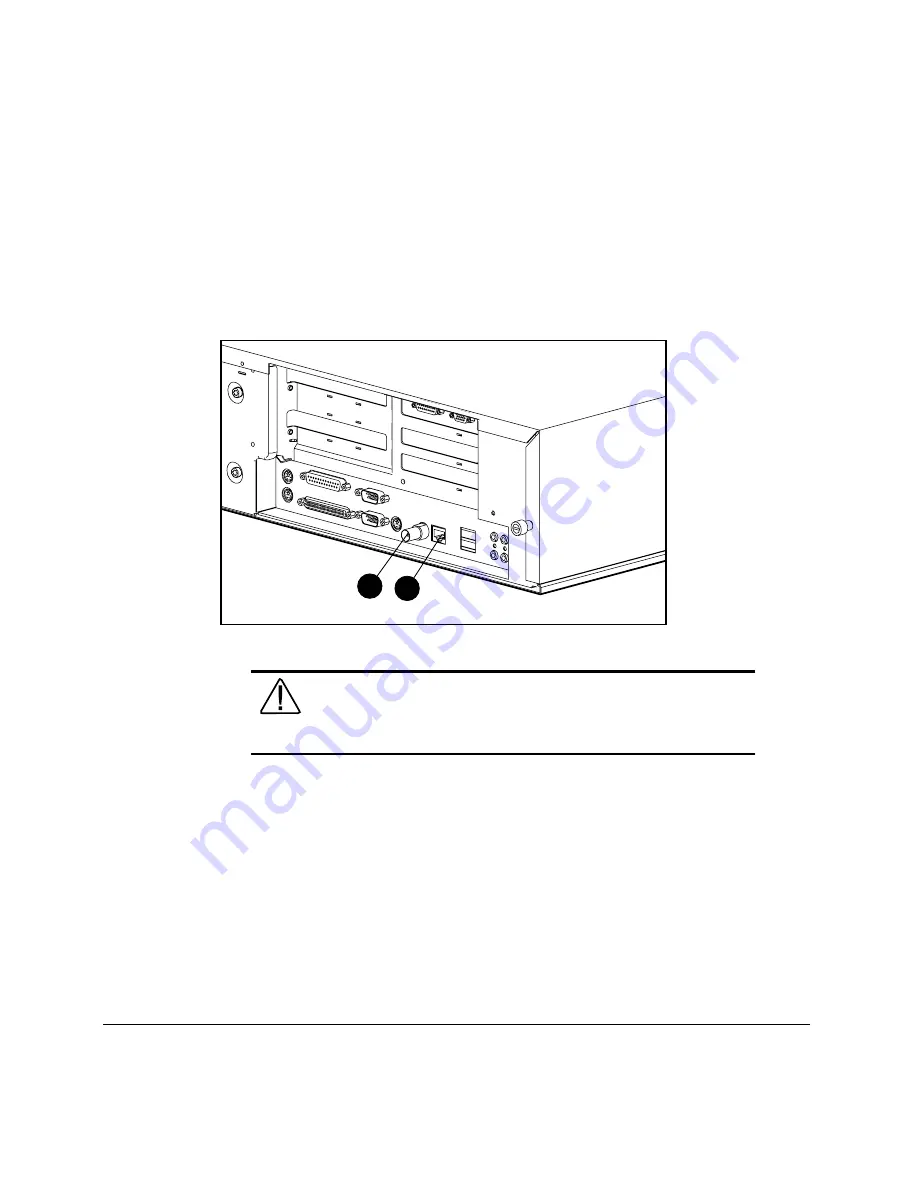
5-2
Network Communications
Writer: Erica T Blakeney Project: Compaq Professional Workstation 5100 Reference Guide Comments: 299348-003
File Name: F-CH05.DOC Last Saved On: 3/12/98 11:44 AM
COMPAQ CONFIDENTIAL - NEED TO KNOW REQUIRED
Identifying the Ethernet Connectors
The following Ethernet connectors are located on the rear panel of the
workstation:
■
RJ-45 (8-pin) connector
■
BNC (thin-coax cable) connector
2
1
Figure 5-1. Identifying the Ethernet connectors
WARNING:
To reduce the risk of electrical shock, fire, or
damage to the equipment, do not plug telecommunications/
telephone connectors into the network interface controller (NIC)
receptacles.






























