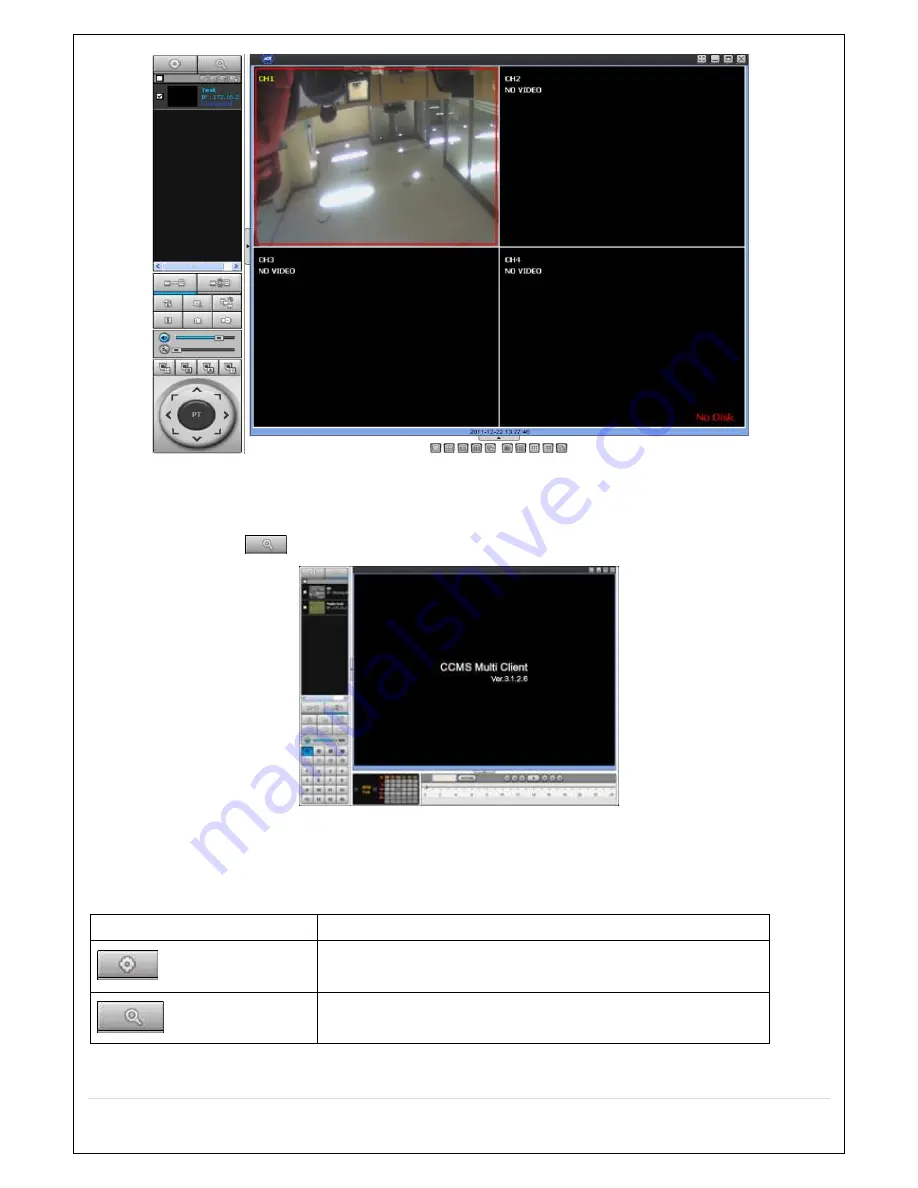
74
8-5. Remote Search and Playback
8-5-1. Main Search Screen
-
Click Search icon
to display the search screen.
1.
Dates with recorded data are displayed in different color.
2.
Select the date to search and click “PLAY” button to playback the video.
8-5-2. Main Buttons and Description
Button
Description
Local playback
To playback video stored in local PC.
Remote playback
To playback video stored in a remotely connected DVR via network.
Summary of Contents for CVN-0430F
Page 1: ......
Page 19: ...19 2 Go to SETUP SYSTEM DATE TIME SETUP 3 Select ON from the DAYLIGHT SAVING dropdown menu ...
Page 25: ...25 Figure 3 5 1 PoE Port ...
Page 82: ...82 8 7 7 NETWORK Settings Change setup values for NETWORK ...
Page 101: ...101 EVENT To select event to record LOG EVENT Search Search recorded event ...
Page 106: ...106 4 Remote setup for STORAGE Settings 5 Remote setup for SYSTEM Settings ...
Page 107: ...107 6 Remote setup forSECURITY Settings 7 Remote setup for NETWORK Settings ...
Page 122: ...122 ...






























