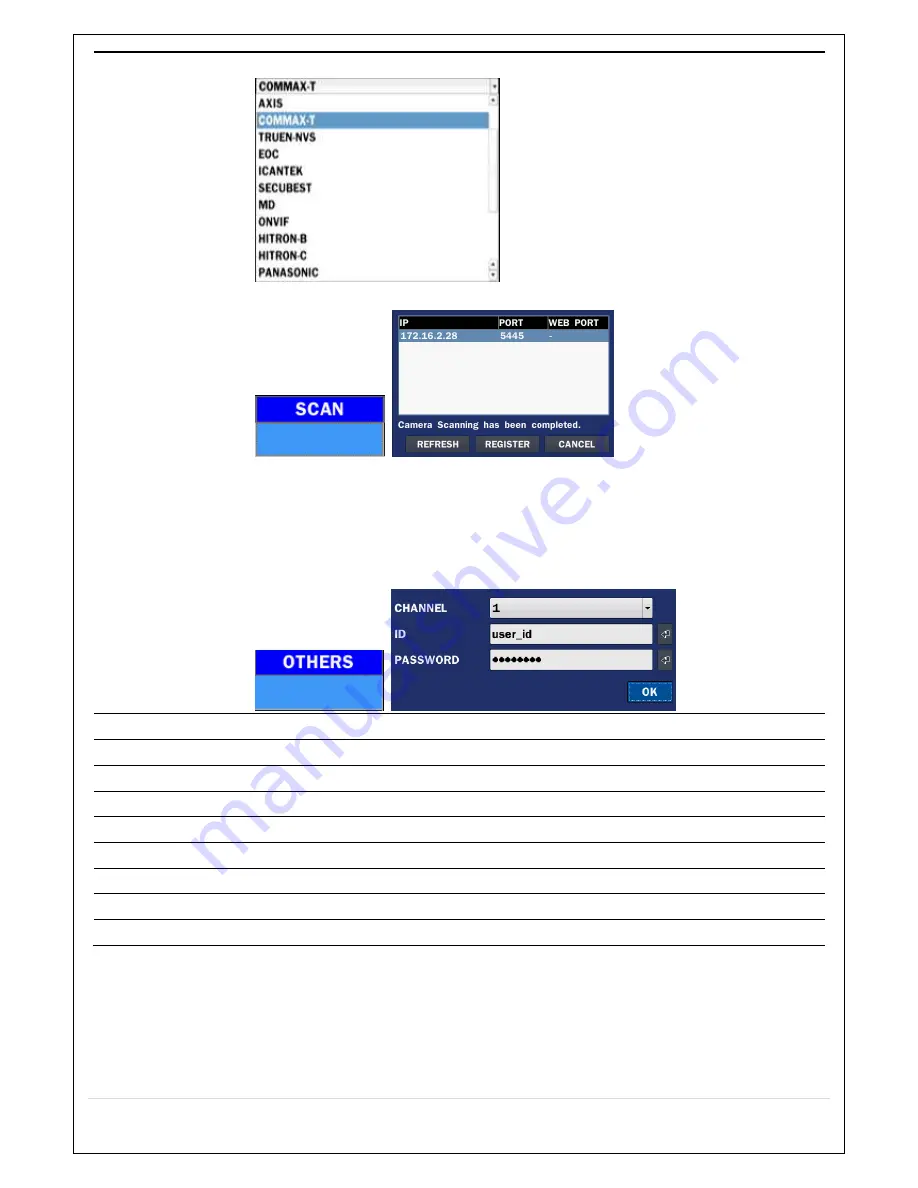
32
TYPE
: Under the column labeled Type, Select IP Camera Manufacturer
SCAN
: Double click the empty box to search IP camera on the local network
IP
: Enter the address of IP camera to connect, or select from scanned list
PORT
: Enter the port number of IP camera to connect
WEB PORT:
Enter the web port number of IP camera to connect
OTHERS:
Change the IP camera setting. Double click the empty box and then
Lon-in box will be pop[up(Enter ID and Password of IP Camera)
VENDOR
Select the Brand of the Camera.
SCAN
Automatic IP Camera Search the network. for IP Camera
IP
Enter the IP Address of the desired Camera.
PORT
Enter the Camera stream Port Number (default: 554)
WEB PORT
Enter the Camera Web Port Number (default: 80)
PROTOCOL
Select a protocol. (TCP only)
NVR CH
Select a NVR Display channel
ID
Enter the User ID for access to the IP Camera
PASSWORD
Enter the PASSWORD for the associated ID
4-2-1. SCAN Menu
NVR and IP Camera is connected to the same Network are set by the Search (ONVIF & VENDOR)
Summary of Contents for CVN-0430F
Page 1: ......
Page 19: ...19 2 Go to SETUP SYSTEM DATE TIME SETUP 3 Select ON from the DAYLIGHT SAVING dropdown menu ...
Page 25: ...25 Figure 3 5 1 PoE Port ...
Page 82: ...82 8 7 7 NETWORK Settings Change setup values for NETWORK ...
Page 101: ...101 EVENT To select event to record LOG EVENT Search Search recorded event ...
Page 106: ...106 4 Remote setup for STORAGE Settings 5 Remote setup for SYSTEM Settings ...
Page 107: ...107 6 Remote setup forSECURITY Settings 7 Remote setup for NETWORK Settings ...
Page 122: ...122 ...






























