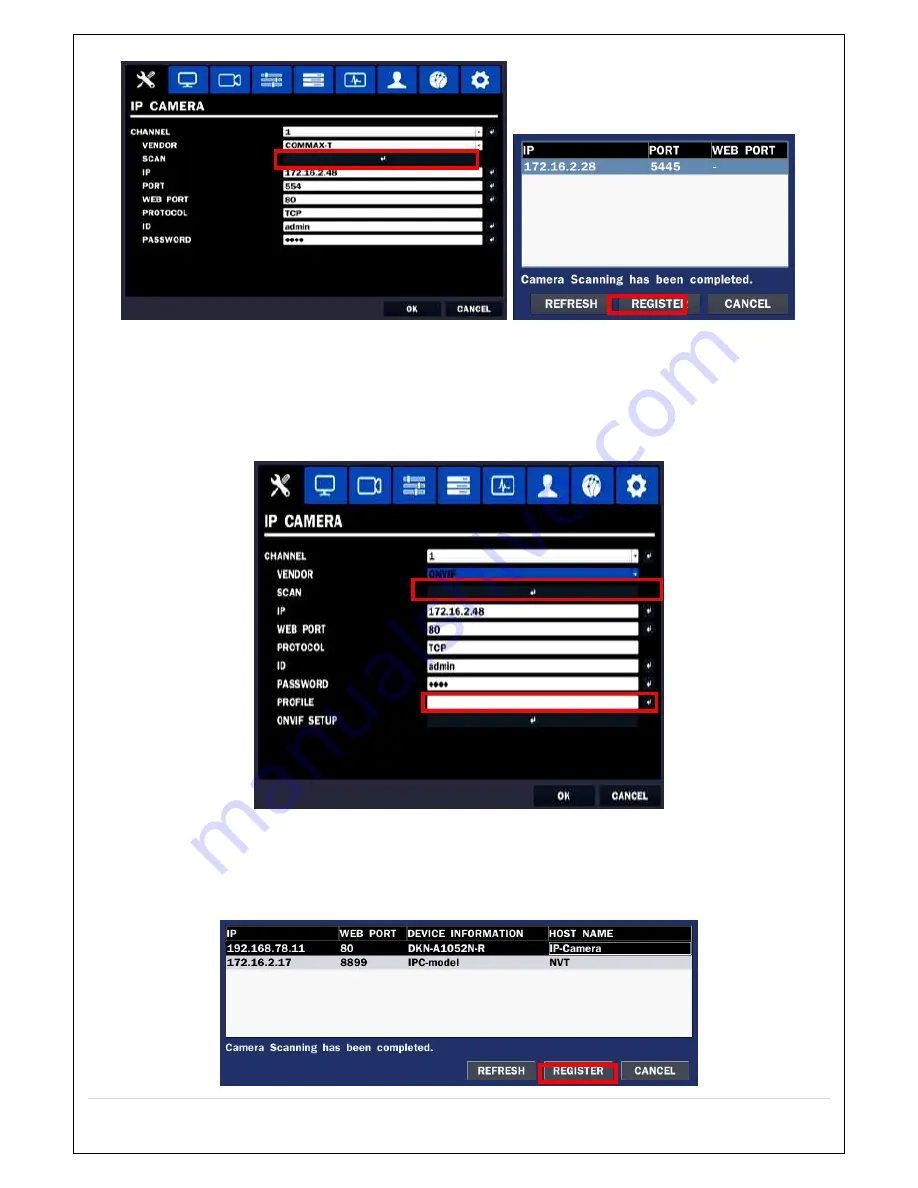
33
Figure 4.2.1.1 IP CAMERA Setup Screen (Vendor)
①
Select the specific manufacturer of IP Camera and then on click the scan button
②
Select the camera on the list and then click the register button.
③
After the registration is completed, the basic information is to be displayed.
Figure 4.2.1.2 IP CAMERA Setup Screen (ONVIF)
The NVR Series can search for IP Cameras that are conformant to ONVIF (Open Network Video Interface Forum).
In order to search for ONVIF Cameras, the field associated with VENDOR has to be set to ONVIF.
Click on the Box associated with SCAN to scan the networks for ONVIF Conformance cameras.
Summary of Contents for CVN-0430F
Page 1: ......
Page 19: ...19 2 Go to SETUP SYSTEM DATE TIME SETUP 3 Select ON from the DAYLIGHT SAVING dropdown menu ...
Page 25: ...25 Figure 3 5 1 PoE Port ...
Page 82: ...82 8 7 7 NETWORK Settings Change setup values for NETWORK ...
Page 101: ...101 EVENT To select event to record LOG EVENT Search Search recorded event ...
Page 106: ...106 4 Remote setup for STORAGE Settings 5 Remote setup for SYSTEM Settings ...
Page 107: ...107 6 Remote setup forSECURITY Settings 7 Remote setup for NETWORK Settings ...
Page 122: ...122 ...






























