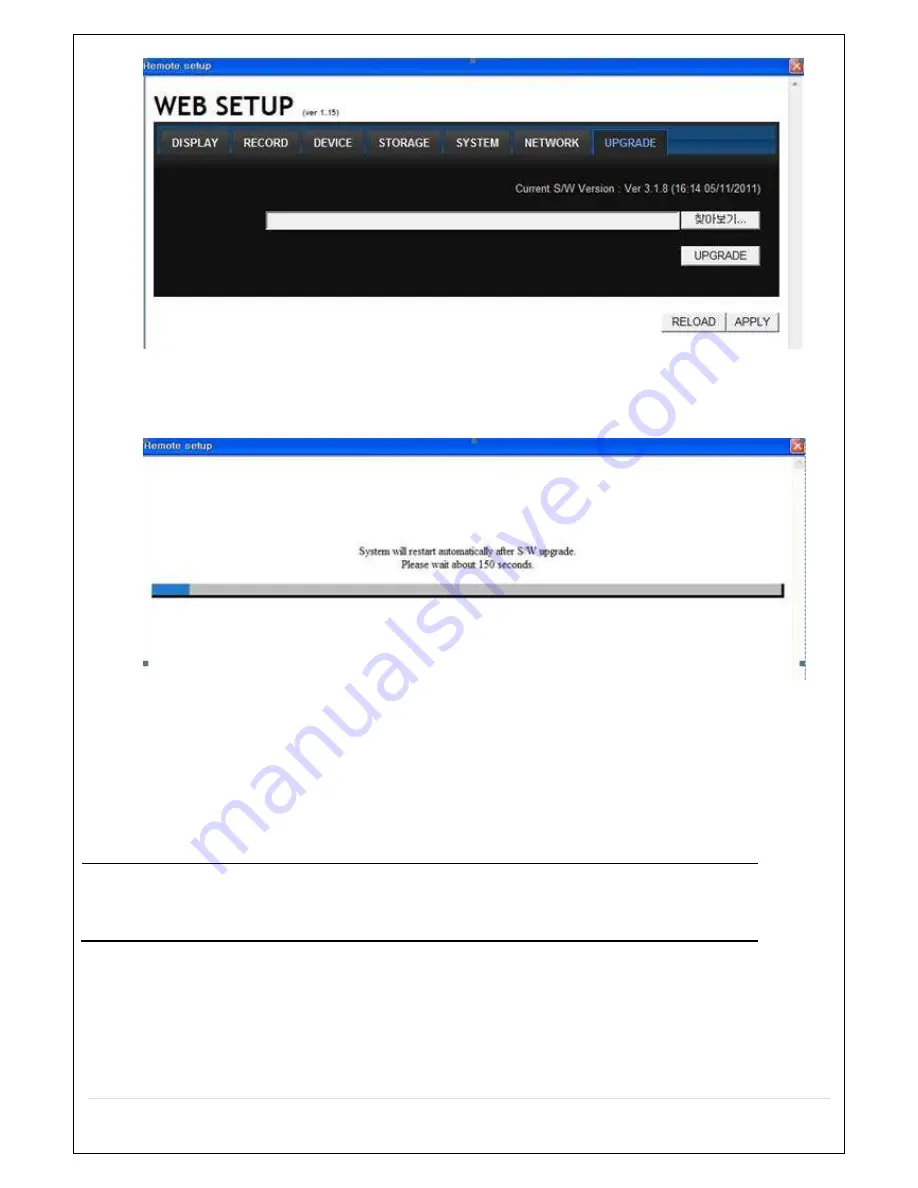
69
6. Click “Browse” to find the firmware file and then, click “UPGRADE” to proceed with the firmware upgrade (it
takes about 150 seconds or longer depending network bandwidth).
7. As the upgrade completed, the initial display of WEB SETUP screen. Re-connect to the site to verify the
firmware version.
7-2. Firmware Upgrade at the DVR
Create a folder named, “upgrade” in USB Memory Stick and download the firmware file in the “upgrade” folder. The
firmware name is in the following format, “main_xxxx_.20130116.bin”.
NOTICE
“upgrade” folder must be created in the USB memory stick and copy the firmware file in the folder.
The USB memory stick should be inserted into USB port on the front or rear panel of the DVR.
1. Enter “SETUP” menu.
2. Select “SOFTWARE UPGRADE” in the “CONFIG” Settings.
3. Insert the USB memory stick into the front or rear panel of DVR.
4. Click “SCAN” button.
5. Click “UPGRADE” button to proceed with the firmware upgrade.
Summary of Contents for CVN-0430F
Page 1: ......
Page 19: ...19 2 Go to SETUP SYSTEM DATE TIME SETUP 3 Select ON from the DAYLIGHT SAVING dropdown menu ...
Page 25: ...25 Figure 3 5 1 PoE Port ...
Page 82: ...82 8 7 7 NETWORK Settings Change setup values for NETWORK ...
Page 101: ...101 EVENT To select event to record LOG EVENT Search Search recorded event ...
Page 106: ...106 4 Remote setup for STORAGE Settings 5 Remote setup for SYSTEM Settings ...
Page 107: ...107 6 Remote setup forSECURITY Settings 7 Remote setup for NETWORK Settings ...
Page 122: ...122 ...






























