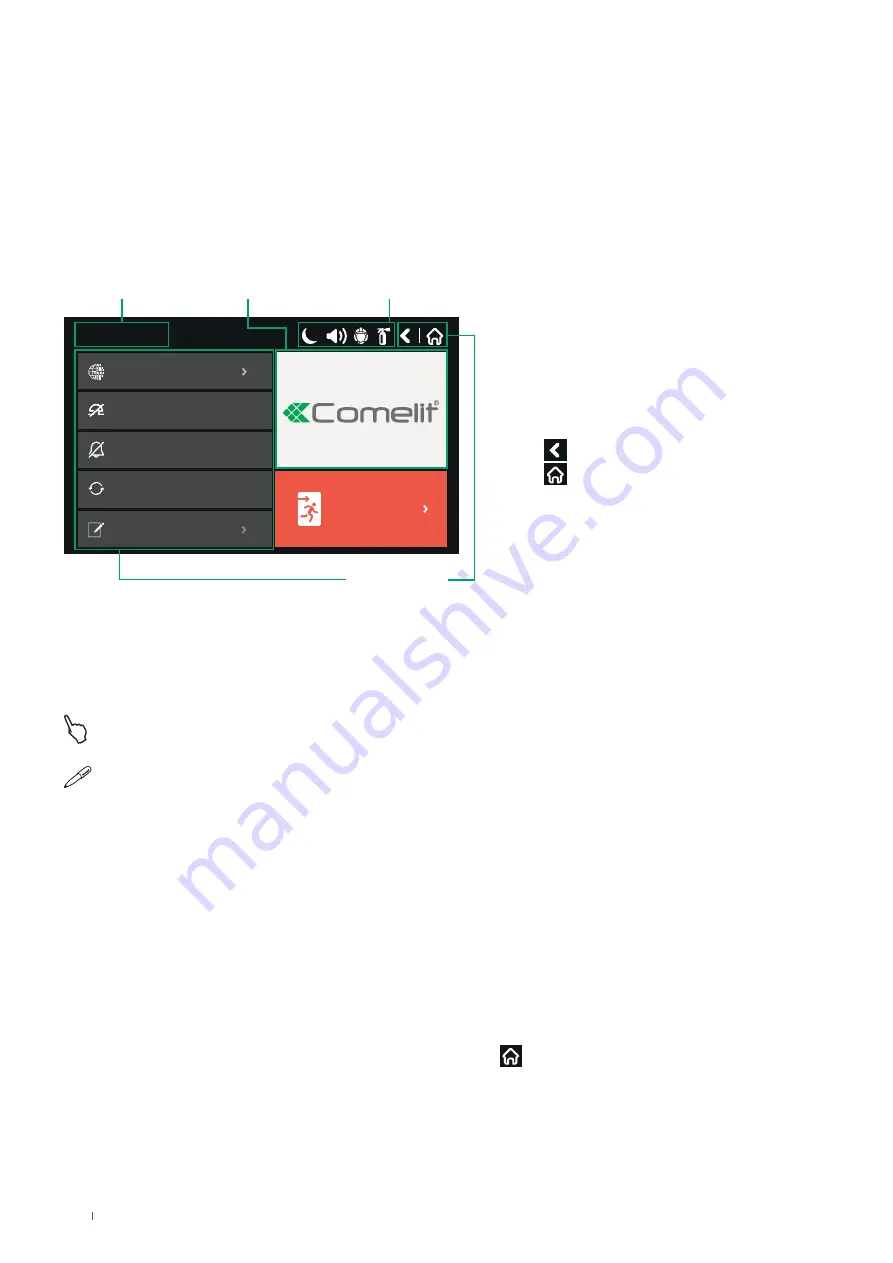
4. PROGRAMMING
4.0 BASIC PROGRAMMING VIA PANEL 41CPE118 TOUCHSCREEN
The 41CPE118 fire detection panel touchscreen provides a simple and intuitive interface for navigating the panel programming
menu and system parameters. Access the programming menu by lightly tapping the desired button. You can also use a special
“stylus” for touchscreens.
Depending on the selected menu and / or the access level, some of the buttons on the screen are enabled or disabled. When
you tap an active button, the display window changes and, depending on the current access level, a higher user / installer
level will be requested, if necessary, to access that specific menu. Once access has taken place, a list of additional menus or
submenus will be shown.
Date and time
Panel status icons
17/06/2020 14:06
EVACUATE
Silence Buzzer
Delay Override
System
Silence Buzzer
System
Silence Buzzer
Silence Alarm
Reset
Silence Buzzer
View Log
Active buttons
•
Active buttons
- These buttons are used to carry
out various procedures: stop the sounders, restore the
system parameters or move between the programming
menus.
Note
: the status of these buttons may change (active-
inactive) according to the programming menu and
access level.
Pressing
17/06/2020 14:06
EVACUATE
Silence Buzzer
Delay Override
System
Silence Buzzer
System
Silence Buzzer
Silence Alarm
Reset
Silence Buzzer
View Log
takes you back to the previous screen.
Pressing
17/06/2020 14:06
EVACUATE
Silence Buzzer
Delay Override
System
Silence Buzzer
System
Silence Buzzer
Silence Alarm
Reset
Silence Buzzer
View Log
takes you back to the initial screen.
•
Panel status icons
- The icons provide information
about the status of the fire panel and the programmed
operating mode. The icons are inactive if tapped. The
different fire panel statuses are indicated with different
icon colours.
•
Logo area
– Area intended for a client Logo or image,
loaded via programming software.
•
Symbols used:
- Tap the indicated button
- Use a stylus for touch displays
4.0.1 INITIAL STARTUP
At startup, fire panel 41CPE118 always goes through the initialisation procedure, which takes around 30 seconds. The panel
menus cannot be accessed during this period.
After the initial startup, there is no saved configuration on the panel. Initialisation may take
a few minutes. The time depends on the number of periphery devices and Loop expansions in the configuration
of the panel. After startup, the process of searching for new periphery devices and Loops begins - see APPENDIX D.
4.0.2 CHANGING THE LANGUAGE
The 41CPE118 panel supports various languages for the programming menus.
The default language is English. The language can be changed after initial startup> Proceed as follows:
• Access 1 - 3333 - OK - System - Programming - Panel - Languages - Select the desired language - Save
After saving the changes, you can return to the main screen by pressing
17/06/2020 14:06
EVACUATE
Silence Buzzer
Delay Override
System
Silence Buzzer
System
Silence Buzzer
Silence Alarm
Reset
Silence Buzzer
View Log
Logo area
22






























