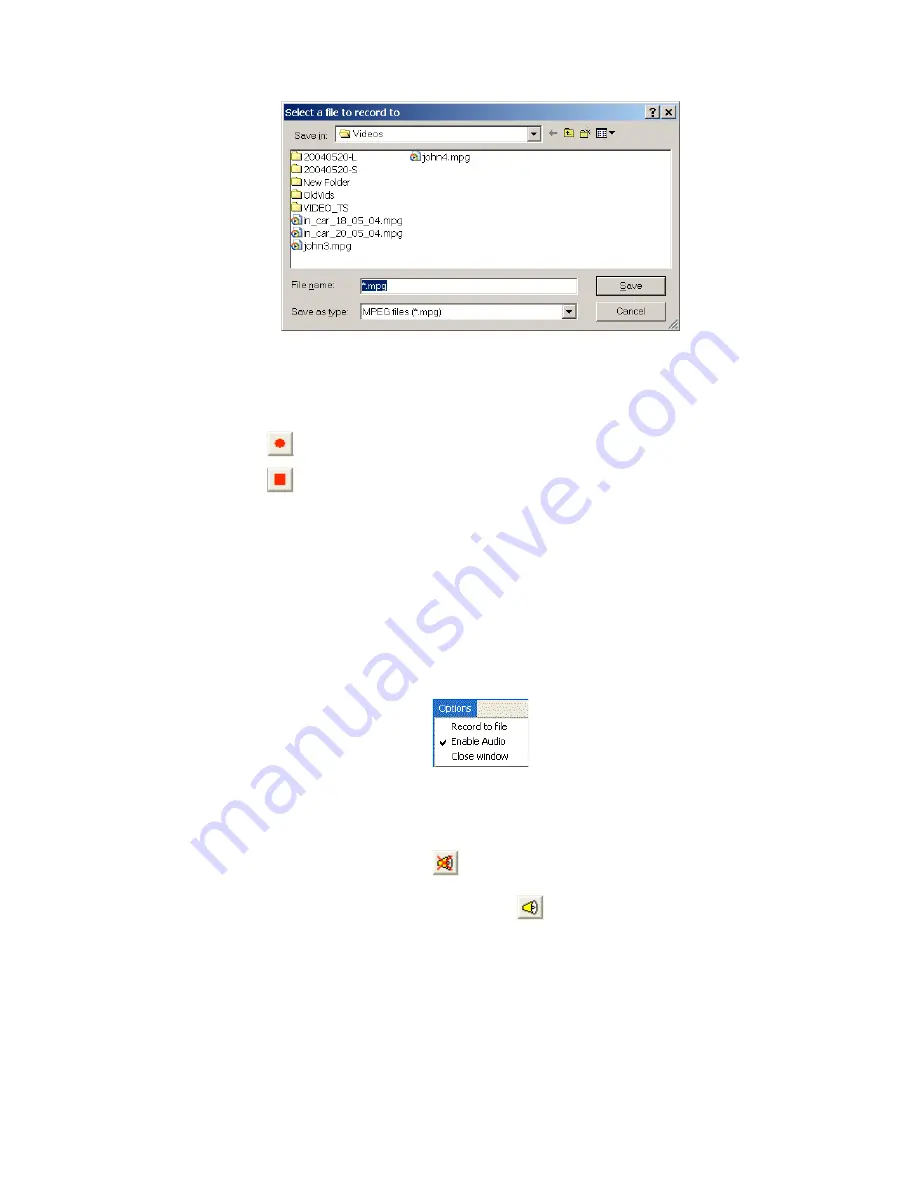
38
When recording is active, this menu option is changed to “Stop
Recording” which can be used to stop writing to disk.
Two buttons on the toolbar can be used to control recording:
to start recording
to stop recording
When recording is inactive, the stop recording button will appear greyed
out and unselectable. The start recording button will appear in similar
fashion when recording is active.
Enable audio
This option will only appear in the menu if the service has audio. When
more than one service includes audio only one window can decode
audio at any one time. When audio is enabled in a service, the enable
audio option will appear with a tick beside it in the menu:
Selecting this option simply toggles whether audio is enabled or
disabled. If another window was previously decoding audio it will be
forced to disable its audio as the new window is now the audio decoding
window.
When audio is enabled, the
button will appear on the toolbar.
Clicking this button will disable audio. When audio is disabled this button
will change its appearance and appear as
, clicking which will
enable audio.
Close window
This closes the main decoder window.






























