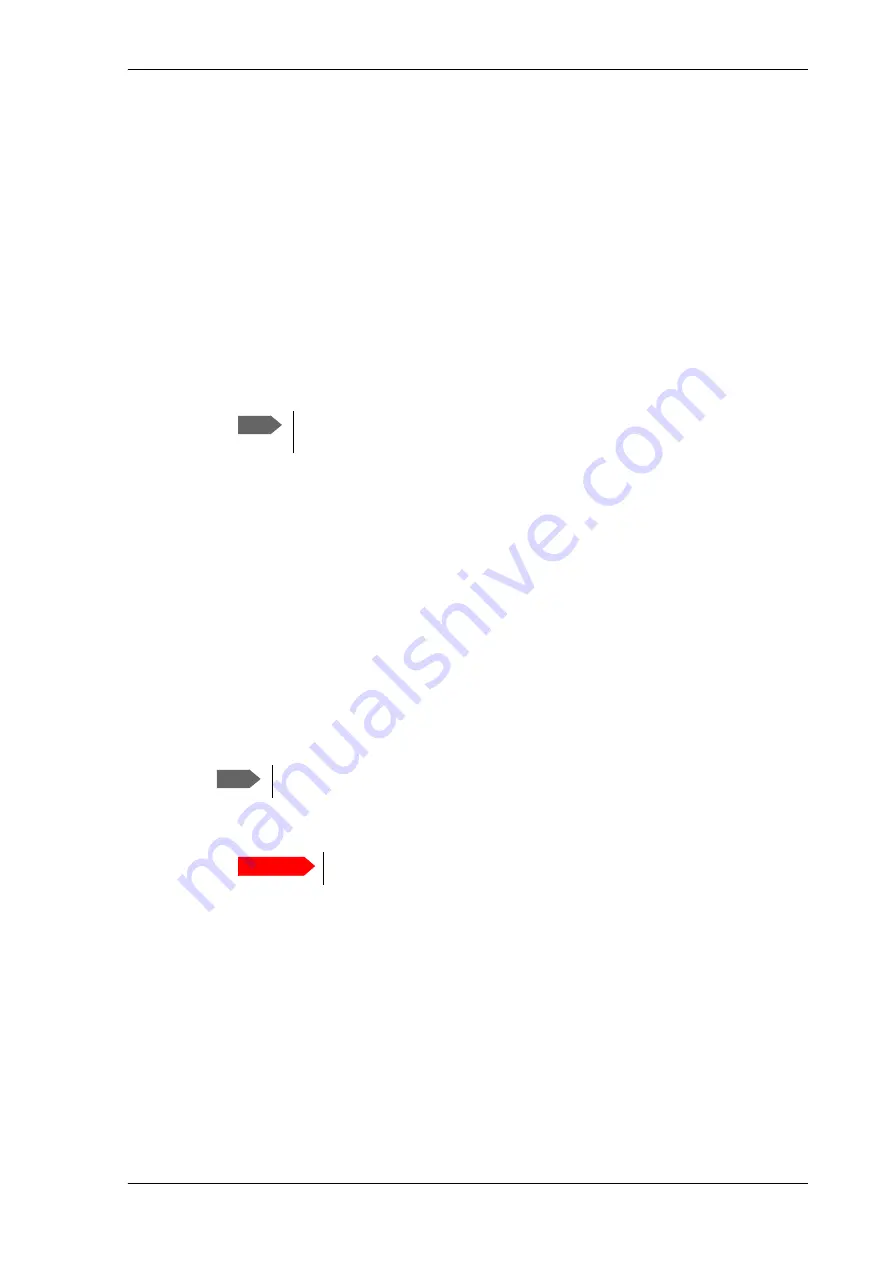
Reporting
98-165591-B
Chapter 4: Setup and operation
4-12
4444
4.5
Reporting
4.5.1
E-mail setup
To be able to send diagnostics reports and other system information using e-mail you must
set up a couple of parameters. Contact your IT department for the specific data.
To configure the e-mail setup, do as follows:
1. Select
SETTINGS > E-mail setup
from the left navigation pane.
2. Enter the data for Outgoing mail server (SMTP), SMTP port number, SMTP type, SMTP
authentication, User name and password. This data is typically provided by your IT
department.
4.5.2
Reports, syslog and SNMP traps
You can set up the system to send the following reports and messages:
• Diagnostics report
• Remote syslog
• SNMP traps
To send a diagnostics report
You can send automatically generated diagnostic reports at fixed intervals. The diagnostic
report contains information relevant for the service personnel during troubleshooting.
To set up sending a diagnostics report, do as follows:
1. Select
SETTINGS > Reporting
from the left navigation pane.
2. Under Diagnostics report, enter the following:
• E-mail sender
• E-mail recipients (comma separated)
• Send interval: Select
e-mail disabled
(default),
day
with 2-minute samples,
week
with hourly samples or
month
with hourly samples. The report contains statistics
data for the selected intervals.
3. Click
Apply
.
You can also send the report at any time by clicking
Send now
. Use
Send now
to validate
the e-mail setup. See also
Help desk and diagnostics report
Note
You must set
Outgoing mail server
to an IP address if DNS has not been set
up in
DNS setup
To configure the local IP network
Note
You must first set up the Email. See the previous section,
.
Important
Note that the diagnostics report also shows the WLAN key.






























