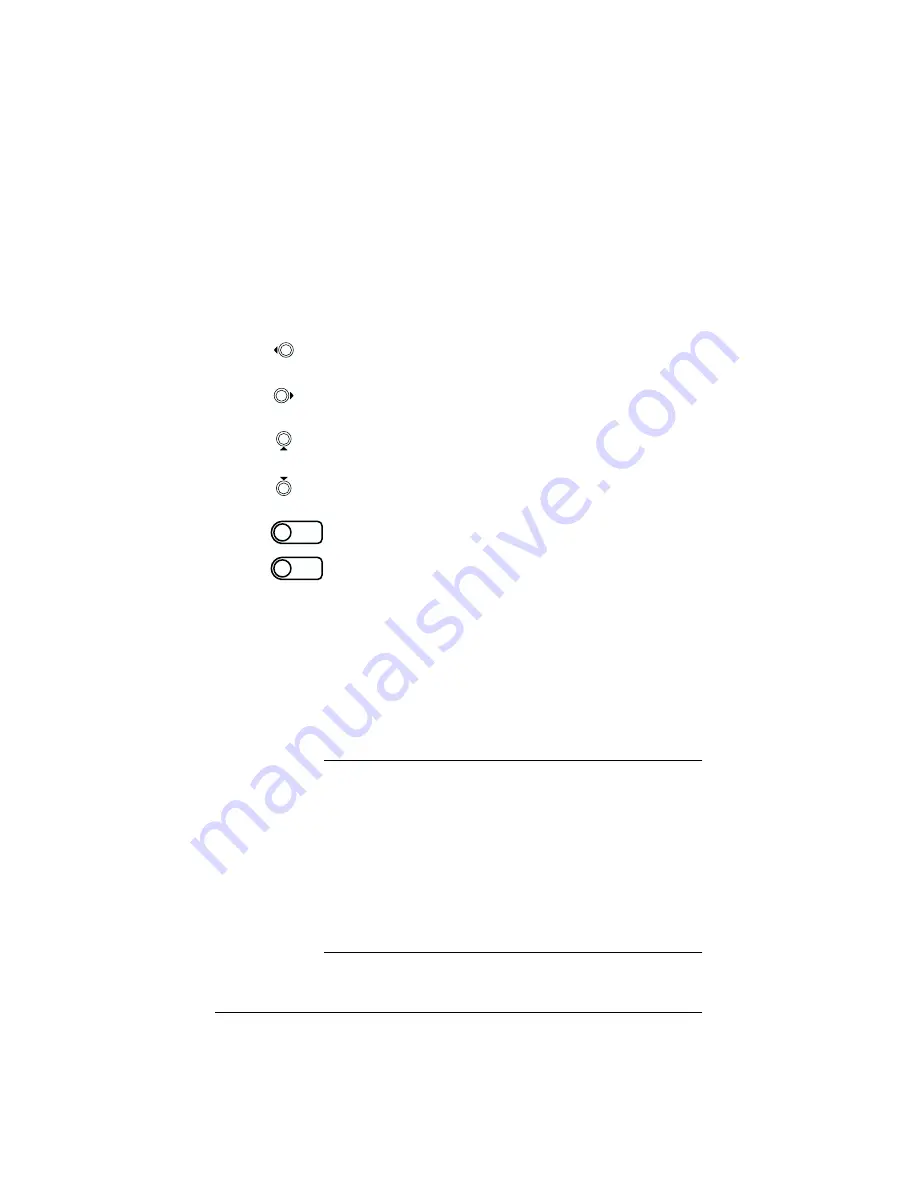
16
During startup, the LCD screen on the back of the Qube 2 displays
status information about the boot process itself. When setting up the
Qube 2, you use the LCD console to enter network configuration
information for the Qube 2. Once the Qube 2 is running, the LCD
console is used to change network configuration information, reboot the
unit and power down the unit.
The arrow buttons function as follows:
The Left arrow button moves the cursor to the left between the
digits displayed in the LCD screen.
The Right arrow button moves the cursor to the right between the
digits displayed in the LCD screen.
The Up arrow button increases the digit located at the cursor
position.
The Down arrow button decreases the digit located at the cursor
position.
The Select button displays the next option.
The Enter button accepts the information entered or the
option displayed.
Configuring the Qube 2 through a DHCP server
The Qube 2 first checks to see whether a DHCP server is present on the
network. If there is a functioning DHCP server that is set up to serve
leased IP addresses, the Qube 2 configures itself automatically. If the
network information can be configured automatically, the LCD screen
displays the Qube 2’s actual IP address upon completion of the boot
process.
IMPORTANT:
To function properly over long periods of time,
the IP address of the Qube 2 must remain fixed, meaning that
the DHCP server must not assign it to a different machine at a
later date. Unfortunately, some DHCP servers do not honor
requests for permanent IP addresses. As a result, the system
or network administrator may need to assign a different (and
permanent) IP address to the Qube 2. If so, you will need to
change the network configuration information.
Coordinate any changes to the IP address, subnet mask or
gateway address with your system administrator.
Select
Enter
Summary of Contents for Cobalt Qube 2
Page 1: ...Cobalt QubeTM 2 User Manual...
Page 6: ...vi...
Page 20: ...Chapter 1 6 Figure 3 Administrator Site screen Figure 4 Public Site screen...
Page 26: ...Chapter 1 12...
Page 68: ...Chapter 3 54...
Page 70: ...Chapter 4 56 Figure 17 Administrator Site screen...
Page 76: ...Chapter 4 62 Figure 19 shows the User Defaults table Figure 19 User Defaults table...
Page 78: ...Chapter 4 64 Figure 20 shows the Add New User table Figure 20 Add New User table...
Page 87: ...Administrator Site 73 Figure 24 shows the Add New Group table Figure 24 Add New Group table...
Page 184: ...Appendix B 170...
Page 206: ...Appendix E 192...
Page 218: ...Appendix F 204...






























