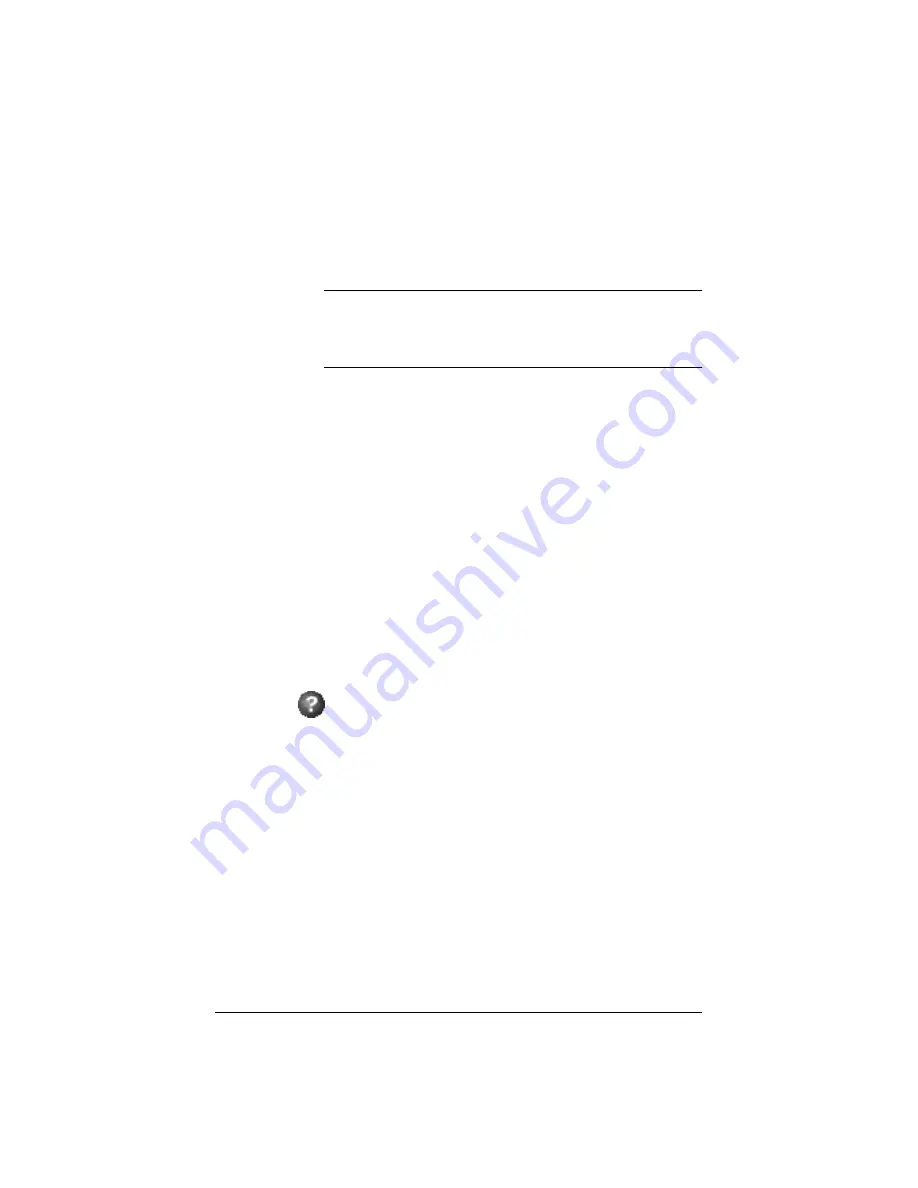
153
Using the Infoplace Document Organizer
The Qube 2 Administrator can create an Infobase for any group. Contact
your Qube 2 Administrator. For more information, see “Creating a new
InfoBase” on page 53.
Note:
When you logging in to the InfoPlace Document
Organizer, you can select the Infobase labeled “Demo” in order
to try moving files to the Qube 2 and finding documents that
have already been stored using the Document Organizer.
Logging in to an InfoBase
To log in to a particular InfoBase:
1.
From the
Log In
screen of the InfoPlace Document Organizer,
select the InfoBase from the pull-down menu.
2.
Click
Continue
. The InfoBase appears in the window.
Accessing online help
Online help for the InfoPlace Document Organizer is available from two
sources.
•
From the
Log In
screen, select
Overview
to get a summary of the
capabilities of the InfoPlace Document Organizer; this summary
appears in a separate browser window.
•
Once you have logged in to an Infobase, you can get help on
specific menu items by clicking on the Active Assist question mark
icon at the top of the page. This action opens a separate
browser window displaying the summary of the capabilities of the
InfoPlace Document Organizer.
Designating easy-to-find documents
When you place a new document on the Qube 2 through the InfoPlace
Document Organizer, it prompts you for pertinent document
information: the author of the document, creation date, modification
date, title, type, key words and document summary.
The document information is captured in a record that describes the
properties of a given document. Other members of the group can search
for the document based on the properties stored in the Infobase records.
See “Search” on page 141.
Summary of Contents for Cobalt Qube 2
Page 1: ...Cobalt QubeTM 2 User Manual...
Page 6: ...vi...
Page 20: ...Chapter 1 6 Figure 3 Administrator Site screen Figure 4 Public Site screen...
Page 26: ...Chapter 1 12...
Page 68: ...Chapter 3 54...
Page 70: ...Chapter 4 56 Figure 17 Administrator Site screen...
Page 76: ...Chapter 4 62 Figure 19 shows the User Defaults table Figure 19 User Defaults table...
Page 78: ...Chapter 4 64 Figure 20 shows the Add New User table Figure 20 Add New User table...
Page 87: ...Administrator Site 73 Figure 24 shows the Add New Group table Figure 24 Add New Group table...
Page 184: ...Appendix B 170...
Page 206: ...Appendix E 192...
Page 218: ...Appendix F 204...






























