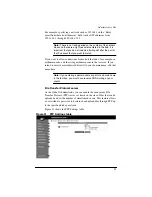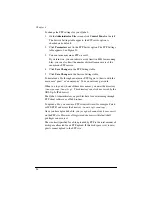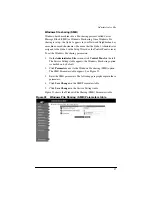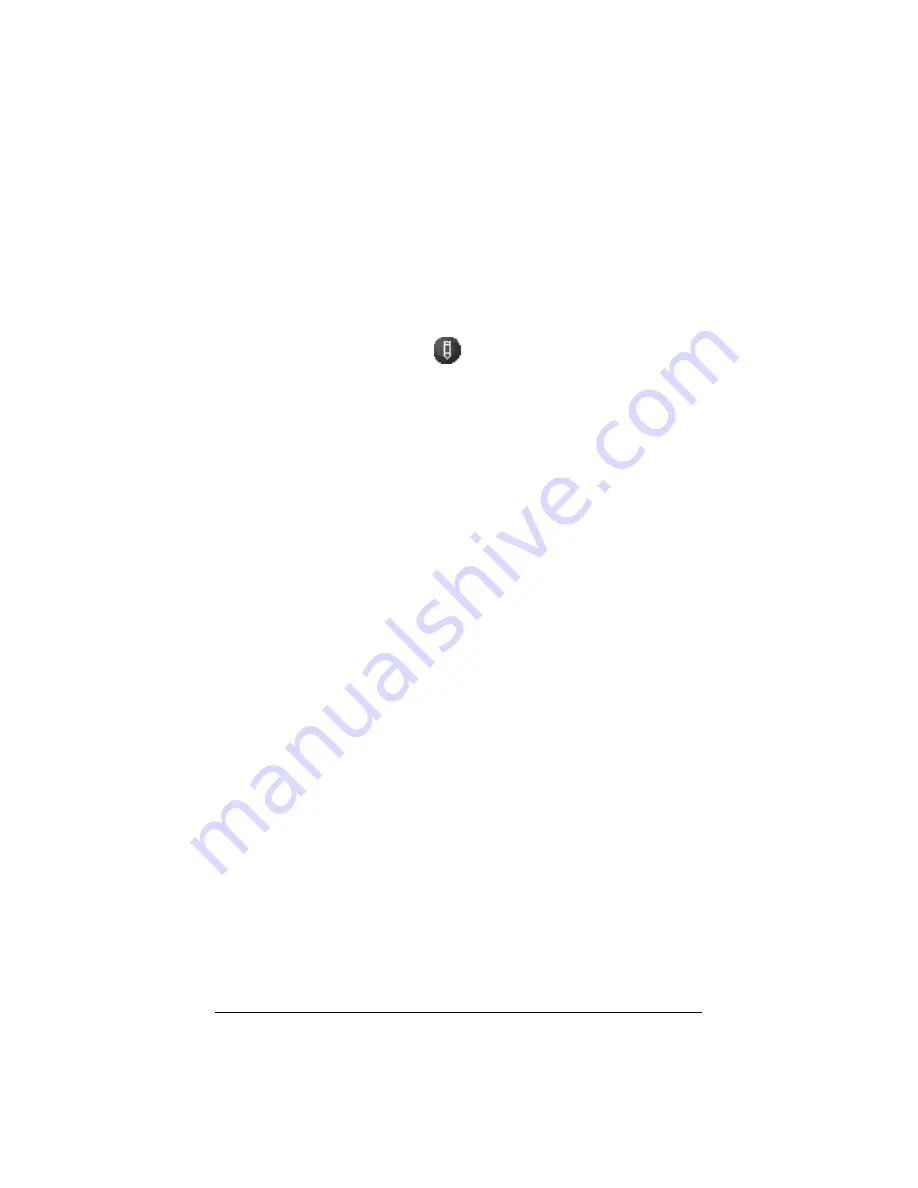
109
Modifying an IP filtering rule
To modify an IP filtering rule:
1.
On the
Administrator Site
screen, click
Control Panel
on the left.
2.
Click
IP Firewall
at the top. The IP Filtering Rule List table
appears.
3.
In the list, locate the filtering rule that you want to modify.
4.
Click the green pencil
icon next to that rule. The Modify
IP Filtering Rule table appears.
5.
Modify the one or all of the following fields. See the description of
each field under “Adding an IP filtering rule” on page 107.
•
Rule number (to change the order of the rules)
•
Policy
•
Source IP address
•
Destination IP address
•
Subnet mask
•
Port
•
Protocol
6.
Click
Confirm Modify
. The UI on the screen refreshes and the
IP Filtering Rule table appears with the modifications.
Summary of Contents for Cobalt Qube 2
Page 1: ...Cobalt QubeTM 2 User Manual...
Page 6: ...vi...
Page 20: ...Chapter 1 6 Figure 3 Administrator Site screen Figure 4 Public Site screen...
Page 26: ...Chapter 1 12...
Page 68: ...Chapter 3 54...
Page 70: ...Chapter 4 56 Figure 17 Administrator Site screen...
Page 76: ...Chapter 4 62 Figure 19 shows the User Defaults table Figure 19 User Defaults table...
Page 78: ...Chapter 4 64 Figure 20 shows the Add New User table Figure 20 Add New User table...
Page 87: ...Administrator Site 73 Figure 24 shows the Add New Group table Figure 24 Add New Group table...
Page 184: ...Appendix B 170...
Page 206: ...Appendix E 192...
Page 218: ...Appendix F 204...