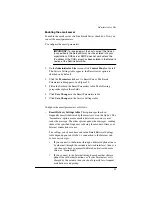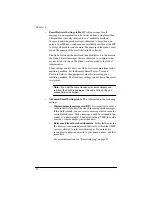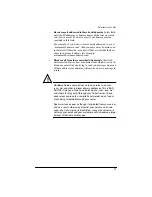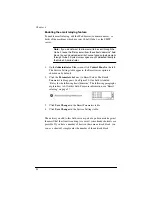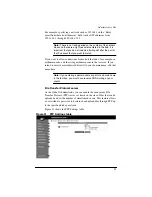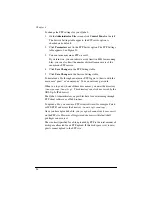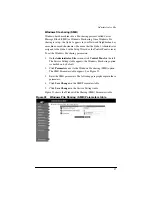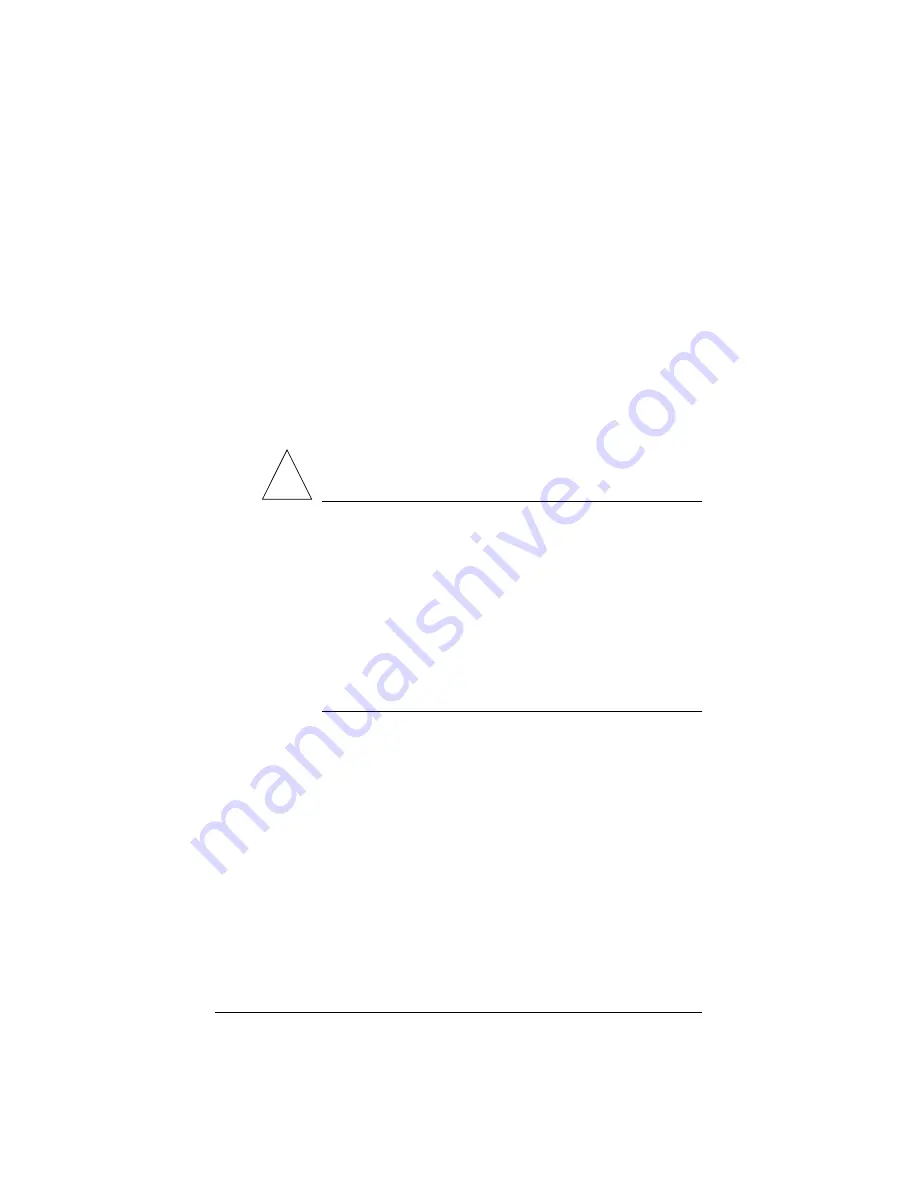
93
•
Receive email addressed to these hosts/domains
In this field,
enter the IP addresses or domain names of the sites on which
you receive email. To receive email, your domain must be
specified in this field.
For example, if you want to receive email addressed to you at
“[email protected]”, then you must enter “domain.com”
in this field. Otherwise, a sender will have to include the host
name in your email address (for example,
[email protected]).
•
Block email from these users/hosts/domains
In this field,
enter email addresses, host or domains from which you want to
block any email. Anyone trying to send you messages from one
of these addresses or domains will receive an error message in
return.
!
Caution:
Some users advise you to open relay to all .com,
.edu, .net and other top-level domain addresses. This is BAD
ADVICE. Doing so allows hosts belonging to .com, .edu, .net
and others to relay email through your Cobalt server. These
open relays can lead to unsolicited commercial email (“spam
mail”) being forwarded through your server.
Spam mail can appear as though it originated from your server
and as a result, others may blacklist your server as a known
spam site. If your server is blacklisted, many mail servers will
not relay your email and your customers will not receive a large
amount of their email messages.
Summary of Contents for Cobalt Qube 2
Page 1: ...Cobalt QubeTM 2 User Manual...
Page 6: ...vi...
Page 20: ...Chapter 1 6 Figure 3 Administrator Site screen Figure 4 Public Site screen...
Page 26: ...Chapter 1 12...
Page 68: ...Chapter 3 54...
Page 70: ...Chapter 4 56 Figure 17 Administrator Site screen...
Page 76: ...Chapter 4 62 Figure 19 shows the User Defaults table Figure 19 User Defaults table...
Page 78: ...Chapter 4 64 Figure 20 shows the Add New User table Figure 20 Add New User table...
Page 87: ...Administrator Site 73 Figure 24 shows the Add New Group table Figure 24 Add New Group table...
Page 184: ...Appendix B 170...
Page 206: ...Appendix E 192...
Page 218: ...Appendix F 204...