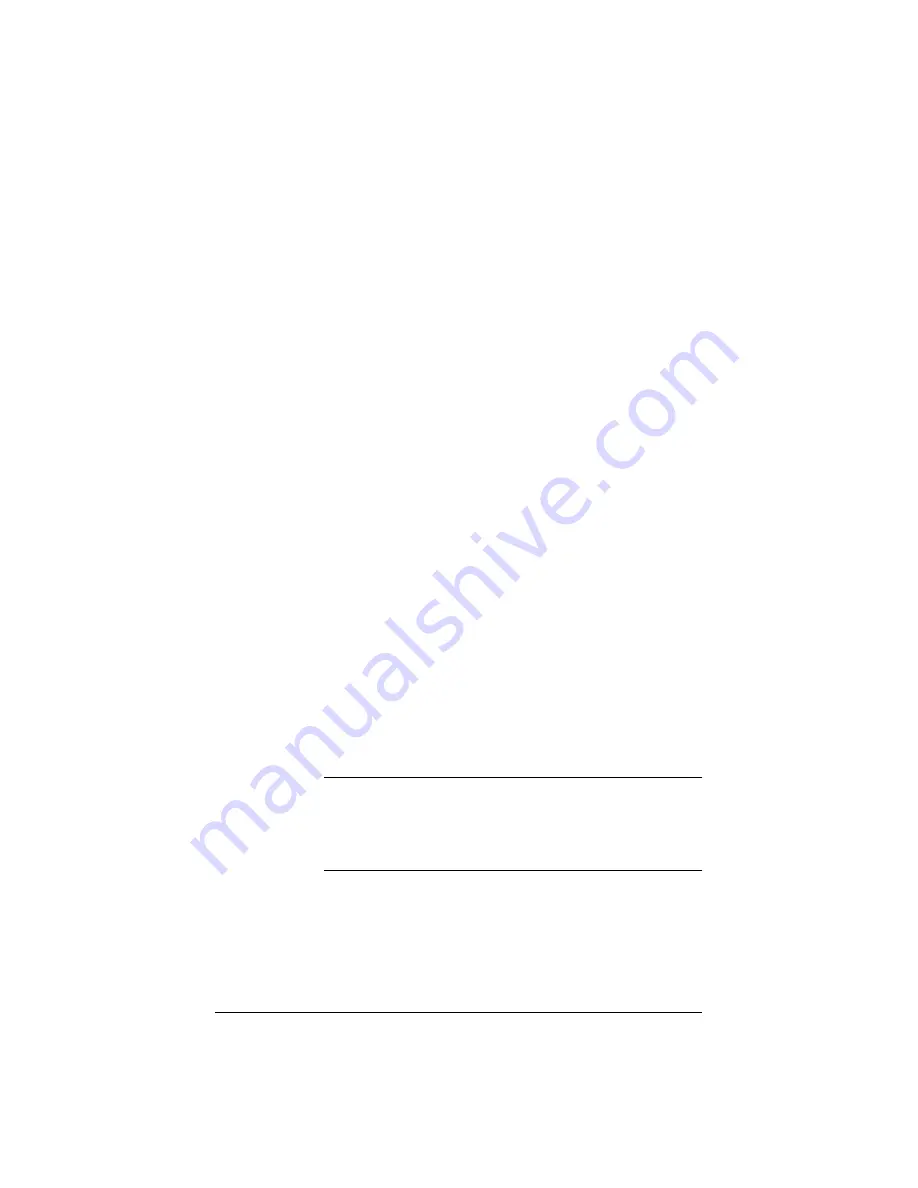
4
5.
The
Secondary Network Interface
accepts a second
10/100 BaseTX network cable and, as an option, can connect the
Qube 2 to the Internet.
6.
The
Primary Network Interface
accepts a 10/100 Base-TX
network cable and is used to connect the Qube 2 to your intranet.
7.
The
Locking power socket
receives the power connector from the
power adaptor.
8.
The
LCD console
allow you to enter network configuration
information, reboot the Qube 2, reset the network configuration,
reset the IP firewall filtering rules and power down the Qube 2.
9.
The
LCD screen
displays messages and values entered. Use the
arrow buttons to toggle between choices or to enter values. (See
“Using the LCD console to configure the network” on page 15.)
10. The
Security lock hole
is used to secure the unit with a standard
computer-locking security cable.
Qube 2 requirements
To use the Qube 2, you need:
•
A 10/100BaseTX Transmission Control Protocol/Internet Protocol
(TCP/IP) -based local area network (LAN).
•
A personal computer (attached to the network) that uses a Web
browser (Netscape Navigator or Microsoft Internet Explorer,
versions 4.0 or later).
•
Network parameters, which you can obtain from your system or
network administrator; these include the Qube 2’s assigned
IP address, the subnet mask of your network and, if communicating
with other networks, a gateway/router address.
Note:
If you intend to set up the Qube 2 to obtain its network
parameters from a dynamic host configuration protocol (DHCP)
server, you do not need to obtain this information from the
network administrator. For more information, see “Dynamic
Host Configuration Protocol (DHCP) server” on page 47.
•
An Internet service provider, if you plan to connect to the Internet.
Summary of Contents for Cobalt Qube 2
Page 1: ...Cobalt QubeTM 2 User Manual...
Page 6: ...vi...
Page 20: ...Chapter 1 6 Figure 3 Administrator Site screen Figure 4 Public Site screen...
Page 26: ...Chapter 1 12...
Page 68: ...Chapter 3 54...
Page 70: ...Chapter 4 56 Figure 17 Administrator Site screen...
Page 76: ...Chapter 4 62 Figure 19 shows the User Defaults table Figure 19 User Defaults table...
Page 78: ...Chapter 4 64 Figure 20 shows the Add New User table Figure 20 Add New User table...
Page 87: ...Administrator Site 73 Figure 24 shows the Add New Group table Figure 24 Add New Group table...
Page 184: ...Appendix B 170...
Page 206: ...Appendix E 192...
Page 218: ...Appendix F 204...






























