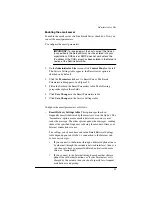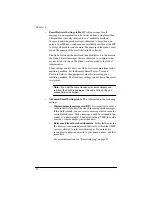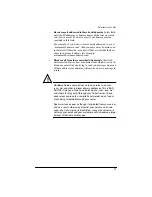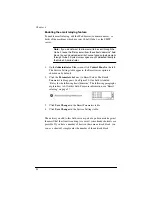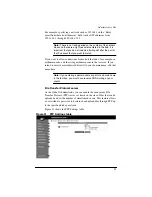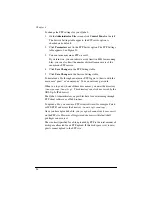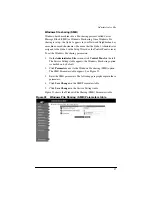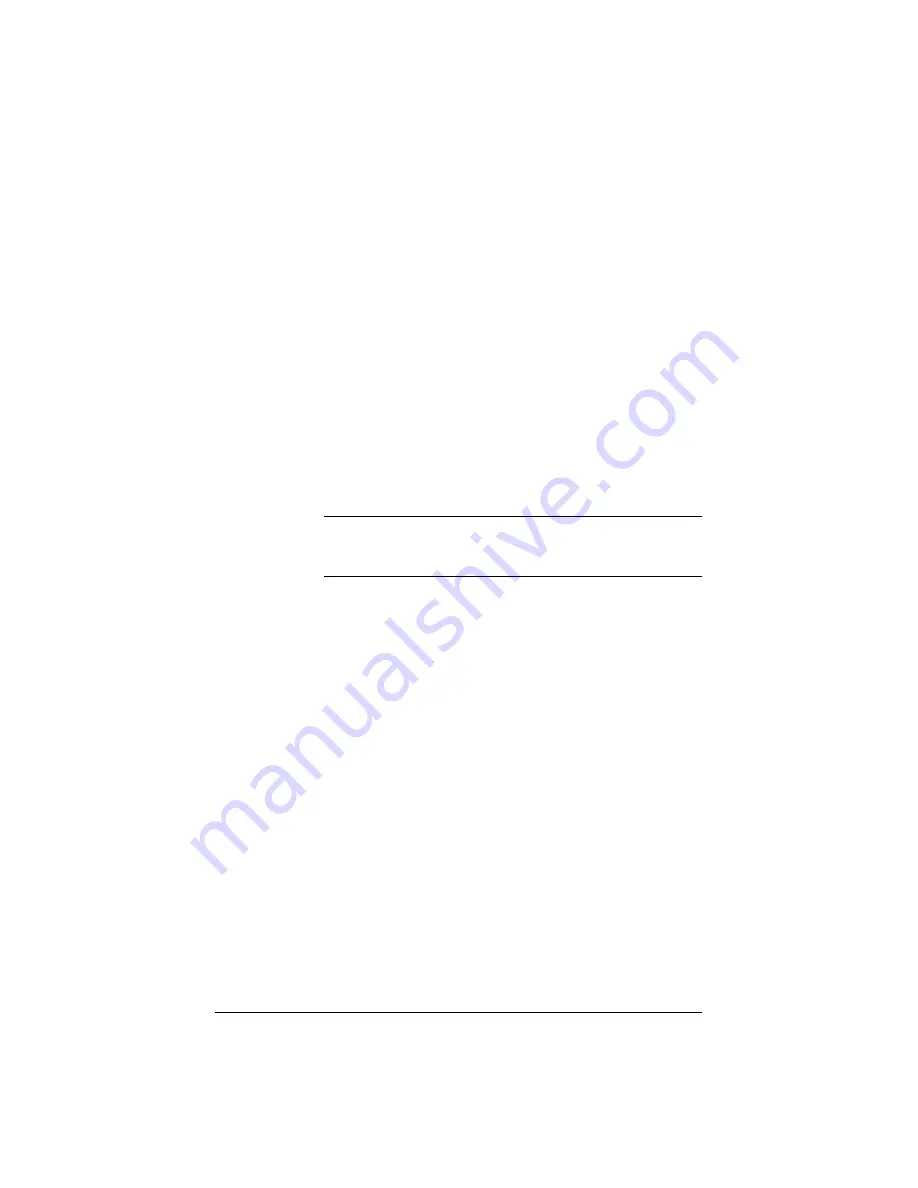
92
•
Email Retrieval Settings table
ISPs often arrange for all
messages to an organization to be retrieved from a single mailbox.
This mailbox is usually referred to as a “multidrop mailbox”
because it contains email messages addressed to more than one
person. Your ISP must configure your multidrop mailbox at the ISP
to accept all email for your domain. The domain of the Qube 2 must
match the domain of the email that is to be collected.
The Qube 2 retrieves the email and then distributes it to the users on
the Qube 2. Email messages that are addressed to recipients who
are not listed as users on the Qube 2 are forwarded to the Qube 2
Administrator.
These settings control how your Qube 2 retrieves mail from such a
multidrop mailbox. Set the Remote Email Server, User and
Password fields to the appropriate values for accessing your
multidrop mailbox. The frequency settings control how often email
is retrieved.
Note:
If you set the same frequency for email delivery and
retrieval, then both take place at the same time, saving you
access time and charges.
•
Advanced Email Settings table
This table includes the following
settings:
•
Maximum email message size (KB)
It is important to enter a
value in this field to limit the size of incoming email messages.
If this field is blank, you can receive a message that exceeds the
available disk space. Such a message would be returned to the
sender as “undeliverable.” The default value is 5 MB; the value
must be a whole number greater than zero.
•
Relay email from these hosts/domains
In this field, enter the
IP addresses or domain names of the sites for which the SMTP
server is allowed to relay email messages. If you intend to
receive mail addressed directly to your domain name, add that
name here.
Summary of Contents for Cobalt Qube 2
Page 1: ...Cobalt QubeTM 2 User Manual...
Page 6: ...vi...
Page 20: ...Chapter 1 6 Figure 3 Administrator Site screen Figure 4 Public Site screen...
Page 26: ...Chapter 1 12...
Page 68: ...Chapter 3 54...
Page 70: ...Chapter 4 56 Figure 17 Administrator Site screen...
Page 76: ...Chapter 4 62 Figure 19 shows the User Defaults table Figure 19 User Defaults table...
Page 78: ...Chapter 4 64 Figure 20 shows the Add New User table Figure 20 Add New User table...
Page 87: ...Administrator Site 73 Figure 24 shows the Add New Group table Figure 24 Add New Group table...
Page 184: ...Appendix B 170...
Page 206: ...Appendix E 192...
Page 218: ...Appendix F 204...