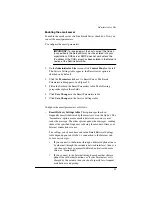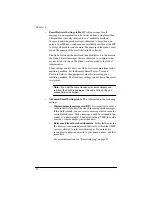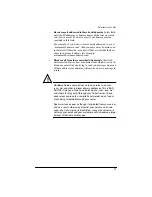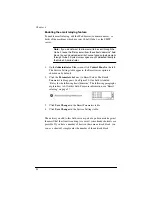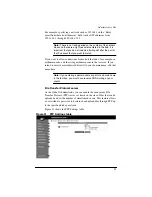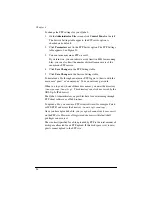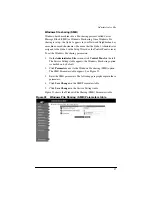99
Simple Network Management Protocol (SNMP) agent
You can specify the SNMP communities that can have read-only and
read-and-write access to this SNMP agent. The default read-access
community is “public.”
To specify the SNMP communities:
1.
On the
Administrator Site
screen, click
Control Panel
on the left.
The Service Settings table appears.
2.
Click the check box next to “Simple Network Management
Protocol (SNMP) Agent” to enable this option.
3.
Click
Save Changes
in the Service Settings table. The UI screen
refreshes.
4.
Click
Parameters
next to the SNMP Agent option. The SNMP
Parameters table appears.
5.
Enter the SNMP communities that can have read-only and
read-and-write access to this SNMP agent. The default read-only
community is “public”.
6.
Click
Save Changes
in the SNMP Parameters table.
7.
Click
Save Changes
in the Service Settings table.
Legato file backup
You can use the Legato NetWorker® client software to support backup
and restore needs on the Qube 2. To use this feature, you must install the
Legato Networker Server software. The software is available at
www.legato.com.
To enable or disable the Legato file backup option:
1.
On the
Administrator Site
screen, click
Control Panel
. The
Service Settings table appears.
2.
Click the check box next to Legato File Backup to on or off.
3.
Click
Save Changes
in the Service Settings table. The UI screen
refreshes.
The Legato NetWorker client is now activated on the Qube 2. You now
have to configure the Legato NetWorker® Server software to locate the
Qube 2 on the network.
Summary of Contents for Cobalt Qube 2
Page 1: ...Cobalt QubeTM 2 User Manual...
Page 6: ...vi...
Page 20: ...Chapter 1 6 Figure 3 Administrator Site screen Figure 4 Public Site screen...
Page 26: ...Chapter 1 12...
Page 68: ...Chapter 3 54...
Page 70: ...Chapter 4 56 Figure 17 Administrator Site screen...
Page 76: ...Chapter 4 62 Figure 19 shows the User Defaults table Figure 19 User Defaults table...
Page 78: ...Chapter 4 64 Figure 20 shows the Add New User table Figure 20 Add New User table...
Page 87: ...Administrator Site 73 Figure 24 shows the Add New Group table Figure 24 Add New Group table...
Page 184: ...Appendix B 170...
Page 206: ...Appendix E 192...
Page 218: ...Appendix F 204...