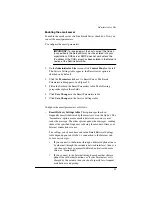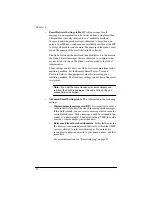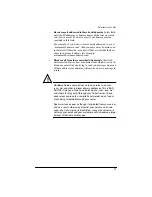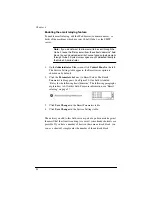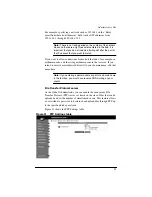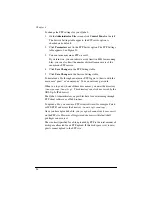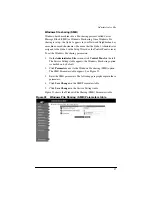100
Domain Name System (DNS) server
The
Domain Name System (DNS) is a vital and integral part of the
Internet. Setting up DNS correctly on your Qube 2 is very important.
For this reason, we have created an appendix solely for explaining DNS.
See “Domain Name System” on page 173.
The appendix covers the following items:
•
basic DNS issues
•
advanced DNS issues
•
a quick start guide detailing a sample setup of DNS for a Qube 2
•
a brief history of the DNS service
Dynamic Host Configuration Protocol (DHCP) server
The Dynamic Host Configuration Protocol (DHCP) feature allows the
Qube 2 to assign automatically the network configuration information to
network devices that support DHCP, including Macintosh and Windows
desktop computers. This information includes the domain name, DNS
service, IP address, subnet mask and gateway.
The DHCP server assigns addresses only to machines on the primary
network interface.
On the DHCP Parameters page, you can configure:
•
the settings for DHCP clients
•
the DHCP server to assign dynamic or static network information to
the clients.
To configure the settings for a DHCP client:
1.
On the
Administrator Site
screen, click
Control Panel
on the left.
The Service Settings table appears.
2.
Click
Parameters
next to the DHCP Server option. The DHCP
Parameters page appears with three options.
3.
Click
Settings for DHCP Clients
. The Settings for DHCP Clients
table appears; see Figure 33. The fields are blank by default.
Summary of Contents for Cobalt Qube 2
Page 1: ...Cobalt QubeTM 2 User Manual...
Page 6: ...vi...
Page 20: ...Chapter 1 6 Figure 3 Administrator Site screen Figure 4 Public Site screen...
Page 26: ...Chapter 1 12...
Page 68: ...Chapter 3 54...
Page 70: ...Chapter 4 56 Figure 17 Administrator Site screen...
Page 76: ...Chapter 4 62 Figure 19 shows the User Defaults table Figure 19 User Defaults table...
Page 78: ...Chapter 4 64 Figure 20 shows the Add New User table Figure 20 Add New User table...
Page 87: ...Administrator Site 73 Figure 24 shows the Add New Group table Figure 24 Add New Group table...
Page 184: ...Appendix B 170...
Page 206: ...Appendix E 192...
Page 218: ...Appendix F 204...